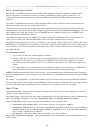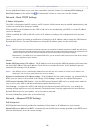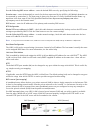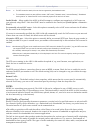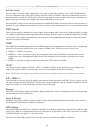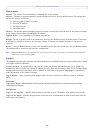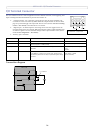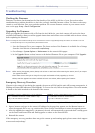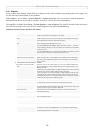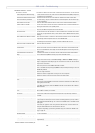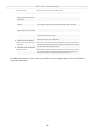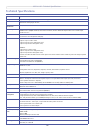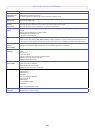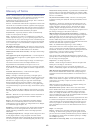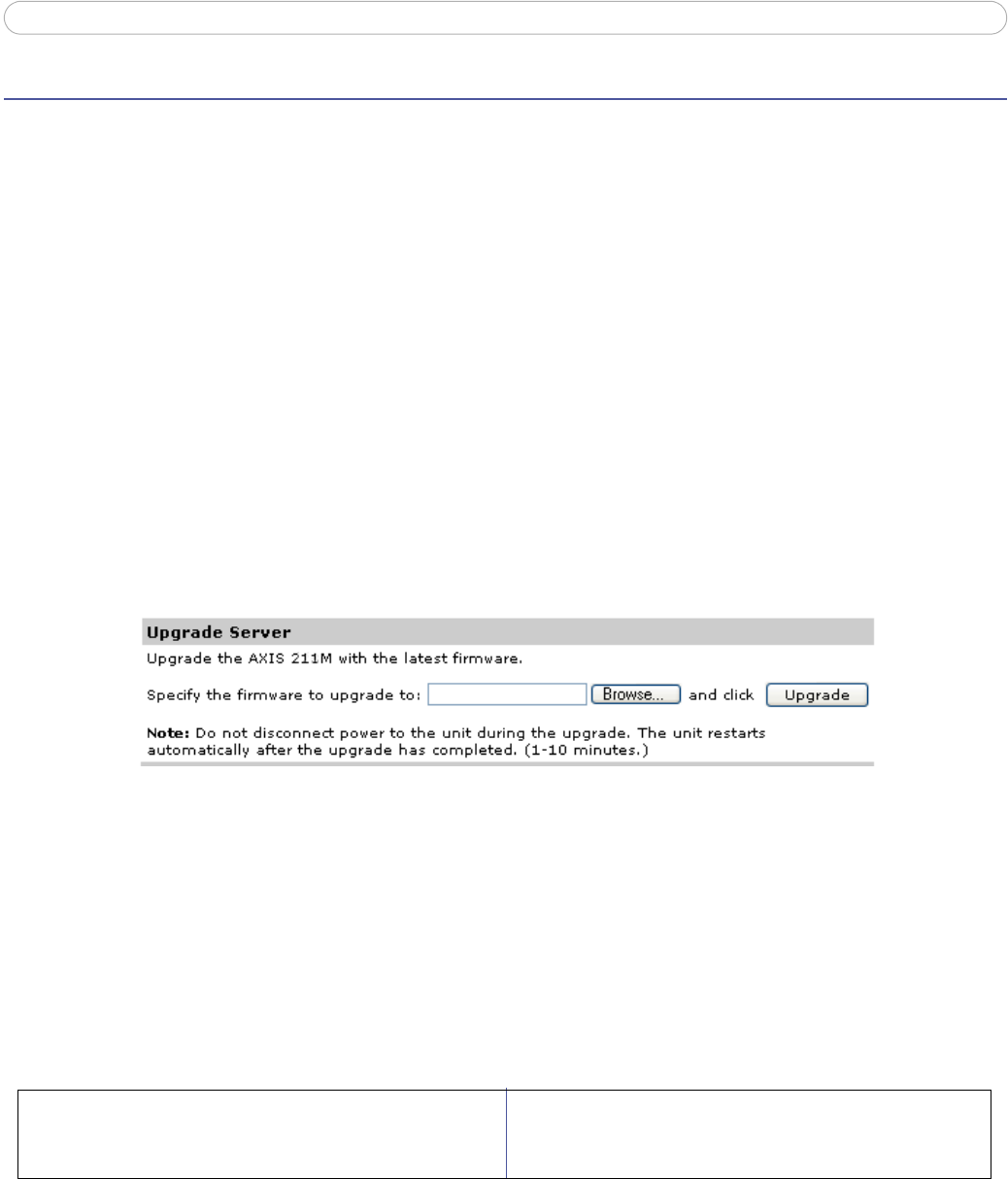
AXIS 211M - Troubleshooting
35
Troubleshooting
Checking the Firmware
Firmware is software that determines the functionality of the AXIS 211M. One of your first actions when
troubleshooting a problem should be to check the currently installed firmware version. The latest version may
contain a correction that fixes your particular problem. The current firmware version in your camera can be
seen on the page Setup > Basic Configuration.
Upgrading the Firmware
When you upgrade the firmware with a file from the Axis Web site, your Axis camera will receive the latest
available functionality. Always read the upgrade instructions and release notes available with each new release,
before updating the firmware.
Note: Preconfigured and customized settings will be saved when the firmware is upgraded (providing the features are available in the new
firmware) although this is not guaranteed by Axis Communications.
1. Save the firmware file to your computer. The latest version of the firmware is available free of charge
from the Axis Web site at www.axis.com/techsup
2. Go to Setup > System Options > Maintenance in the camera’s Web pages.
3. In the Upgrade Server section, browse to the desired firmware file on your computer. Click Upgrade.
Notes: •After starting the upgrade process, always wait at least 5-10 minutes before restarting the camera, even if you suspect
the upgrade has failed.
•Your dealer reserves the right to charge for any repair attributable to faulty upgrading by the user.
•Always read the upgrade instructions available with each new release, before updating the firmware.
Emergency Recovery Procedure
If power to the camera is lost during the upgrade, the process will fail and the unit will become unresponsive. A
flashing red Status LED indicates a failed upgrade. To recover the unit, follow the steps below. The serial number
is found on the label attached to the bottom of the camera.
1.
If the unit does not reply within a few seconds, restart it and wait for a reply. Press CTRL+C to stop Ping.
2. Open a browser and type in the camera’s IP address. In the page that appears, use the Browse button to
select the upgrade file to use, e.g. axis211m.bin. Then click the Load button to restart the upgrade process.
3. After the upgrade has completed (1-10 minutes), the unit will automatically restart and show a steady green
on the Power and Status LEDs and flashing green or amber on the Network LED.
4. Reinstall the camera.
If the emergency recovery procedure does not get the camera up and running again, please contact Axis support
at www.axis.com/techsup/
Unix/Linux -From the command line, type the following:
arp -s <IP address of camera> <Serial number> temp
ping -s 408 <IP address of camera>
Windows - From a command/DOS prompt, type the following:
arp -s <IP address of camera> <Serial number>
ping -l 408 -t <IP address of camera>