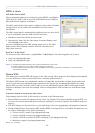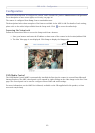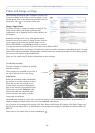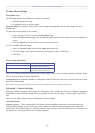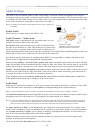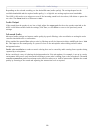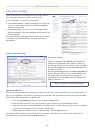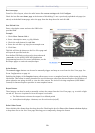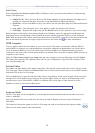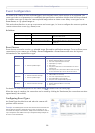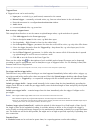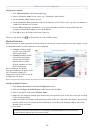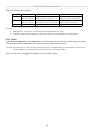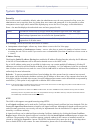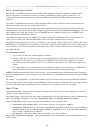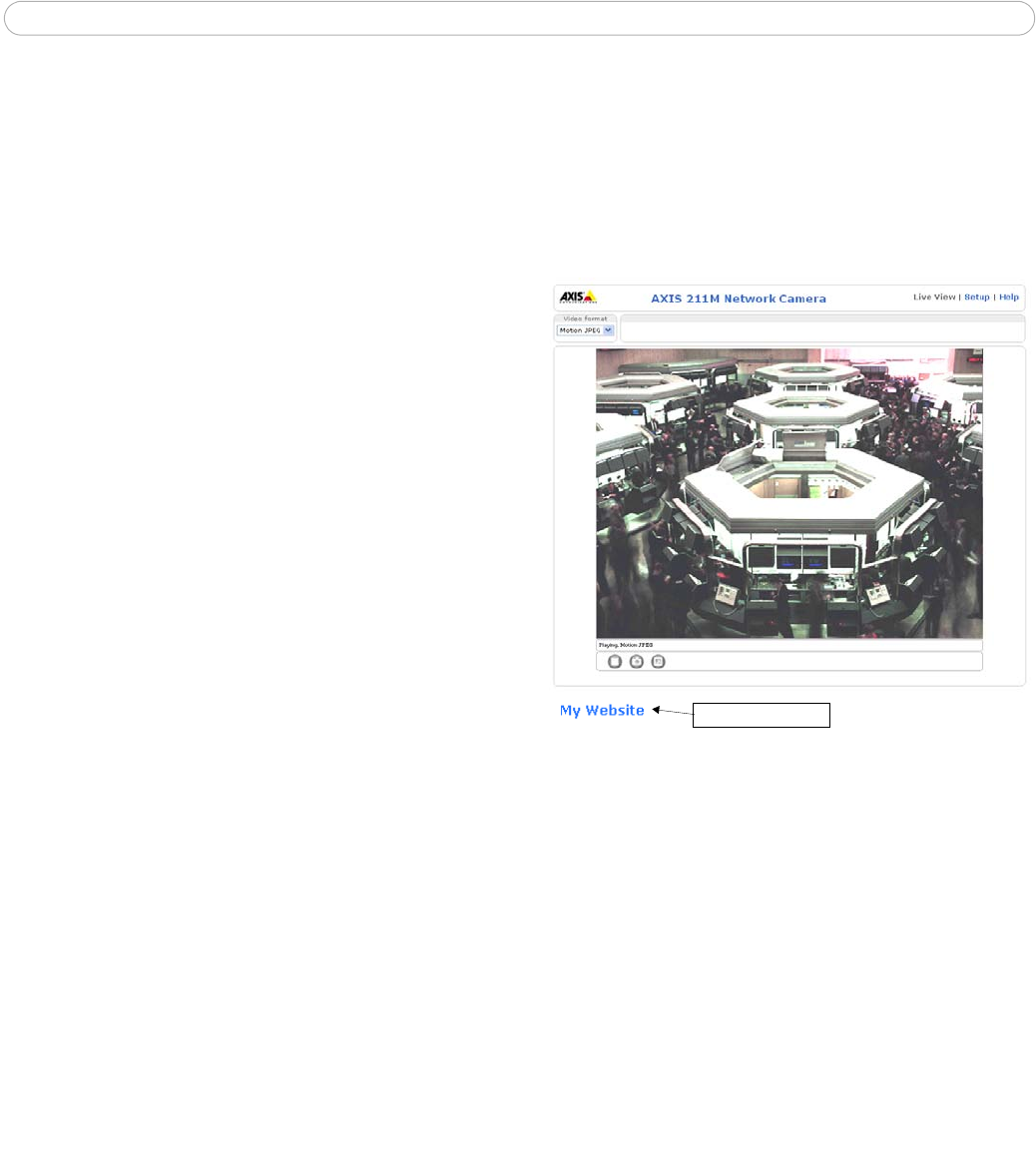
AXIS 211M - Live View Config
20
Own home page
From Live View Layout, select the radio button Use custom settings and click Configure.
Check the box Use own home page at the bottom of this dialog, To use a previously uploaded web page (see
above) as the default home page, select the page from the drop-down list and click OK.
User Defined Links
Enter a descriptive name and enter the URL in the
provided field.
User-defined link
Example
1. Check Show Custom Link 1
2. Enter a descriptive name, e.g. My Website
3. Check the radio button for web link.
4. Enter the web link: e.g. http://www.example.com
5. Click Save.
This link will then be shown on the Live View page and
will open the specified web site.
User-defined CGI links can be used to issue advanced
commands via the AXIS VAPIX API (Application
Programming Interface). For more information, see the
Developer pages at www.axis.com/developer
Action Buttons
The manual trigger buttons can be used to manually trigger and stop an event from the Live View page. See
Event Configuration, on page 22.
Enabling the display of the Snapshot button allows users to save a snapshot from the video stream by clicking
this button. This button is mainly intended for use with browsers other than Internet Explorer for Windows, or
when otherwise not using ActiveX to view the video stream. The ActiveX viewing component (AXIS Media
Control) for Internet Explorer provides its own snapshot button.
Output Buttons
These buttons can then be used to manually activate the output from the Live View page, e.g. to switch a light
on and off. There are 2 options for how the output is activated:
• The Pulse button activates the output for a defined period
• Active/Inactive displays 2 buttons, one for each action (on/off)
Default Video Format
Select default video format from the drop-down list. Checking the box for Show video format selection displays
a drop-down list on the Live View page allowing you to temporarily change the format.