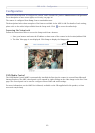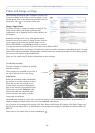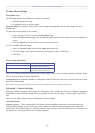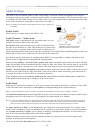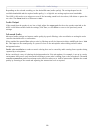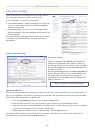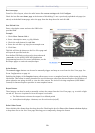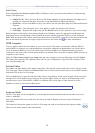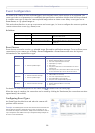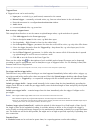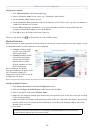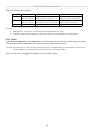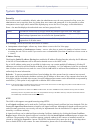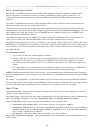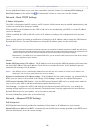AXIS 211M - Live View Config
21
Default Viewer
When using Microsoft Internet Explorer (IE) for Windows, select your preferred method of viewing moving
images. The options are:
• AMC(ActiveX)- This is the best choice for fast image updating in Internet Explorer, but might not be
possible on computers that have restriction on the installation of additional software.
• QuickTime - For use with MPEG-4 only, select this to use the QuickTime plug-in for Microsoft Internet
Explorer.
• Java applet - This alternative uses a Java applet to update the images in the browser.
• Still Image - Displays still images only. Hit the Refresh button in your browser to view a new image.
When using any other browser than Internet Explorer for Windows, select the appropriate method from the
drop-down list for viewing images. The available options are similar to Internet Explorer
except for Server
Push. With this method, the camera maintains and controls an open HTTP connection to the browser and sends
data as and when required for as long as required. Please see the online help
for more information.
HTML Examples
You can add live video from the camera to your own web site. The camera can transmit a Motion JPEG or
unicast MPEG-4 stream to up to 20 simultaneous connections, although an administrator can restrict this to
fewer. If multicast MPEG-4 is used, the video stream will be available to an unlimited number of viewers
connected to the parts of the network where multicast is enabled. Please note that a separate MPEG-4 license is
required for each viewer.
Enter the Video Format, Image Type, Image size and other settings to suit your Web page and click Update.
The camera then generates the required source code for your configuration. Copy this code and paste it into
your own Web page code.
External Video
The camera can also display video images from other Axis network cameras and video servers, directly on the
Live View page. These are known as External Video sources. These external video sources are available from the
drop-down list on the Live View page.
Click the Add button to open the External Video Source Setup dialog, which is used to make all the necessary
settings. Enter the IP address or host name of the external video source you wish to add. Depending on the
external source, select either MPEG-2, MPEG-4 or Motion JPEG as the type of video stream to receive.
Example of a path to an external video source:
Sequence Mode
The Live View page can be configured to cycle through the internal and selected external video sources, in
order, or randomly.
Select the desired video sources and enter the time in seconds to display each source (up to 59 minutes).
Click Save.
The Sequence buttons that appear on the Live View page are used to start and stop the sequence mode.
Please see the online help for more information.
http://192.168.0.125/axis-cgi/mjpeg/video.cgi