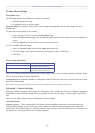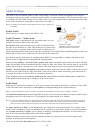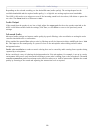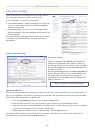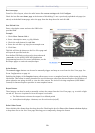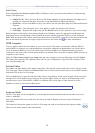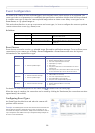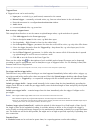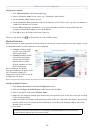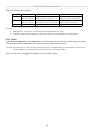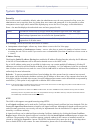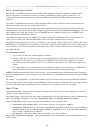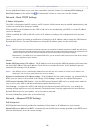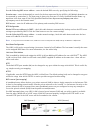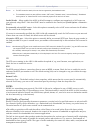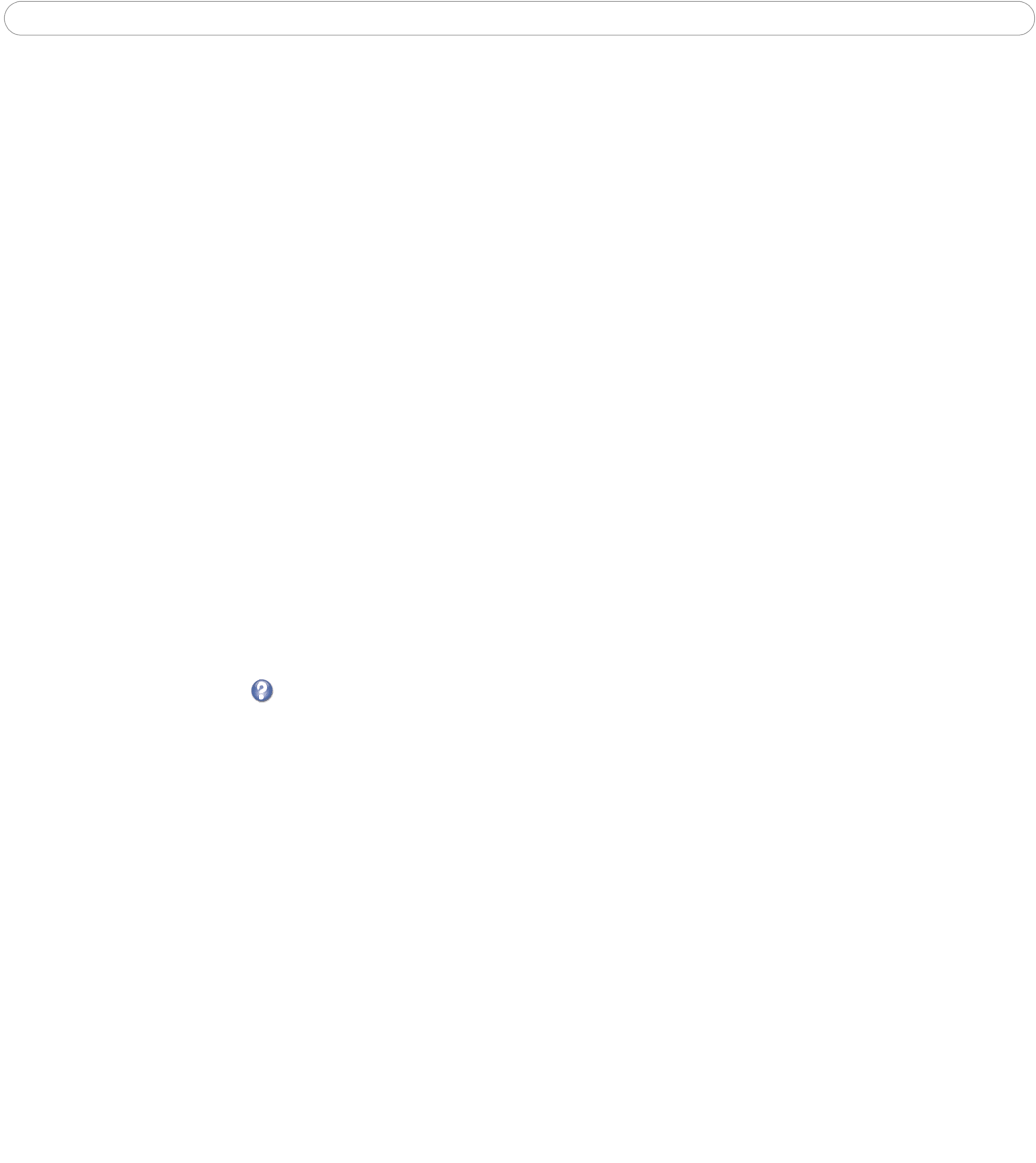
AXIS 211M - Event Configuration
23
Triggered Event
A Triggered event can be activated by:
• Input port - a switch (e.g. a push button) connected to the camera
• Manual trigger - a manually activated action, e.g. from an action button in the web interface
• Detected movement in a configured motion detection window
• Audio alarm
•on restart (reboot) after, e.g. power loss
How to set up a triggered event
This example describes how to set the camera to upload images when, e.g the main door is opened:
1. Click Add triggered on the Event types page.
2. Enter a descriptive name for the event, e.g. Main door open.
3. Set the priority - High, Normal or Low (see the online help).
4. Set the Respond to Trigger... parameters for when the event will be active, e.g. only after office hours.
5. Select the trigger alternative from the Triggered by... drop-down list, e.g. select Input port, for the
sensor connected to the door.
6. Set the When Triggered... parameters, i.e. define what the camera will do if the main door is opened
e.g. upload images to an FTP server or send an e-mail.
7. Click OK to save the Event in the Event Types list.
Please use the online help for descriptions of each available option. Image file names can be formatted
according to specific requirements, such as time/date or type of triggered event. See File Naming & Date/Time
Formats under Event Configuration.
Note: Up to 10 event types can be configured in the camera, and up to 3 of these can be configured to upload images.
Pre-trigger and Post-trigger buffers
This function is very useful when checking to see what happened immediately before and/or after a trigger, e.g.
up to 30 seconds before and/or after a door was opened. Check the Upload images checkbox under Event Types
> Add Triggered... > Triggered by... to expand the web page with the available options. All uploaded images
are JPEG images.
Include pre-trigger buffer - images stored internally in the camera from the time immediately preceding the
trigger. Check the box to enable the pre-trigger buffer, enter the desired length of time and specify the required
image frequency.
Include post-trigger buffer - contains images from the time immediately after the trigger. Configure as for
pre-trigger.
Notes: •Pre-trigger and Post-trigger buffers will be lost if the connection to the event server fails.
•The maximum length of the pre-/post-buffer depends on the video image size and selected frame rate.
•If the pre- or post-buffer is too large for the camera’s internal memory, the frame rate will be reduced and individual images may be
missing. If this occurs, an entry will be created in the unit's log file.
Continue image upload (unbuffered) - enables the upload of video images for a fixed length of time. Specify
the length of time for the uploaded recording, in seconds, minutes or hours, or for as long as the trigger is
active. Finally, set the desired image frequency to the maximum (the maximum available) or to a specified frame
rate. The frame rate will be the best possible, but might not be as high as specified, especially if uploading via a
slow connection.
Scheduled Event
A Scheduled event can be activated at preset times, in a repeating pattern on selected weekdays.