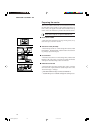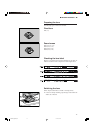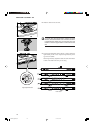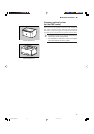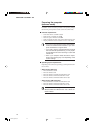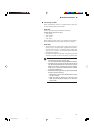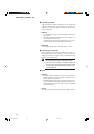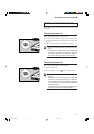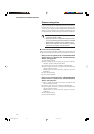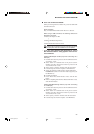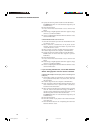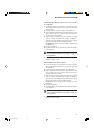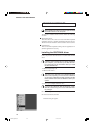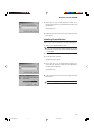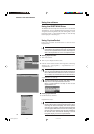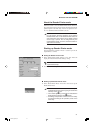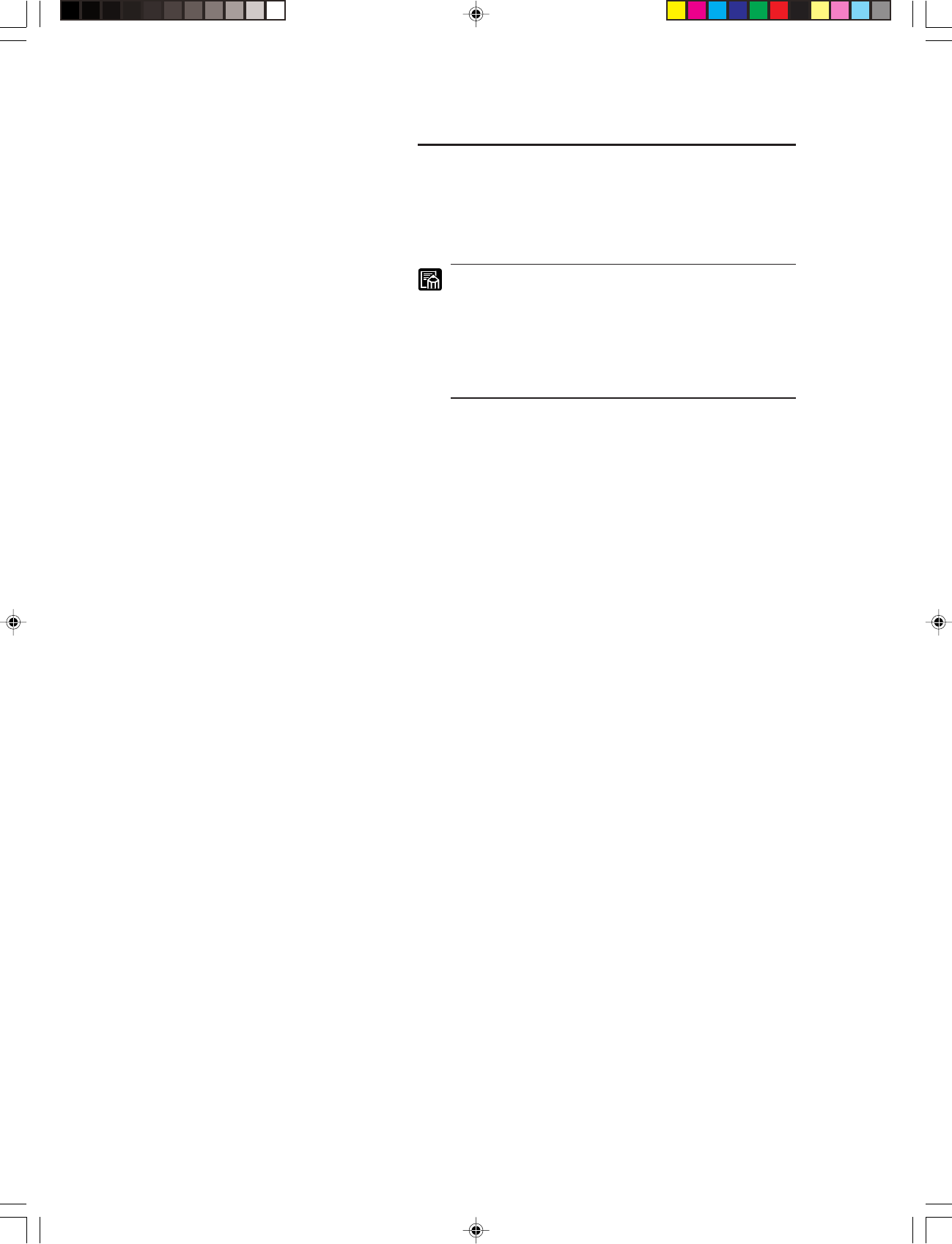
24
■ TURNING THE POWER ON/OFF ■
Scanner recognition
If you are using Windows 98/Me/2000 or Windows XP, then the
first time that you turn on your computer after connecting this
scanner to your computer, Windows Plug and Play automatically
displays a screen prompting you to install the scanner driver. Fol-
low the instructions on the screen to proceed with the installation.
• The device that is detected differs depending on the
connection (SCSI or USB)
• When the scanner is recognized normally, the scan-
ner is recognized by the device manager as “CANON
MS300 SCSI” regardless of the connection used.
• When the connection to the computer is changed,
the scanner recognition may be required.
■ In the case of Windows 98/Me
When you are using the Windows 98/Me, only a SCSI connection
can be used. Follow the procedure below to install the scanner driver.
• When you are using Windows 98, “CANON MS300 SCSI
Scanner Device” is detected and “Add New Hardware
Wizard” dialog appears.
1. Click the Next button.
2. Select “Search for the best driver for your device. (Recom-
mended).” and then click the Next button.
3. Load the setup disc into the computer’s CD-ROM drive.
4. Select “Specify a location”, specify the following folder and
then click the Next button.
D:\INF (where “D” is the drive letter assigned to your CD-
ROM drive)
5. Click the Next button.
6. Click the Finish button.
• When you are using Windows Me, “CANON MS300 SCSI
Scanner Device” is detected and “Add New Hardware
Wizard” dialog appears.
1. Select “Specify the location of the driver (Advanced)” and
then click the Next button.
2. Load the setup disc into the computer’s CD-ROM drive.
3. Select “Specify a location”, specify the following folder and
then click the Next button.
D:\INF (where “D” is the drive letter assigned to your CD-
ROM drive)
4. Click the Next button.
5. Click the Finish button.
MS 300_english.p65 07.5.14, 10:1424