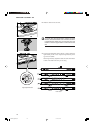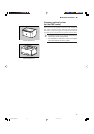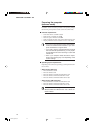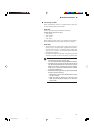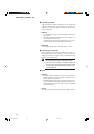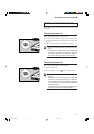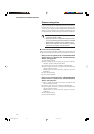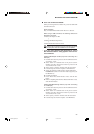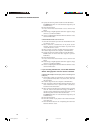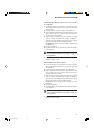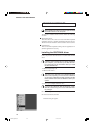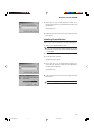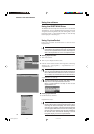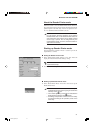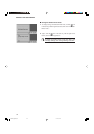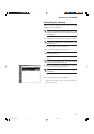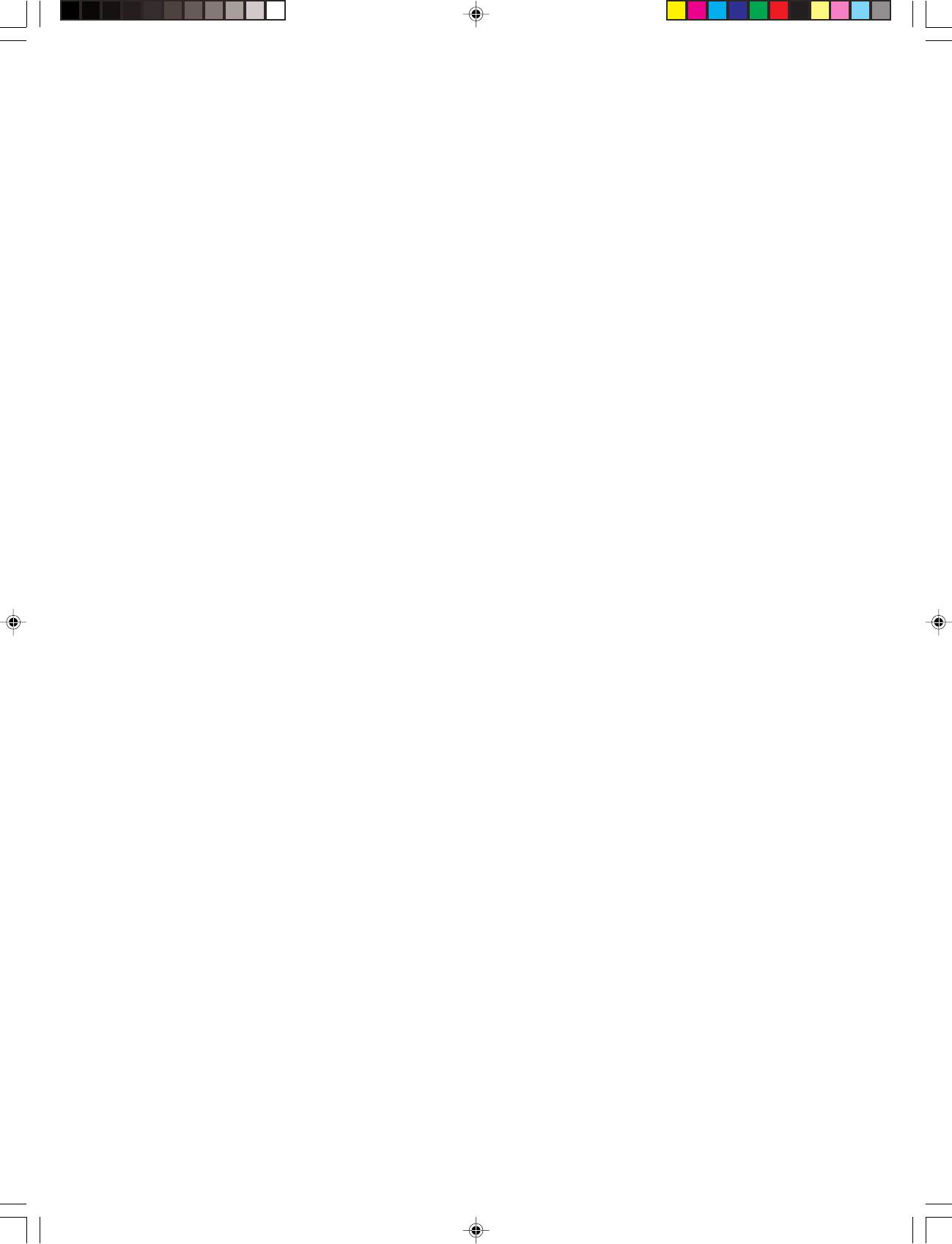
26
■ TURNING THE POWER ON/OFF ■
5. Specify the following folder and then click the OK button.
D:\USB Driver (where “D” is the drive letter assigned to your
CD-ROM drive)
6. Click the Next button.
7. In the “Driver Files Search Results” screen, click the Next
button.
8. If the message “Digital Signature Not Found” appears, simply
click Yes to continue installation.
9. On the “Completing the Found New Hardware Wizard” screen,
click the Finish button.
CANON MS300 SCSI Scanner Device
1. Click the Next button to proceed to the “Install Hardware De-
vice Drivers” screen.
2. Select “Search for a suitable driver for my device (recom-
mended)” and then click the Next button to proceed to the
“Locate Driver Files” screen.
3. Select “Specify a location” and then click the Next button.
4. Load the setup disc into the computer’ s CD-ROM drive.
5. Specify the following folder and then click the OK button.
D:\INF (where “D” is the drive letter assigned to your CD-
ROM drive)
6. Click the Next button.
7. In the “Driver Files Search Results” screen, click the Next
button.
8. If the message “Digital Signature Not Found” appears, simply
click Yes to continue installation.
9. On the “Completing the Found New Hardware Wizard” screen,
click the Finish button.
• If you are using Windows XP, “Found New Hardware
Wizard” dialog appears when new device is detected.
CANON USB Adapter for MS (only when connecting via a
USB port)
1. On the dialog asking you a permission to connect to the Win-
dows Update search site, Select “No, not this time”, then click
the Next button.
2. Load the setup disc into the computer’s CD-ROM drive.
3. In the “Welcome to the Found New Hardware Wizard” screen,
select “Install from a list or specific location (Advanced)”,
and then click the Next button.
4. Select “Search for the best driver in these locations”, and then
clear the “Search removable media (floppy, CD-ROM...)”
check box. Select “Include this location in the search”, specify
the following folder and then click the OK button.
D:\USB Driver (where “D” is the drive letter assigned to your
CD-ROM drive)
5. Click the Next button.
6. Click the Continue Anyway button in the “Hardware Installa-
tion” dialog box.
7. Click the Finish button in the “Completing the Found New
Hardware Wizard” screen.
MS 300_english.p65 07.5.14, 10:1426