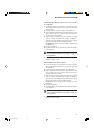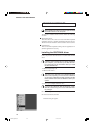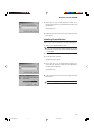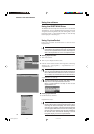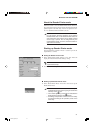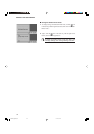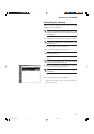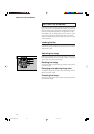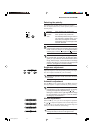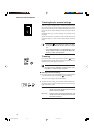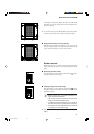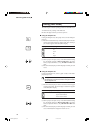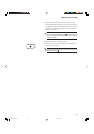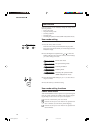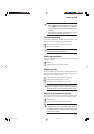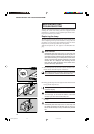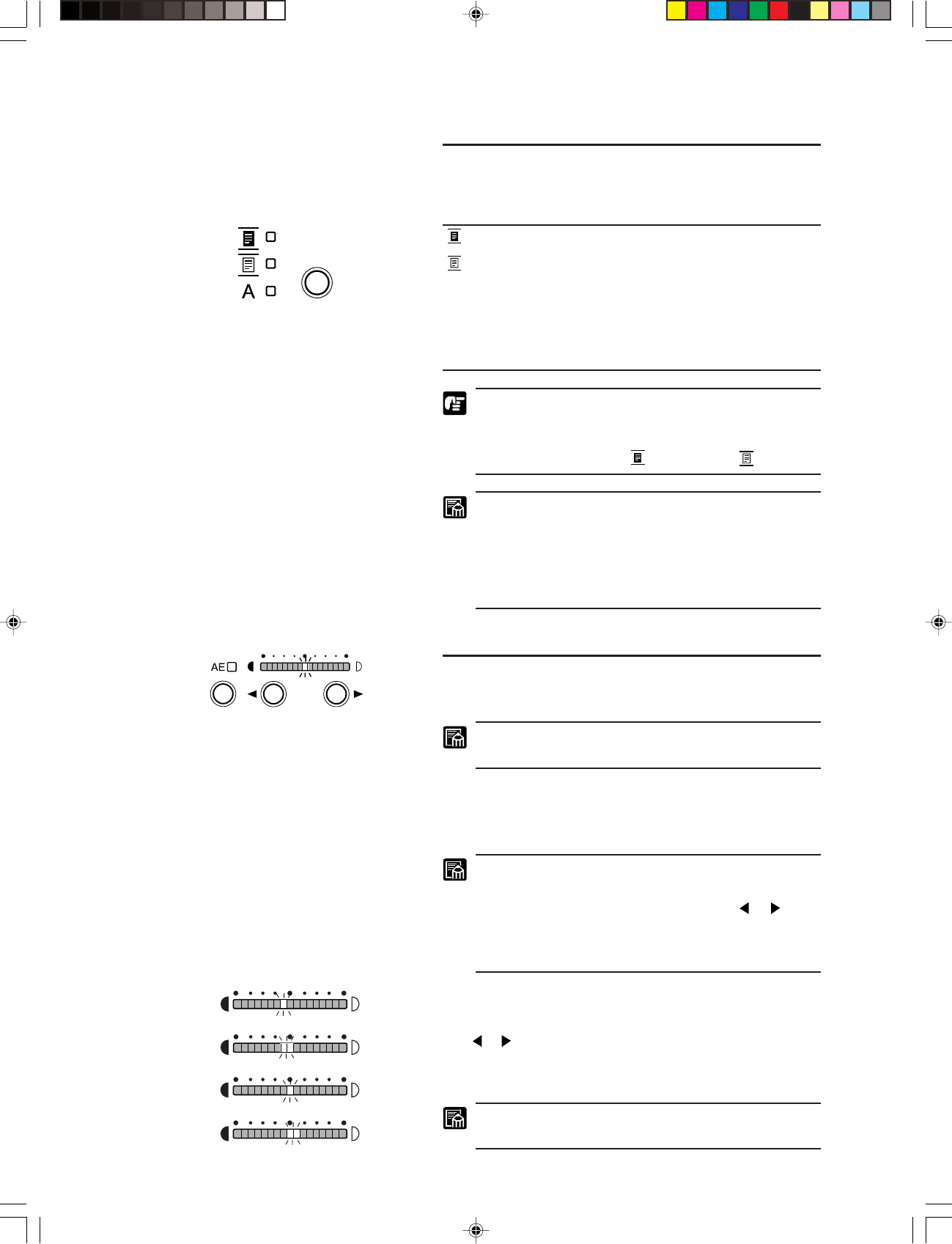
35
■ SETTING THE SCANNER ■
Selecting the polarity
This setting selects the film polarity (possitive or negative).
Press the Negative/Positive key on the operation panel to select
the film polarity.
Negative Prints positive from negative film.
Positive Prints positive from positive film.
A Auto Automatically detects the type of film in
use and prints a positive image. If you
select Auto, the Negative or Positive
lamp blinks to tell you which type of film
has been detected.
The EZ-04 zoom lens has no function to automatically
switch between Negative and Positive. When using the
EZ-04 zoom lens, always use the Negative/Positive
switching key to select ( ) Negative or ( ) Positive.
Do not use Auto for an image with a grey or light bor-
der (where black and white may be difficult to distin-
guish), or if you intend to remove the border from the
image, trim the image, or define the area on the image
with the other keys. If you intend to use these special
functions, set Negative or Positive manually.
Brightness adjustment
Adjust the brightness of the image during scanning. The bright-
ness can be adjusted automatically (AE) or manually.
Switching the operation modes can be also set in the
user mode.
Automatic adjustment
Press the AE key on the operation panel. The AE key lights and
the image brightness is adjusted automatically during scanning.
When automatic adjustment is selected, you can make
fine adjustment to the brightness through 17 level by
pressing the brightness adjustment key ( or ).
Moving the indicator to the right brightens the image
by fine increments, and moving it to the left darkens
the image by fine increments.
Manual adjustment
When the AE key is lit, you can use the brightness adjustment
key ( or ) to adjust the brightness of the scanned image. Mov-
ing the indicator to the right brightens the scanned image and
moving it to the left darkens the scanned image.
In manual adjustment, the brightness can be adjusted
through 33 levels, as shown in the figure at left.
MS 300_english.p65 07.5.14, 10:1435