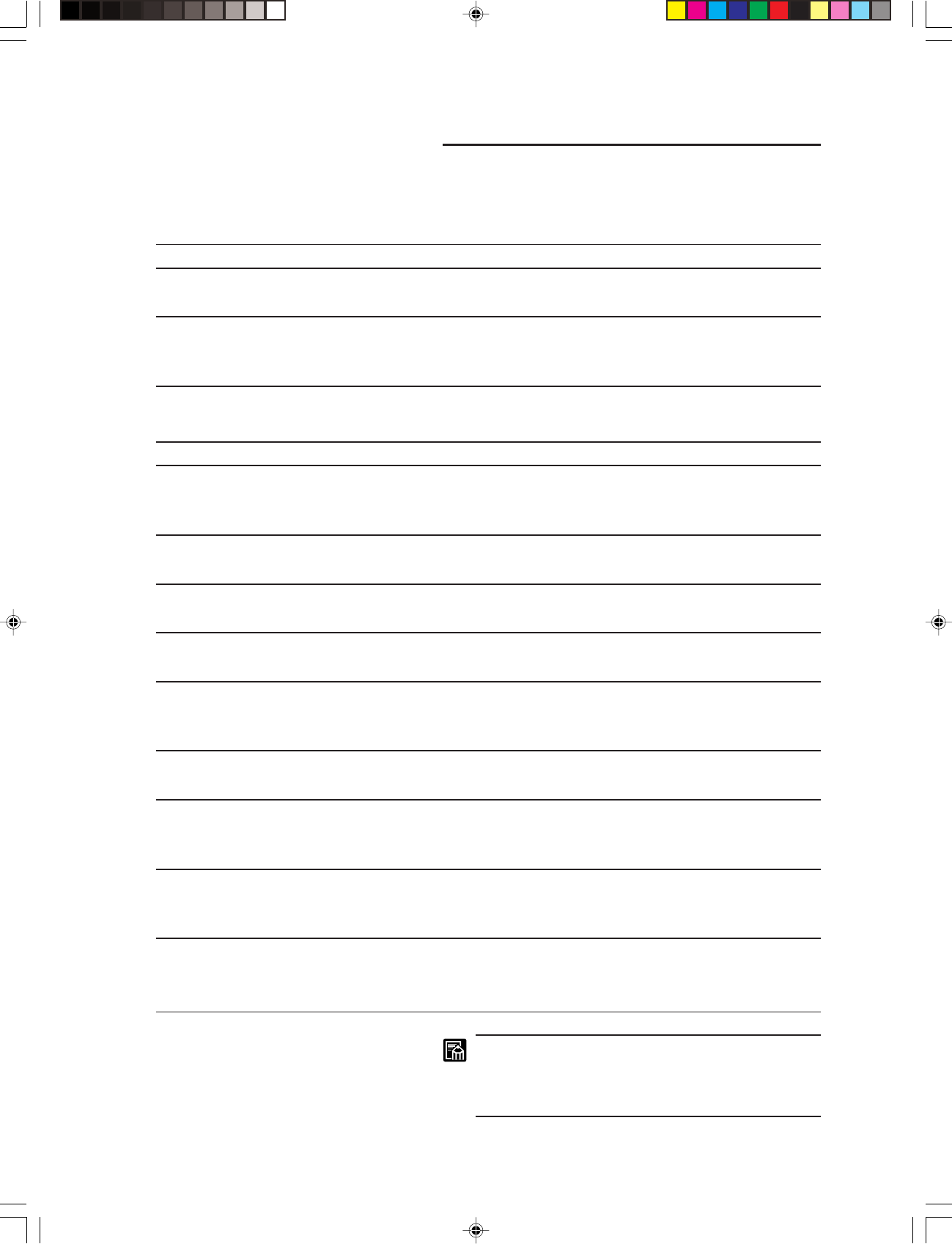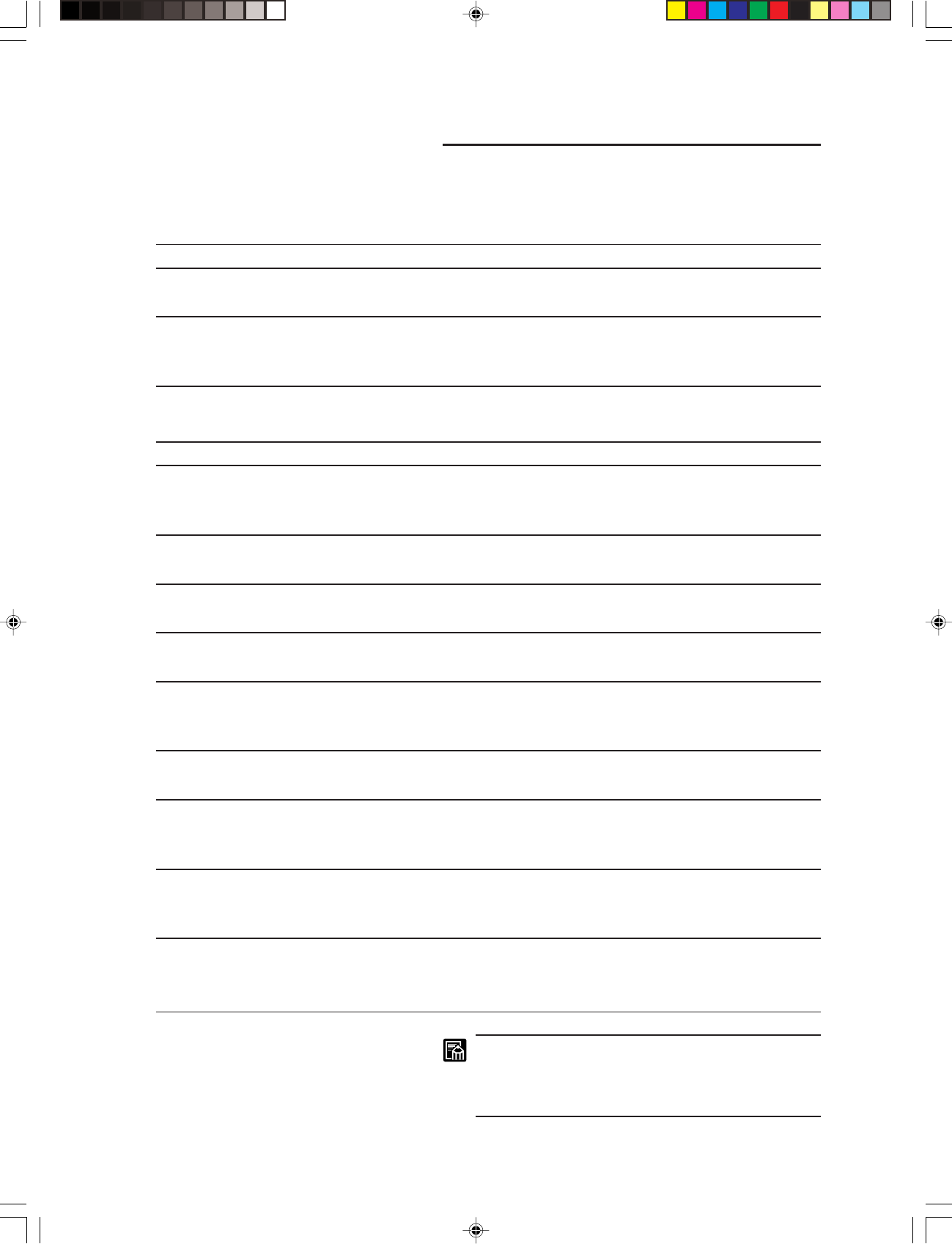
47
■ MAINTENANCE AND TROUBLESHOOTING ■
User call errors
Here is a list of User Call Errors. If you see a User Call Error in
the Print display, look it up in the table below.
Scanner mode
Error Number Meaning
LP The lamp installed in the scanner
has burned out.
L5 The lamp unit is not correctly in-
stalled in the scanner.
DMP mode
Error Number
Meaning
P0 After removing a piece of jammed
paper, a sheet of paper is still
jammed in the printer.
P1, P2 A sheet of paper has jammed inside
the printer.
LP The lamp installed in the scanner
has burned out.
L1 Paper is not set in the printer.
L2 Toner in the toner cartridge is low,
or the toner cartridge is not installed
correctly.
L4 The printer cover is open.
L5 The lamp unit is not correctly in-
stalled in the scanner.
L8 Wrong paper size in printer multi-
purpose tray.
L9 The printer is not turned on, or a test
print is being done.
Solution
Remove the jammed sheet from the printer. For details,
refer to the printer manual.
Remove the jammed sheet from the printer. For details,
refer to the printer manual.
Replace the new lamp. (➞P.42 “Replacing the lamp”)
Supply paper to the paper cassette of the printer. For
details, refer to the printer manual.
Remove the toner cartridge and install it again. If the
message appears again, replace the toner cartridge. For
details, refer to the printer manual.
Close the printer cover and make sure it locks in place.
For details, refer to the printer manual.
Check the lamp installation and make sure it locks in place.
If the error occurs again, replace the halogen lamp.
(➞P.42 “Replacing the lamp”)
Re-load the tray with the correct paper size, or change
the paper size of the paper tray. (➞P.38“Printing DMP
mode”)
Turn on the power. Wait until the test print finishes and
then do the operation. For details, refer to the printer
manual.
Solution
Replace the new lamp. (➞P.42 “Replacing the lamp”)
Check the lamp installation and make sure it locks in place.
If the error occurs again, replace the halogen lamp.
(➞P.42 “Replacing the lamp”)
If “L1” is displayed while Fileprint 270 is printing, after
the paper stops feeding press the Clear/Stop key to
clear the error display and then press the Start key to
start printing again.
MS 300_english.p65 07.5.14, 10:1447