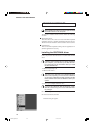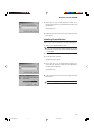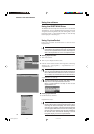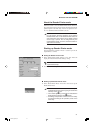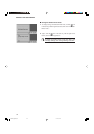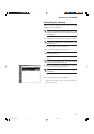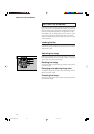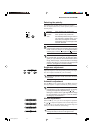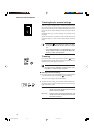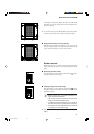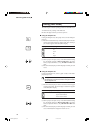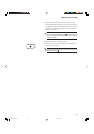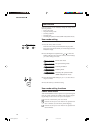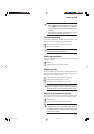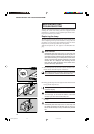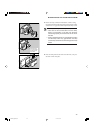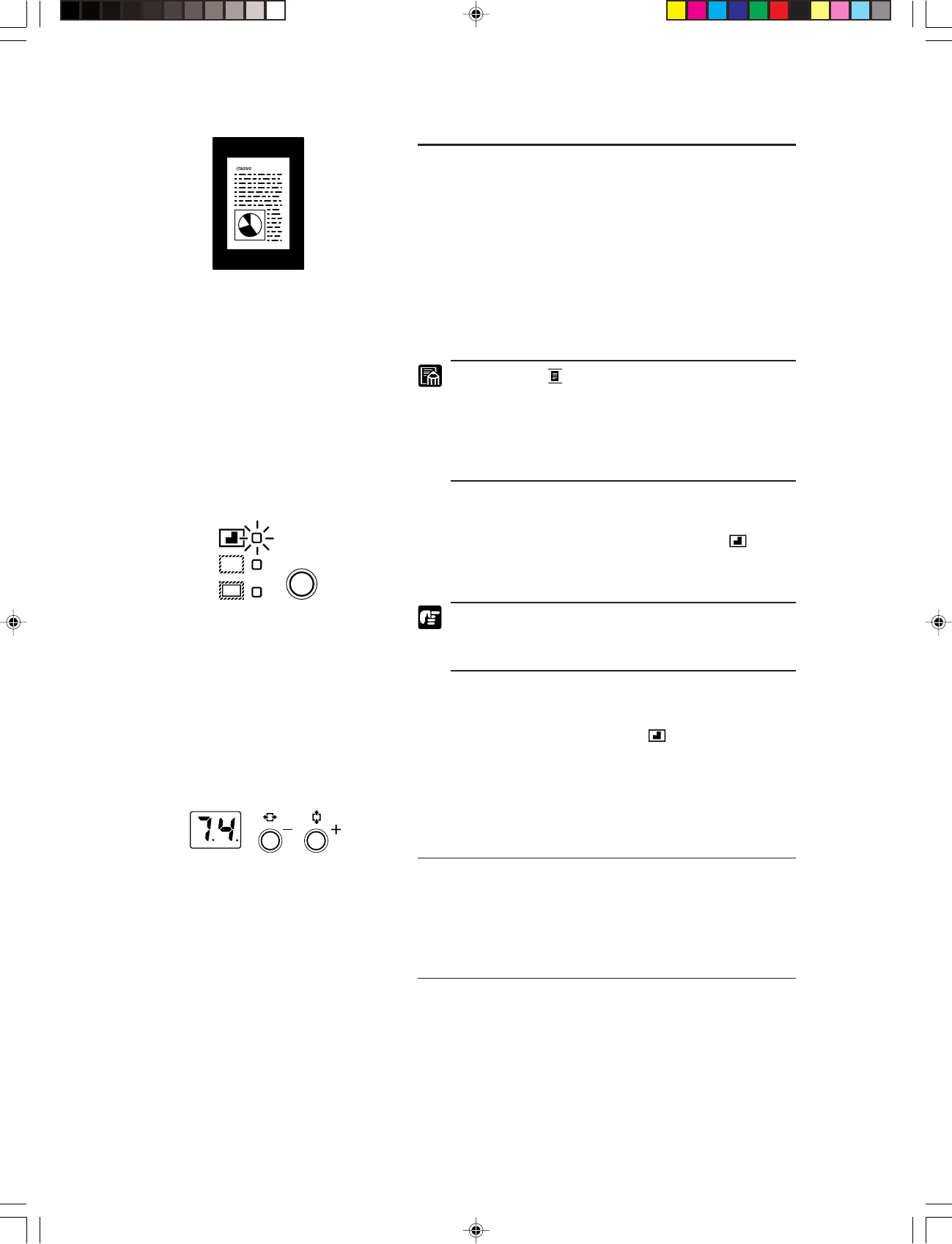
36
■ SETTING THE SCANNER ■
Trimming/border removal settings
When an image on negative film is scanned and projected onto
the scanner screen, the area outside the image appears as a black
border around the image. The Automatic Border Removal func-
tion can be used to remove this black border around the scanned
image.
Trimming allows you to restrict scanning to a specified area of
the image.
Border removal allows you either to remove all the black border
around the image or to leave a narrow black margin around the
image.
• If Positive ( ) is selected as polarity, the Auto-
matic Border Removal function cannot be carried
out.
• In the ISIS/TWAIN Driver or CapturePerfect, “Trim-
ming” is called “Framing”, and “Automatic Border Re-
moval” is called “Auto-detection”.
Trimming
Press the border key on the operation panel until the ( ) indica-
tor lights and then scan the image. Follow the procedure below to
define the area to the image to be scanned.
Adjustment or modifications to the triming area should
be made from the application software before scan-
ning begins or while scanning is paused.
■ Defining an area for trimming
1. Press and hold down the Trimming/Border key for approximately
2 seconds until the lamp for trimming ( ) starts blinking.
The current area setting is shown in the display.
2. To adjust the area setting, press the Print Number Setting keys.
The starting point or origin for defining the screen area is the lower
right corner of the screen.
Plus key Press to move in the vertical direction. The
number in the Print display shows the current
screen vertical coordinate.
Minus key Press to move in the horizontal direction. The
number in the Print display shows the current
horizontal coordinate.
MS 300_english.p65 07.5.14, 10:1436