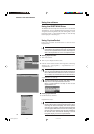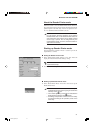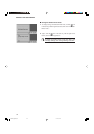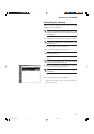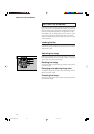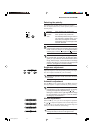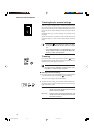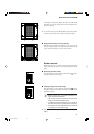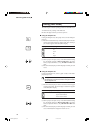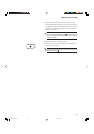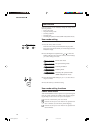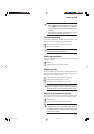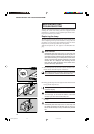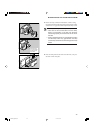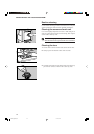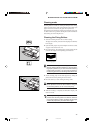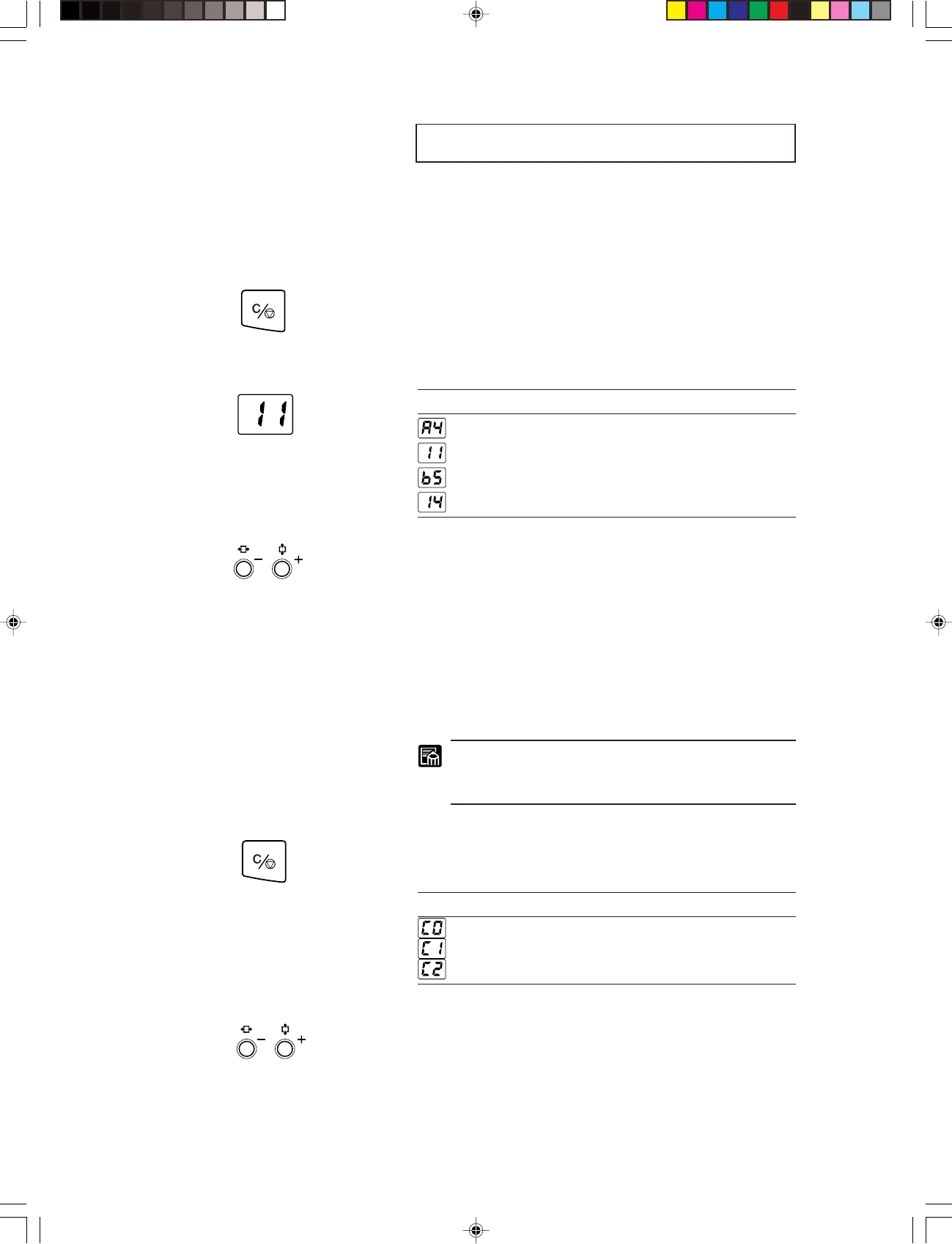
38
■ Printing (DMP mode) ■
Printing (DMP mode)
The following describes the printing procedure in the DMP mode.
1. Make necessary settings on the main unit.
2. Select the paper size that you want to print on.
■ Using the Fileprint 270
If using the Fileprint 270, select paper size set on the multi-pur-
pose tray.
(1) Press the Cassette Select key or the Clear/Stop key for about 3
seconds to enter the paper size setting mode. The current pa-
per size then appears on the Print/Error display.
Display Setting
A4
Letter
B5
Legal
(2) When you press the plus (+) key of the Print Number Setting
key, the display changes as A4➞11➞b5➞14 in due order,
and if you press the minus (–) key, 14➞b5➞11➞A4 in due
order.
(3) Press the Clear/Stop key to define the paper size that you want
to use.
■ Using the Fileprint 470
If using the Fileprint 470, select a paper cassette or the multi-
purpose tray to use.
The paper size to be set on the multi-purpose tray will
be selected by a service technician during the installa-
tion of Fileprint 470.
(1) Press the Clear/Stop key for about 5 seconds to enter the paper
cassette select mode. The current paper cassette then appears
on the Print/Error display.
Print/Error Display Tray selection
Multi-purpose tray selected
Upper cassette selected
Lower cassette selected
(2) When you press the plus (+) key on the Print Number Setting
key, the display changes as C0➞C1➞C2➞C0 in due order,
and if you press the minus (–) key, C0➞C2➞C1➞C0 in due
order.
(3) Press the Clear/Stop key to define the paper size that you want
to use. The Print/Error display then returns to “01.”
MS 300_english.p65 07.5.14, 10:1438