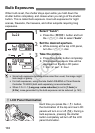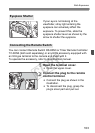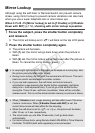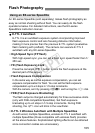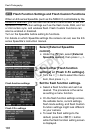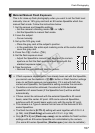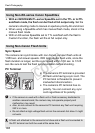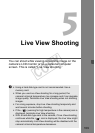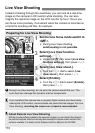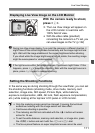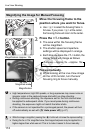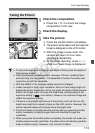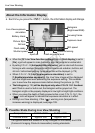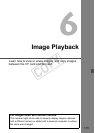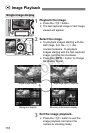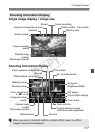110
Instead of looking through the viewfinder, you can look at a real-time
image on the camera’s LCD monitor while shooting. You can also
magnify the real-time image on the LCD monitor by 5x or 10x so you
can focus more precisely. Convenient when the camera is mounted on
a tripod for shooting still lifes, for example.
1
Set the lens focus mode switch to
<g>.
During Live View shooting,
autofocusing is not possible.
2
Select [Live View function
settings].
Under the [6] tab, select [Live View
function settings], then press <0>.
3
Select [Live View shoot.].
Turn the <5> dial to select [Live
View shoot.], then press <0>.
4
Select [Enable].
Turn the <5> dial to select [Enable],
then press <0>.
Live View Shooting
Preparing for Live View Shooting
During Live View shooting, do not point the camera toward the sun. The
sun’s heat can damage the camera’s internal components.
If you handhold the camera like a compact digital camera and shoot while
viewing the LCD monitor, camera shake can cause blurred images. For Live
View shooting, mounting the camera on a tripod is recommended.
About Remote Live View Shooting
With the provided software installed in the personal computer, you can connect the camera to
the personal computer and shoot remotely while viewing the computer screen instead of the
camera’s viewfinder. For details, see the Software Instruction Manual in the CD-ROM.
COPY