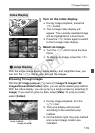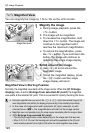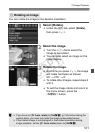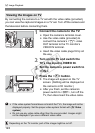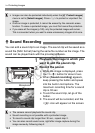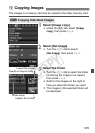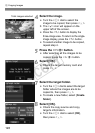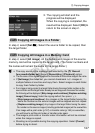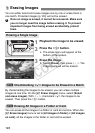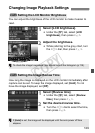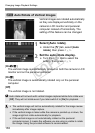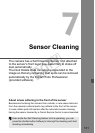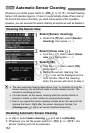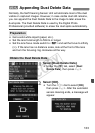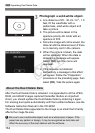127
a Copying Images
X The copying will start and the
progress will be displayed.
When the copying is completed, the
result will be displayed. Select [OK] to
return to the screen in step 2.
In step 2, select [Sel.n]. Select the source folder to be copied, then
the target folder.
In step 2, select [All image]. All the folders and images in the source
memory card will be copied to the target card. (The folder numbers and
file names will remain the same in the target folder.)
3 Copying All Images in a Folder
3 Copying All Images in a Memory Card
The copy source is the memory card selected by the [5 Record
func+media/folder sel.] menu’s [Record/play] ([Playback]) option.
The file name of the copied image will be the same as the source image’s file name.
If [Sel.Image] has been set, you cannot checkmark <X> images in
multiple folders at one time and copy them. Select images in each folder
to copy them folder by folder.
If an image is being copied to a target folder having the same folder number as the
source folder and the target folder already has an image with the same file number,
the following will be displayed: [
Skip image and continue
] [
Replace existing
image
] [
Cancel copy
]. Select the copying method, then press <
0
>.
• [Skip image and continue]: Any images in the target folder having the
same file number as the source images will be skipped and not copied.
• [Replace existing image]:
Any images in the target folder having the same
file number as the source images (including protected images) will be overwritten.
If an image with a print order (p.147) or transfer order (p.154) is overwritten,
you will have to set the print order or transfer order again.
The image’s print order or transfer order information will not be retained
when the image is copied.
Shooting is not possible during the copying operation. Select [Cancel]
before trying to shoot.
COPY