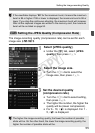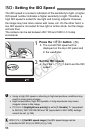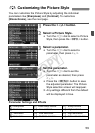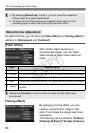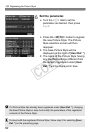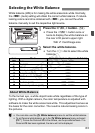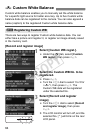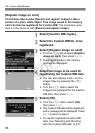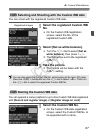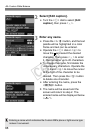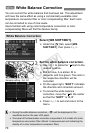63
White balance (WB) is for making the white areas look white. Normally,
the <
Q
> (Auto) setting will obtain the correct white balance. If natural-
looking colors cannot be obtained with <
Q
>, you can set the white
balance manually to suit the respective light source.
1
Press the <B> button. (9)
Press the <B> button once or
twice to display the white balance on
the rear LCD panel’s upper right.
2
Select the white balance.
Turn the <5> dial to select the white
balance.
To the human eye, a white object looks white regardless of the type of
lighting. With a digital camera, the color temperature is adjusted with
software to make the white areas look white. This adjustment serves as
the basis for the color correction. The result is natural-looking colors in
the pictures.
Selecting the White Balance
WB z Card/Image size
Icon Mode
Color temperature (Approx. K: Kelvin)
Q Auto 3000 - 7000
W Daylight 5200
E Shade 7000
R Cloudy, twilight, sunset 6000
Y Tungsten light 3200
U White fluorescent light 4000
I Flash 6000
O Custom (p.64) 2000 - 10000
P Color temperature (p.69) 2500 - 10000
About White Balance
You can also use the [1 White balance] menu to set the white balance.
To set Personal white balance, go to the [
1 White balance
] menu and select
[
PC *
]. To save the Personal WB to the camera, use the provided software. If no
Personal WB has been registered, the menu will not be displayed.
COPY