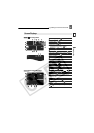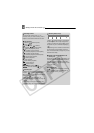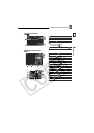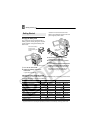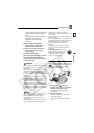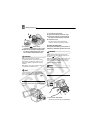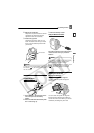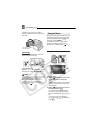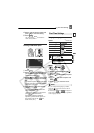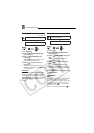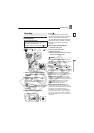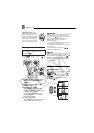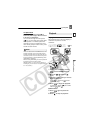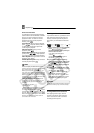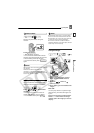Using the Menus
22
degrees is also useful if you wish to
include yourself when recording with the
self timer.
LCD Backlight
You can set the brightness of the LCD
screen at normal or bright.
Press .
Repeatedly pressing toggles
between the normal and bright settings.
NOTES
This setting does not affect the brightness of
the recording or the viewfinder screen.
Using the bright setting will shorten the
effective usage time of the battery pack.
The LCD brightness can also be changed
from the menu ( 36).
Using the Menus
Many of the camcorder’s functions can be
adjusted from the menus that open after
pressing the MENU button ( ) and
the FUNC. button ( ).
For details about the available menu
options and settings, refer to Menu
Options Lists - MENU/FUNC. ( 31).
Selecting a MENU Option
1 Press .
2 Select ( ) the desired menu from
the left side column and press
.
The title of the selected menu appears
on top of the screen and under it the
list of settings.
3 Select ( ) the setting you want to
change and press .
• An orange frame will indicate the
menu item currently selected. Menu
items not available will appear grayed
out.
• To return to the menu selection
screen, select ( ) [ RETURN] and
press .
Subject can monitor
the LCD screen
BACKLIGHT
BACKLIGHT
Using the Menus
MENU
FUNC.
MENU
SET
SET
SET