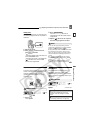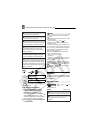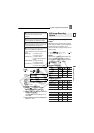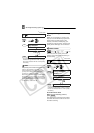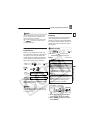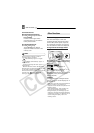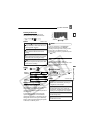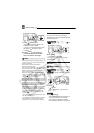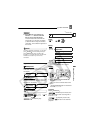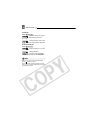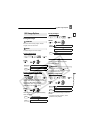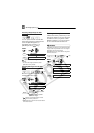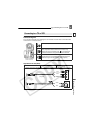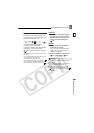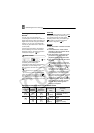Other Functions
Advanced Functions
E
53
:
2 Press , first halfway to
activate the autofocus and then
fully to record the still image.
The camcorder will record the still
image after a 10-second countdown
(2 seconds when using the wireless
controller). The countdown appears on
the screen.
NOTES
Once the countdown has begun, you can also
press (when recording movies) or
press fully (when recording still
images) to cancel the self timer. The self timer
will also be canceled if you turn off the
camcorder.
Digital Effects
[ FADER] Faders
Begin or end scenes with a fade to or
from black. You can preview the effect on
the display.
[ EFFECT] Effects
Add flavor to your recordings. Sound will
be recorded normally. You can preview
the effect on the display.
POINTS TO CHECK
Mode switch:
: [ BLK&WHT] only.
Default value
Setting
* You can preview the effect on the screen
before pressing .
** The icon of the selected effect appears.
Applying
1 Press to activate the
fader/effect.
• The icon of the selected effect turns
green.
• Press again to deactivate
the fader/effect.
T
O
F
ADE
I
N
Press ...
: ...in record pause mode, then
press to start recording with a
fade in.
: ...in playback pause mode,
then press to fade in and start the
playback.
[FADE-T]
(fade trigger)
[WIPE]
[BLK&WHT]
(black and white)
[SEPIA]
[ART]
( 10)
PHOTO
Start/Stop
PHOTO
D.EFFECT OFF
FUNC.
(23)
Icon of the currently selected
Digital Effect
FADER
or
EFFECT
**
Desired fader/effect.*
FUNC.
FUNC.
SET
D.EFFECTS
D.EFFECTS
D.EFFECTS
Start/Stop
/