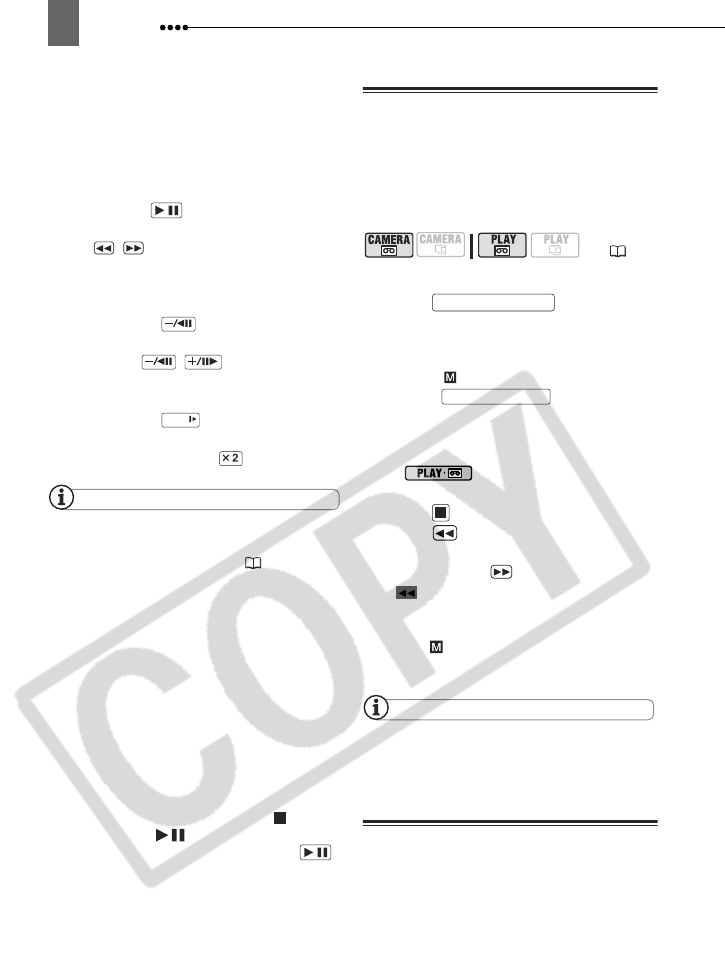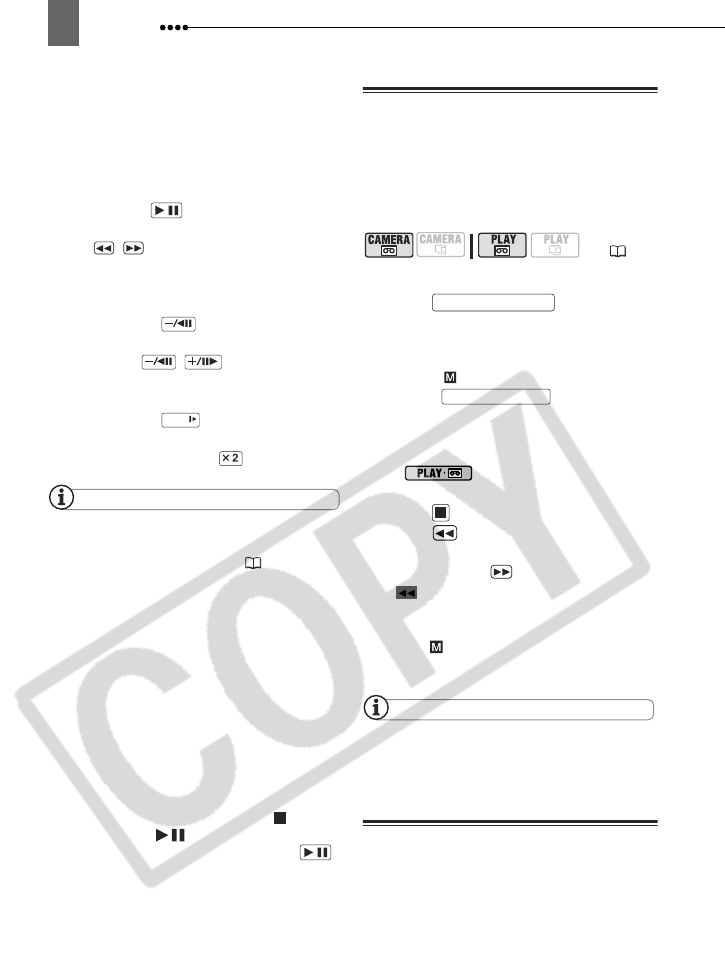
Playback
28
S
PECIAL
P
LAYBACK
M
ODES
To operate the special playback modes
use the buttons on the wireless controller.
There is no sound during the special
playback modes. To return to normal
playback from the special playback
modes, press .
Fast Playback:
During normal playback
press / . Keep the button pressed
to rewind/fast forward the tape while
continuing the playback.
Reverse Playback:
During normal
playback press .
Frame Reverse/Advance:
During playback
pause press / . Keep pressed
for continuous frame-by-frame playback.
Slow Playback:
During normal or reverse
playback press .
Double Speed Playback:
During normal or
reverse playback press .
NOTES
You can display the date and time of the
recording and other camcorder data registered
when the recording was made ( 51).
During some special playback modes, you
may notice some video problems (blocky video
artifacts, banding, etc.) in the playback picture.
During playback, you may notice some video
problems at the point where the standard of the
recording (HDV/DV) changes.
During the playback of HDV recordings:
Even
though their icons will appear on screen, the
following special playback modes are not
available.
- Reverse slow playback
- Frame reverse
- Double speed playback (forward or reverse)
To protect the tape and video heads, the
camcorder will enter the stop mode ( ) if left in
playback pause ( ) mode for 4 minutes 30
seconds. To resume the playback press .
Sound from the built-in speaker will be muted
while the STV-250N Stereo Video Cable is
connected to the camcorder.
Returning to a Pre-marked Position
If you wish to return to a particular scene
later, mark the point with the zero set
memory and the tape will stop at that
point when you rewind/fast forward the
tape.
1 While recording or during playback,
press on the
wireless controller at the point you
wish to return to later.
• The time code changes to
“0:00:00 ”.
• Press again to
cancel the memory.
2 If you marked the zero memory
while recording, set the camcorder
to mode. If you marked
the zero memory during playback,
press .
3 Press to locate the zero mark.
• If the tape counter shows a negative
number, press instead.
• appears and the camcorder
rewinds/fast forwards the tape.
• The tape stops at or near the zero
mark, disappears and the correct
time code will be displayed again.
NOTES
If there are blank sections between recordings,
the zero set memory may not work correctly.
Locating the End of the Last Scene
After playing back a tape, use this
function to locate the end of the last
scene recorded in order to continue
recording form that point.
/
SLOW
/
( 10)
ZERO SET MEMORY
ZERO SET MEMORY