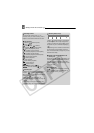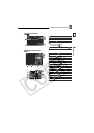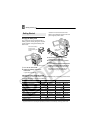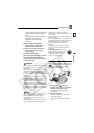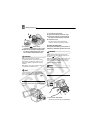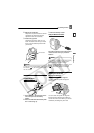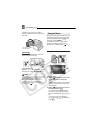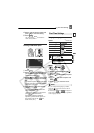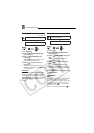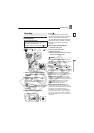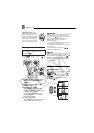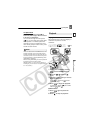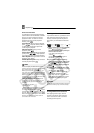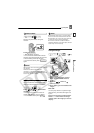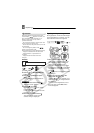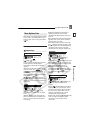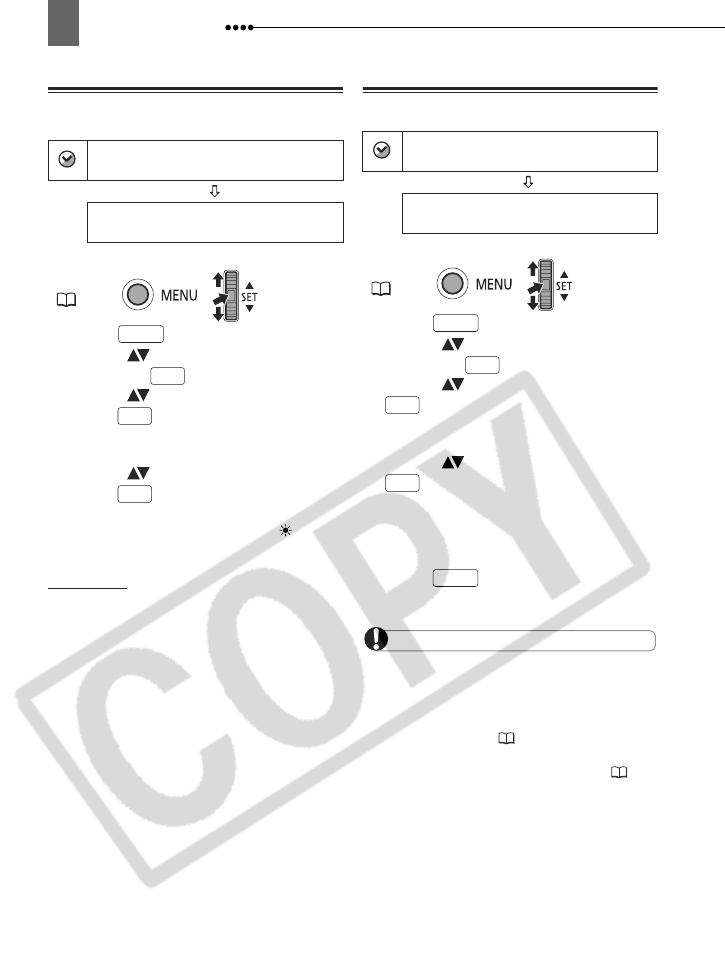
First Time Settings
24
Changing the Time Zone
Default value
1 Press .
2 Select ( ) [DATE/TIME SETUP]
and press .
3 Select ( ) [T.ZONE/DST] and
press .
The time zone setting appears. The
default setting is New York.
4 Select ( ) your time zone and
press .
To adjust for daylight saving time,
select the time zone with the mark
next to the area.
Time Zones
Once you have set the time zone, date
and time, you do not need to reset the
clock every time you travel to another
time zone. Select the time zone referring
to the date and time displayed on the
screen.
Setting the Date and Time
1 Press .
2 Select ( ) [DATE/TIME SETUP]
and press .
3 Select ( ) [DATE/TIME] and press
.
Blinking arrows will be displayed
around the month.
4 Select ( ) the month and press
.
• Blinking arrows will be displayed
around the next field in the date/time.
• Set the day, year, hours and minutes
in the same way.
5 Press to close the menu and
start the clock.
IMPORTANT
When you do not use the camcorder for about
3 months, the built-in rechargeable lithium
battery may discharge completely and the date
and time setting may be lost. In such case,
recharge the battery ( 81) and set the time
zone, date and time again.
You can also change the date format ( 37).
DATE/TIME SETUP
T.ZONE/DST
NEW YORK
MENU
( 22)
MENU
SET
SET
SET
DATE/TIME SETUP
DATE/TIME
JAN. 1, 2006 12:00 AM
MENU
( 22)
MENU
SET
SET
SET
MENU