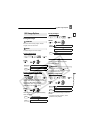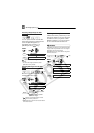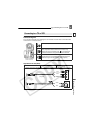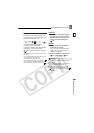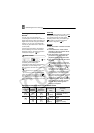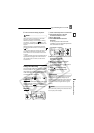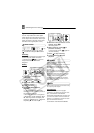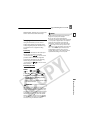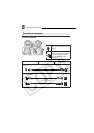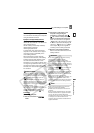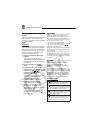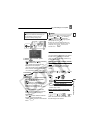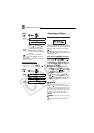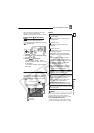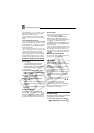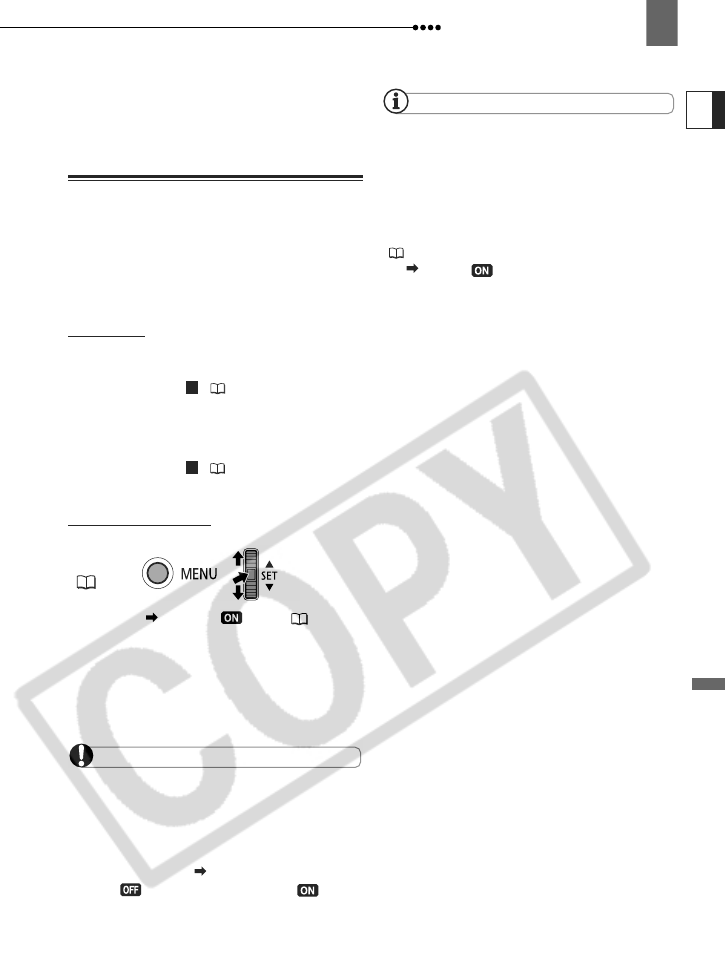
Connecting to a TV or VCR
External Connections
E
63
RESTRICTED” appears and you will not be
able to record the contents of the tape.
Analog/Digital Conversion
Using the camcorder you can convert
analog video signals (for example from a
VCR) to digital signals (DV standard only)
and output them to a digital recording
device.
Connecting
Connect the camcorder to the video input
source using an analog connection
–connection type ( 57)– shown in the
previous section Connection Diagrams.
Connect the camcorder to the recording
device using the digital connection
–connection type ( 57)– shown in the
same section.
Converting the Video
1 Set [AV DV] to [ ON] ( 33).
2 Start the playback on the video
source and the recording on the
recording device.
Refer to the instruction manuals of the
connected devices.
IMPORTANT
Depending on the signal sent from the
connected device, the conversion from analog
to digital signals might not work properly (e.g.,
signals that include copyright protective signals
or anomalous signals such as ghost signals).
Usually, leave [AV DV] set to the default
setting [ OFF]. While it is set to [ ON]
you cannot connect video input signals to the
camcorder using the HDV/DV terminal.
NOTES
We recommend powering the camcorder
using the compact power adapter.
You can also use the analog/digital
conversion to transfer analog video recordings
to a computer as digital video. The required
equipment and operation is the same as
described in Transferring Video Recordings
( 65) except in this case you need to set
[AV DV] to [ ON] before connecting the
camcorder to the computer. Note that the
analog/digital conversion may not work
correctly depending on the software and the
specifications/settings of the computer.
MENU
( 22)
3
2