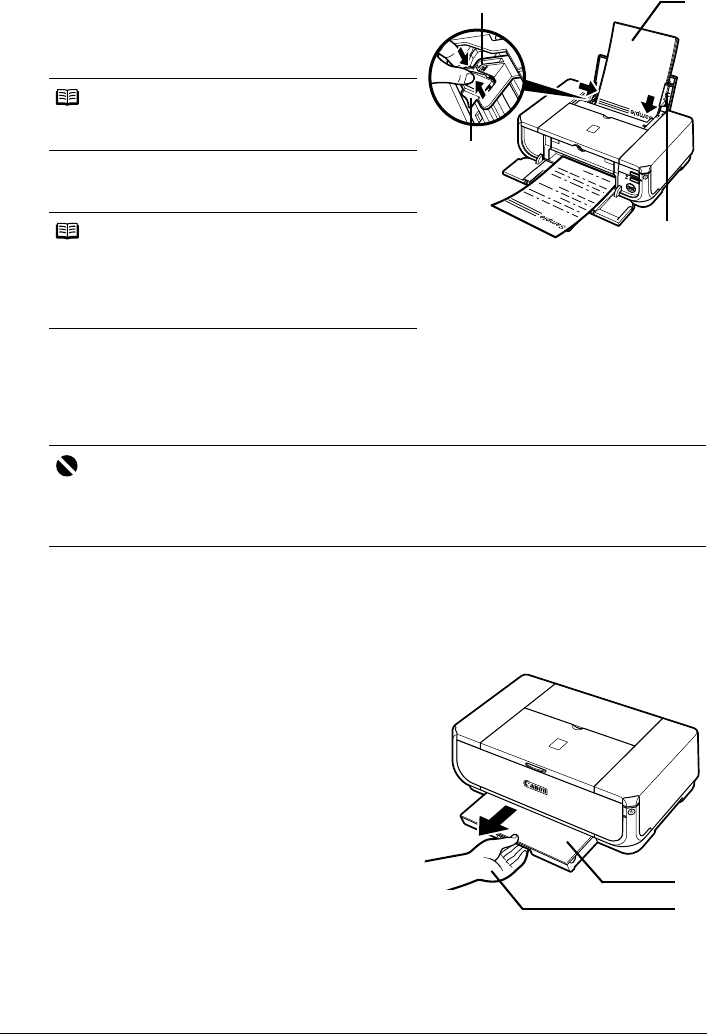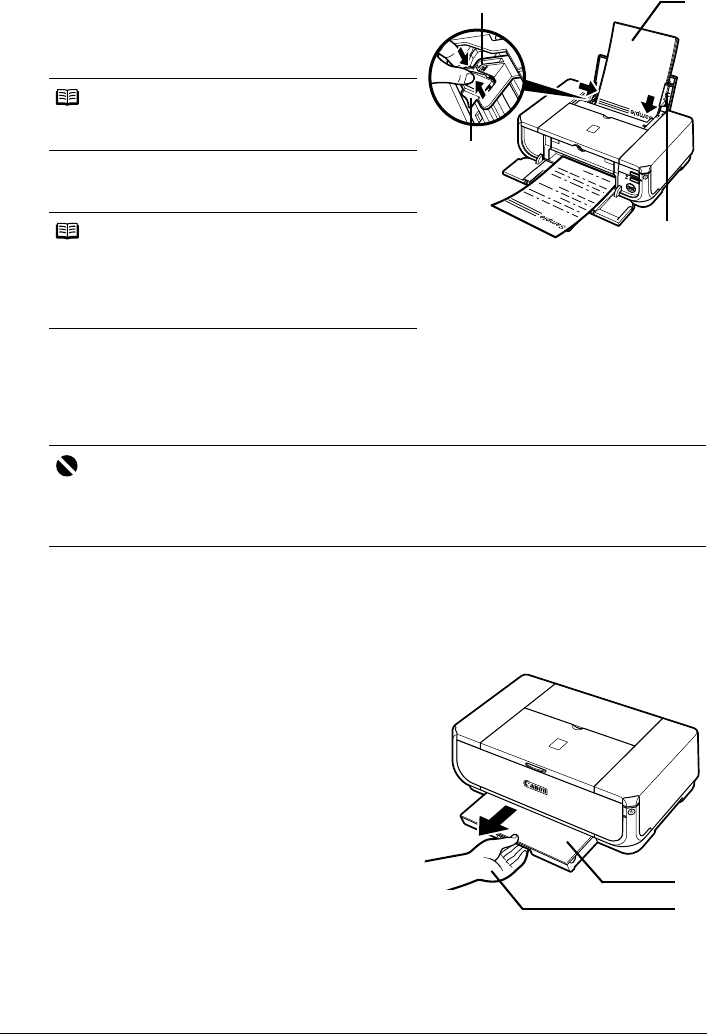
14 Before Printing
3 Load the paper.
(1) Load the paper in the Auto Sheet Feeder with
the print side facing UP.
(2) Align the paper stack against the Cover Guide
on the right side of the Paper Support.
(3) Pinch the Paper Guide and slide it against the
left side of the paper stack.
z Loading Paper in the Cassette
Some types and sizes of paper are not loadable in the Cassette and requires the use of the Auto
Sheet Feeder. If you intend to use only the Cassette, check for any usage restrictions in
advance.
See “Paper Handling” on page 4.
1 Flatten the four corners of the paper before loading it.
See “Flatten the four corners of the paper before loading it.” on page 13.
2 Prepare to load paper.
(1) Pull out the Cassette from the printer.
(2) Remove the Cover on the Cassette.
Note
Make sure that the Cover Guide is set upright when
you load paper in the Auto Sheet Feeder.
Note
Select the page size of the loaded paper in Page Size
in the printer driver.
For details on printer driver settings, see “Printing with
Windows” on page 19 or “Printing with Macintosh” on
page 20.
Important
z Do not leave photo paper, such as Photo Paper Pro, in the Cassette for a long time. This may
cause paper discoloration due to natural aging.
z If you load photo paper such as Photo Paper Pro in the Cassette, you may get roller traces on
the print surface. To avoid this, load paper in the Auto Sheet Feeder.
(A) (1)
(2)
(3)
Do not load higher than the Load Limit
Mark (A).
(1)
(2)