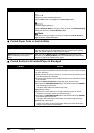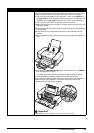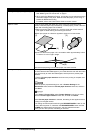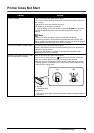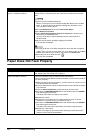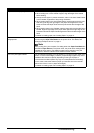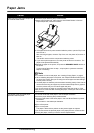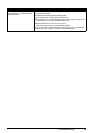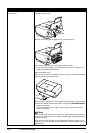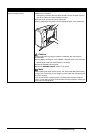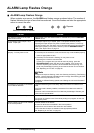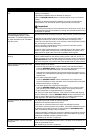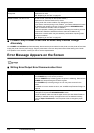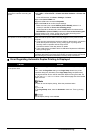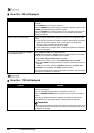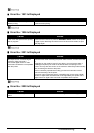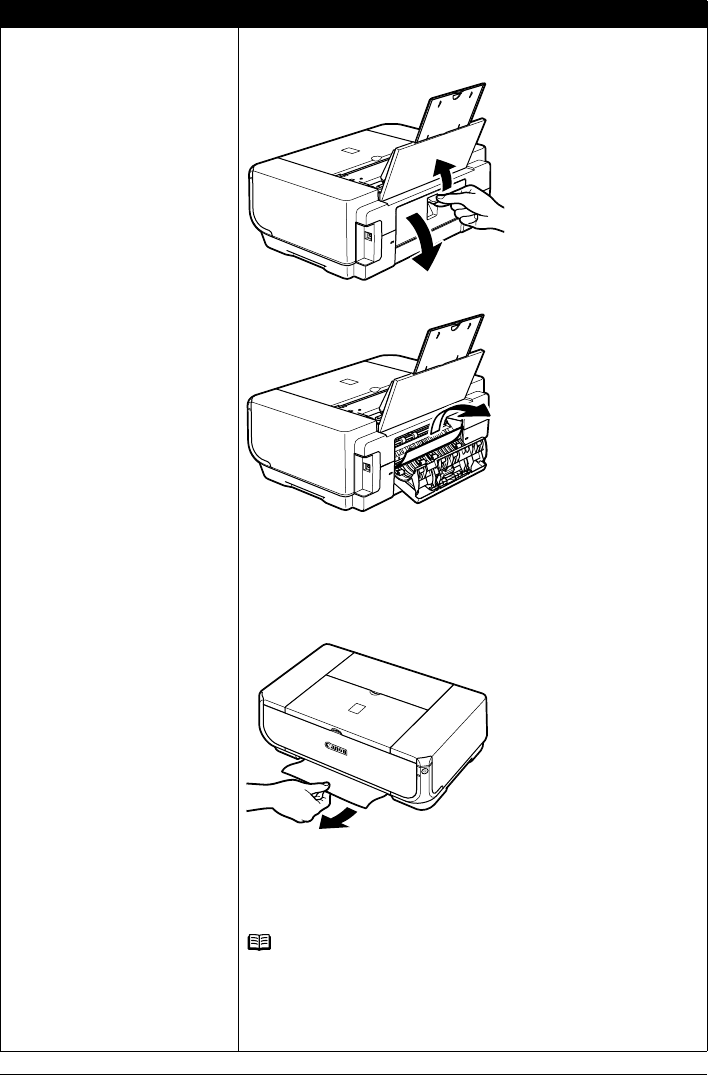
74 Troubleshooting
Paper jammed inside the printer at the
transport unit.
Remove the paper following the procedure below.
(1)Open the Rear Cover.
(2)If you can see the jammed paper, slowly pull the paper out.
z Be careful not to touch the components inside the printer.
z If you cannot pull the paper out, turn the printer off and turn it back on. The
paper will be ejected automatically.
(3)Close the Rear Cover.
(4)If you were not able to remove the paper out in step 2, remove the Cassette.
(5)Slowly pull the jammed paper out.
(6)If any paper is sticking out of the Cassette, reload the paper in the Cassette.
(7)Insert the Cassette into the printer again, and press the RESUME/CANCEL
button on the printer.
If you turned off the printer in step 2, all print jobs in queue are canceled.
Reprint if necessary.
Note
When reloading the paper into the printer, see “Paper Does Not Feed Properly”
on page 70 to confirm that you are using the correct paper and are loading it into
the printer correctly.
If you cannot remove the paper or if the paper tears inside the printer, or if the
paper jam error continues after removing the paper, contact your Canon service
representative.
Cause Action