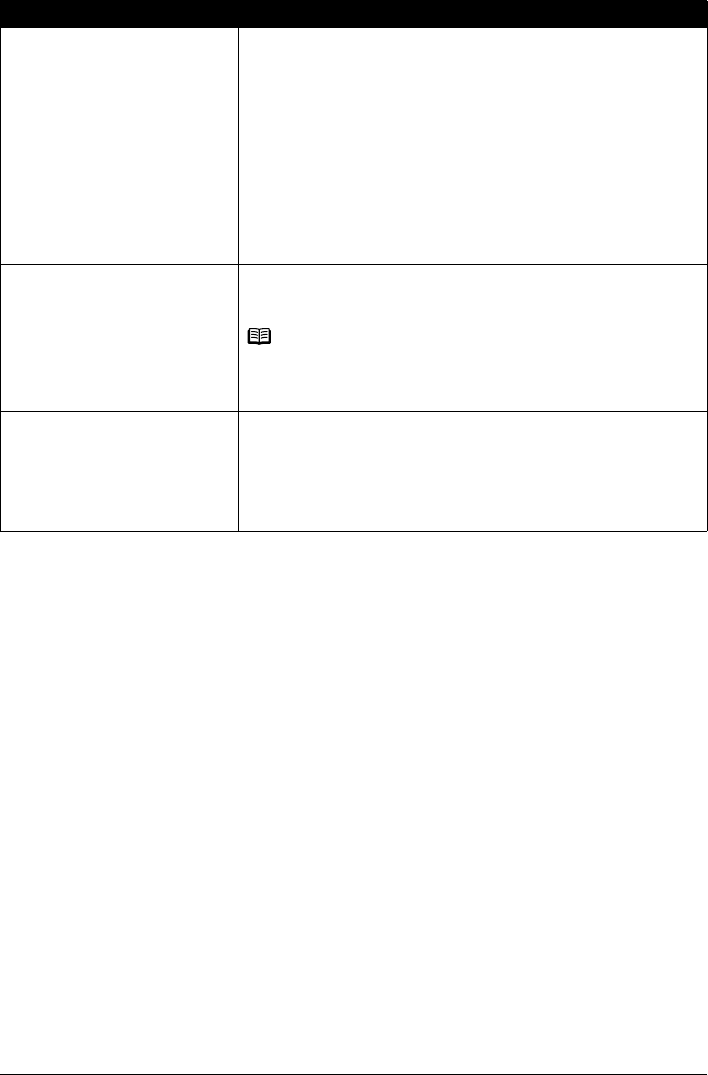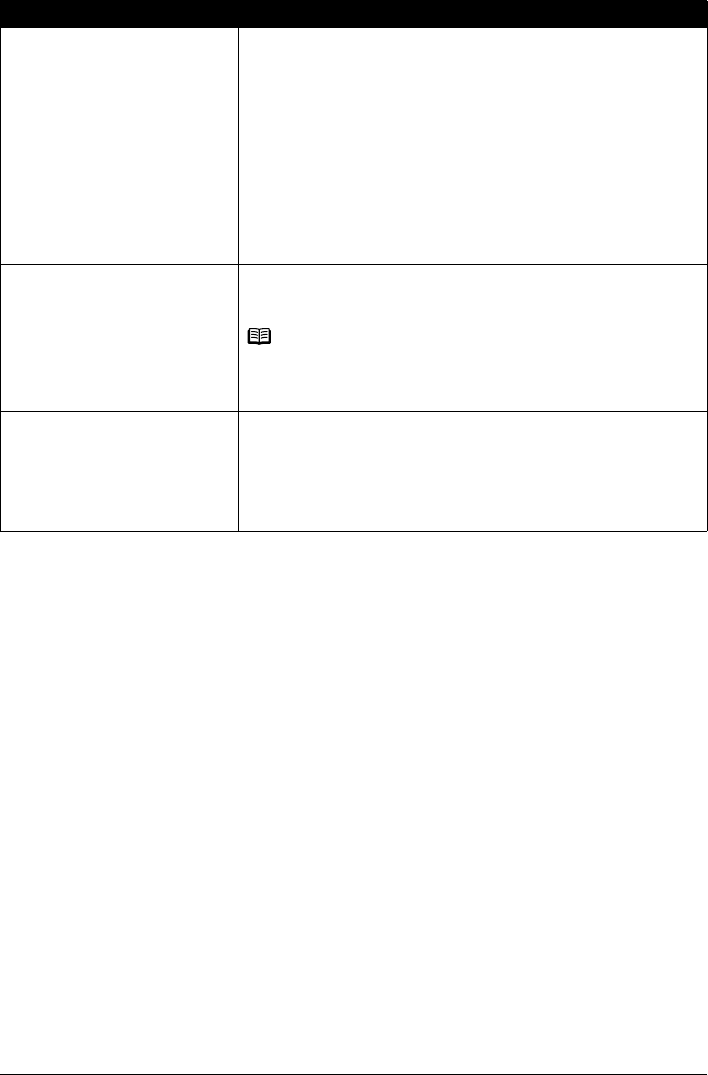
71Troubleshooting
Paper not loaded properly. Make sure of the following when you load paper in the printer.
z When loading two or more sheets of paper, align the edges of the sheets
before loading.
z Always load the paper in portrait orientation, either in the Auto Sheet Feeder
or the Cassette, regardless of the printing orientation.
z When loading paper in the Auto Sheet Feeder, load the paper with the print
side facing UP. Align the right edge of the paper stack against the Cover
Guide and slide the Paper Guide so that it just touches the left edge of the
stack.
z When loading paper in the Cassette, load the paper with the print side facing
DOWN. Align the right edge of the paper stack against the right edge of the
Cassette and slide the Paper Guides against the left and bottom edges of the
stack.
For details on loading paper, see “Loading Paper” on page 12.
Paper source selection is
inappropriate.
Make sure that the proper paper source is selected. If not, change the paper
source using the Paper Feed Switch or the printer driver. For details, see
“Changing the Paper Source” on page 11.
Note
When printing from your computer, if a setting other than Paper Feed Switch is
selected for Paper Source in the printer driver, the printer driver settings takes
precedence when printing. For details on paper source selection using the
printer driver, refer to the Printer Driver Guide on-screen manual.
Too much plain paper loaded. You can load approximately up to 150 sheets of 17 lb / 64 gsm plain paper (0.52
inches / 13 mm in stack height). However, proper feeding of paper may not be
possible at this maximum capacity depending on the type of paper or
environmental conditions (either very high or low temperature and humidity).
In such cases, reduce the sheets of paper you load at a time to around half
(around 0.2 inches / 5 mm in paper stack height).
For details on loading paper, see “Loading Paper” on page 12.
Cause Action