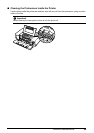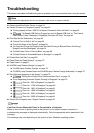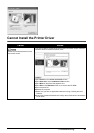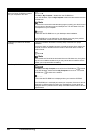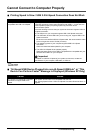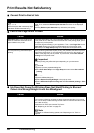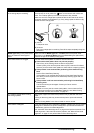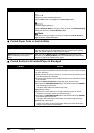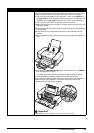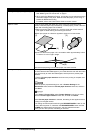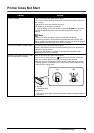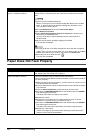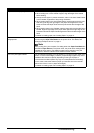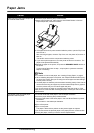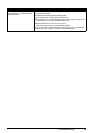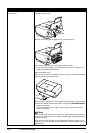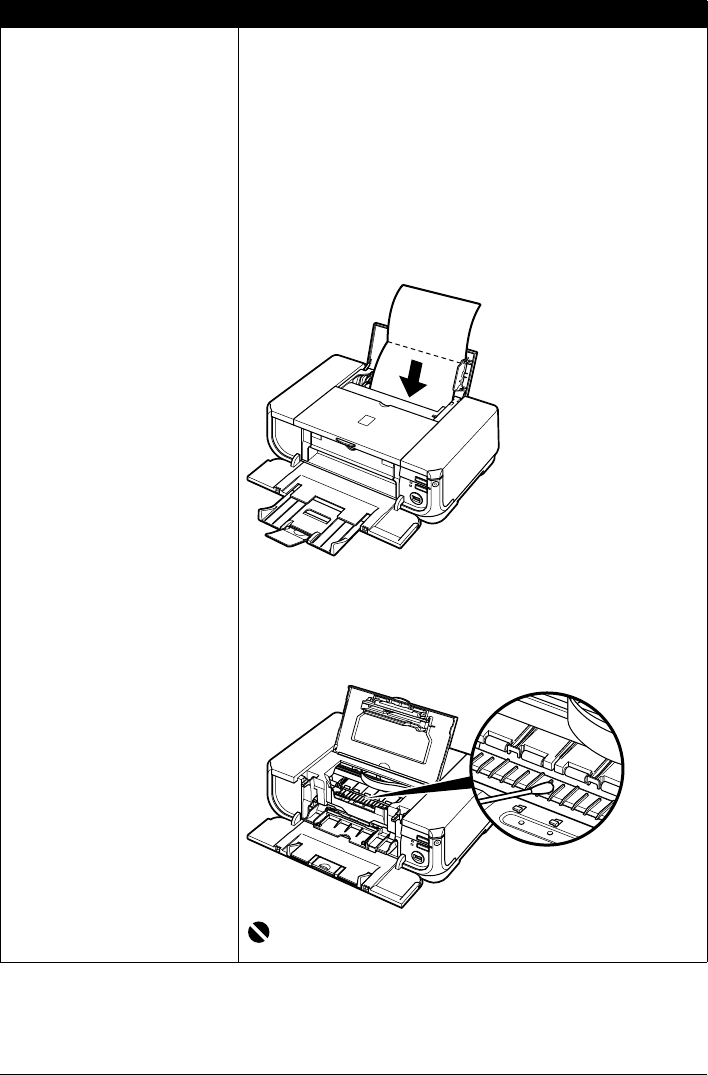
67Troubleshooting
Inside of the printer is dirty. When performing duplex printing, if the paper size specified in the printer driver
does not match the actual size of paper loaded in the paper source, the inside
will become stained with ink, causing printed paper to become smudged.
z Check the page size setting in your application. Then, check Page Size on
the Page Setup sheet in the printer properties dialog box of the printer driver
(Windows) or the Page Setup dialog box of the printer driver (Macintosh).
z Follow the procedure below to clean the inside of the printer.
(1)Make sure that the printer is turned on, and then remove any paper from the
Auto Sheet Feeder.
(2)Press the Open Button to open the Paper Output Tray and extend the Output
Tray Extension.
(3)Fold a sheet of A4 or Letter-sized plain paper in half widthwise, and then
unfold it.
(4)Load this sheet of paper in the Auto Sheet Feeder with the open side to the
front.
(5)Hold down the RESUME/CANCEL button and release it when the POWER
lamp flashes green five times.
The paper cleans the inside of the printer as it feeds through the printer.
If the ejected paper is smudged, clean the inside of the printer again.
If the problem is not resolved after performing cleaning twice, the protrusions
inside the printer may be stained. In this case, wipe off any ink from the
protrusions using a cotton swab or the like.
Important
Before cleaning the inner parts, be sure to turn the printer off.
Cause Action