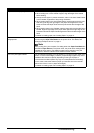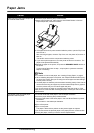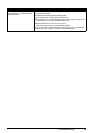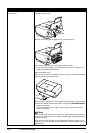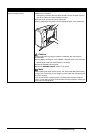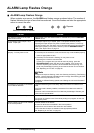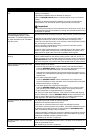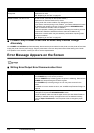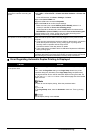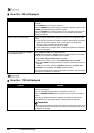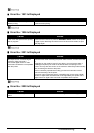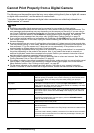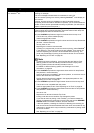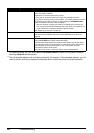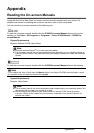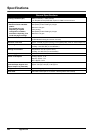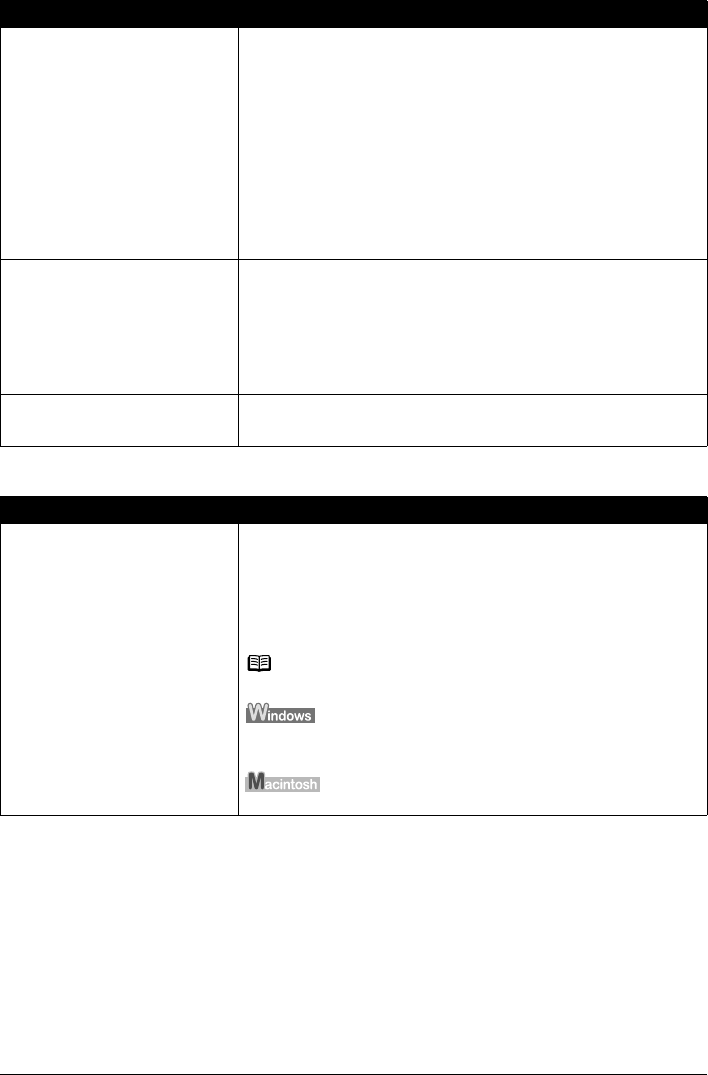
79Troubleshooting
Error Regarding Automatic Duplex Printing Is Displayed
Printer port setting does not match the
computer’s interface connecting the
printer.
Check the printer port settings.
(1)Click Start > Control Panel > Printers and Other Hardware > Printers and
Faxes.
In non-XP Windows, click Start > Settings > Printers.
(2)Click the Canon iP4300 icon.
(3)Open the File menu and select Properties.
(4)Click the Ports tab to confirm the port settings.
Make sure that a port named USBnnn (Canon iP4300) (where n is a
number) is selected for Print to the following port(s).
In Windows Me or Windows 98, click the Details tab and make sure that
MPUSBPRNnn (Canon iP4300) is selected for Print to the following port.
If the port setting is not correct, change the port setting according to the
interface you are using, or reinstall the printer driver.
The printer is not connected properly. Make sure that the printer cable is securely plugged in to the printer and the
computer.
z If you are using a relay device such as a USB hub, disconnect it, connect the
printer directly to the computer, and try printing again. If printing starts
normally, there is a problem with the relay device.
Consult the reseller of the relay device for details.
z There could also be a problem with the USB cable. Replace the USB cable
and try printing again.
Printer driver is not installed properly. The printer driver may not be installed properly. Uninstall them following the
procedure described in the Printer Driver Guide on-screen manual and reinstall
them following the procedure described in the Easy Setup Instructions.
Cause Action
The correct media size is not selected
in the printer driver.
First, check the Page Size setting in the application software you are printing
from.
Then, check the Page Size setting on the Page Setup sheet in the printer
properties dialog box (Windows) or the Page Setup dialog box (Macintosh).
The page sizes that can be used for Automatic Duplex Printing are Letter, A4,
B5, A5, and 5" x 7" / 127.0 x 177.8 mm. Check that the page size of the loaded
paper is correct.
Note
To switch to manual duplex printing, follow the procedure below.
On the Page Setup sheet, clear the Automatic check box. Then try printing
again.
Manual duplex printing is not available.
Cause Action