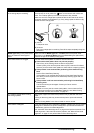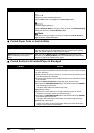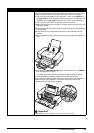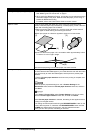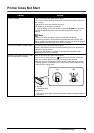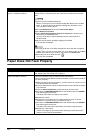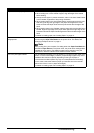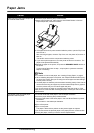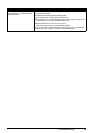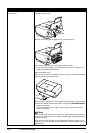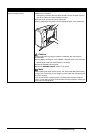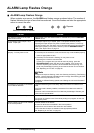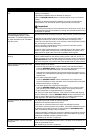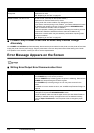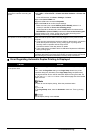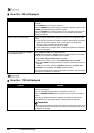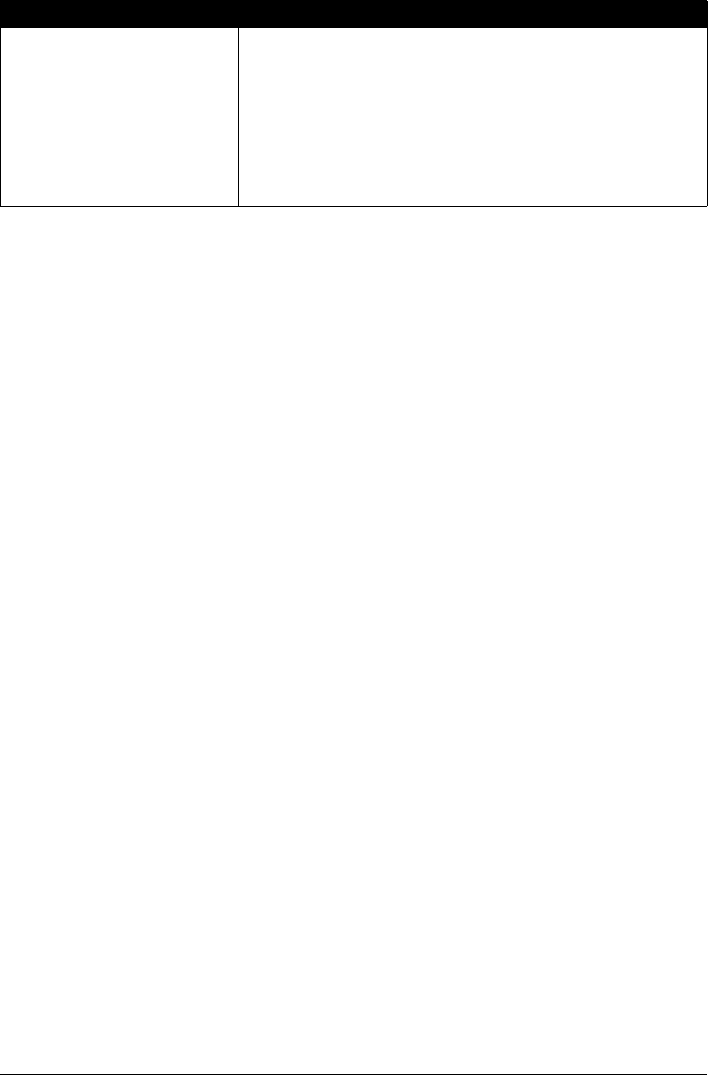
73Troubleshooting
Landscape 4" x 6" / 101.6 x 152.4 mm
paper loaded in the Cassette jammed
inside the printer.
Always load 4" x 6" / 101.6 x 152.4 mm media in portrait orientation regardless
of the printing orientation.
Remove the paper following the procedure below.
(1)Turn off the power, and then open the Rear Cover.
(2)Fold a piece of A4 or Letter-sized plain paper in four, push it in until it hits the
jammed paper, then pull out the paper folded in four.
(3)Close the Rear Cover, then turn on the power.
Wait until the jammed paper is automatically ejected.
If you cannot remove the jammed paper or the paper jam error continues after
removing the paper, contact your Canon service representative.
Cause Action