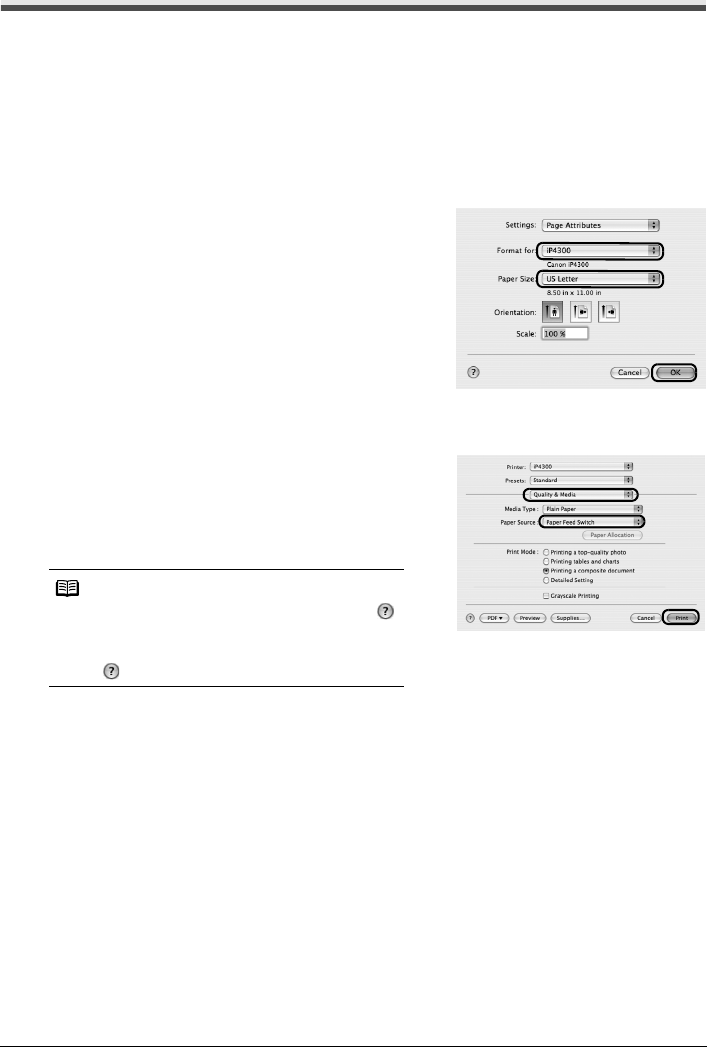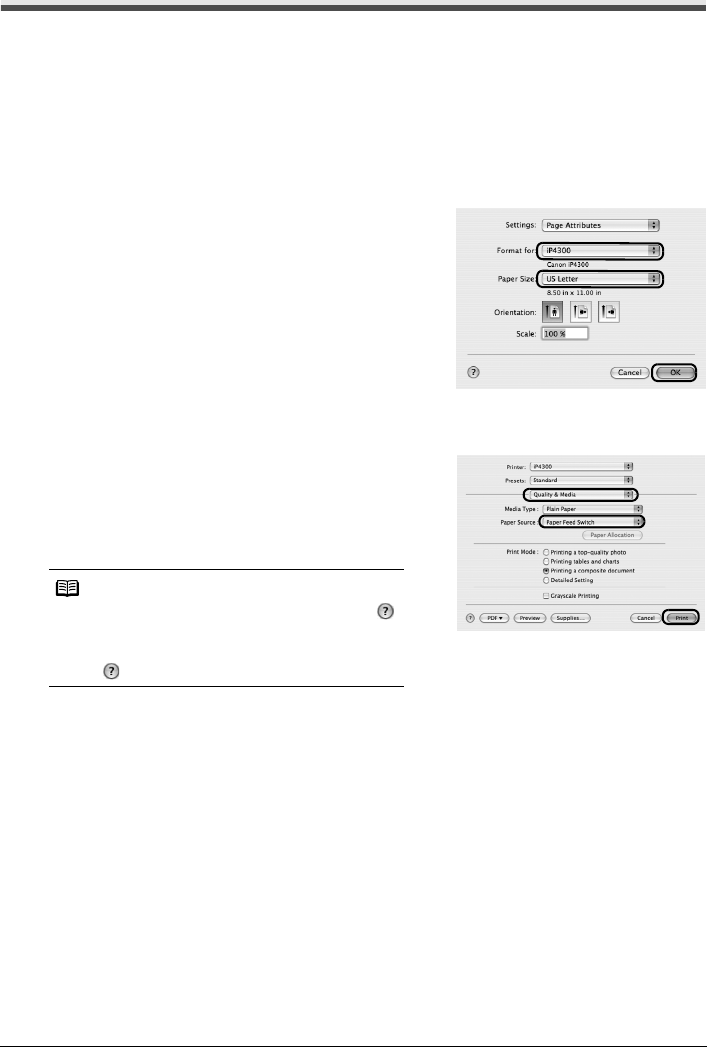
20 Basic Printing
Printing with Macintosh
1
Turn on the printer and load the paper in the printer.
See “Turning the Printer On and Off” on page 2 and “Loading Printing Paper” on page 4.
2 Make sure that the proper paper source is selected.
See “Changing the Paper Source” on page 11.
3 Create a document or open a file to print using an appropriate application software.
4 Select Page Setup on the application
software’s File menu.
5 Confirm that iP4300 is selected in Format
for.
6 Select the desired paper size in Paper Size.
7 Click OK.
8 Select Print on the application software’s File menu.
9 Select Quality & Media in the pop-up menu.
10 Specify the required settings.
Make sure that Paper Feed Switch is selected in
Paper Source.
11 Click Print.
Note
For details on other printer driver functions, click
to view the Printer Driver Guide on-screen manual. If
the on-screen manuals are not installed, the Printer
Driver Guide on-screen manual is not displayed
even if is clicked.