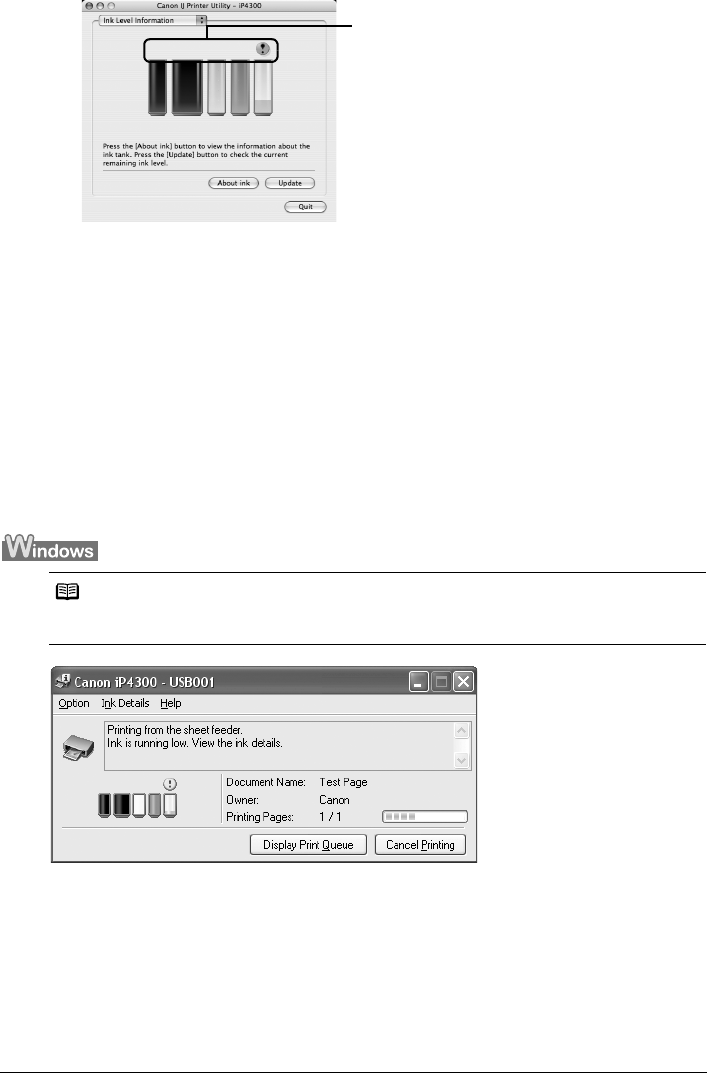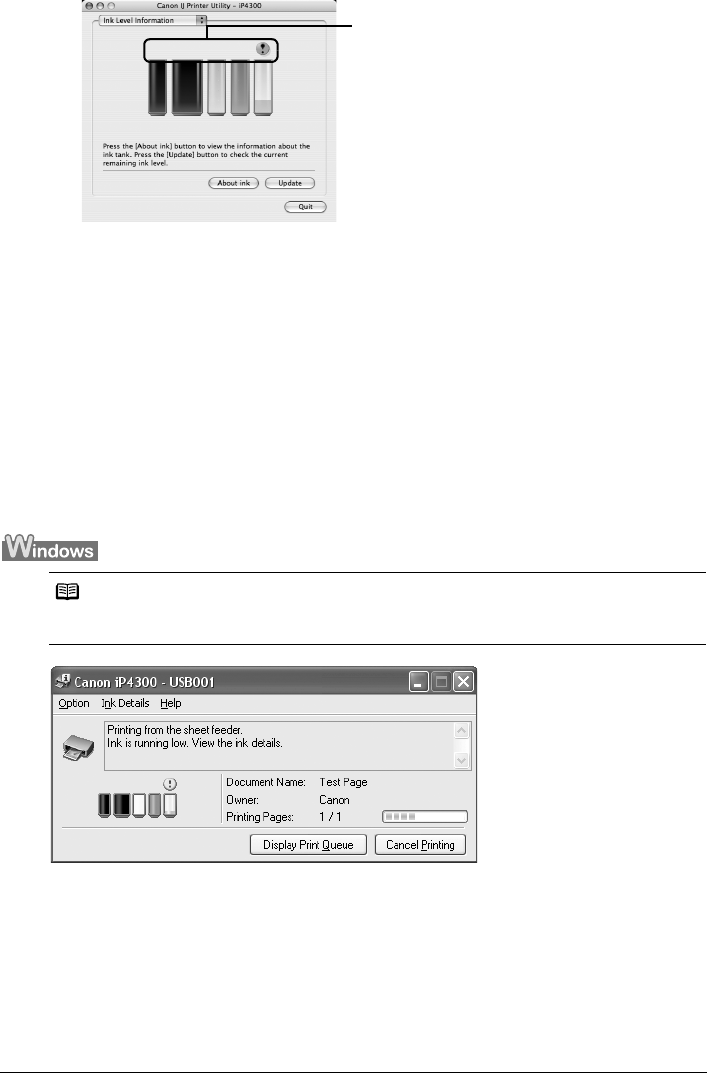
28 Routine Maintenance
*1 Confirm whether any symbols are displayed here.
Ink is low:
The “!” symbol appears above an ink tank with low ink. Obtain a replacement tank as
soon as possible.
Ink is out or may have run out:
The “x” symbol appears above a tank that is out or may have run out of ink. Replace the
ink tank with a new one.
* To confirm the ink tank information, click About ink.
Knowing When to Replace Ink Tank
When ink has run out or may have run out in an ink tank, the ALARM lamp flashes orange four
or sixteen times. When ink has run out or may have run out in an ink tank while printing, one of
the following messages is displayed on your computer. Confirm the empty tank and replace it
with a new one. After replacing the tank, close the Top Cover to resume printing.
If the ALARM lamp flashes orange four times
z Ink may have run out. Replacing the ink tank is recommended.
z Click Cancel Printing to cancel printing. Replace the ink tank with a new one.
z If printing is in progress and you want to continue printing, press the RESUME/CANCEL
button with the ink tank installed. Then printing can continue. Replacing the ink tank is
recommended after the printing. The printer may be damaged if printing is continued under
the ink out condition.
Note
When ink is low, the “!” symbol appears above an ink tank with low ink in the Canon IJ Status
Monitor. Obtain a replacement tank as soon as possible.
*1