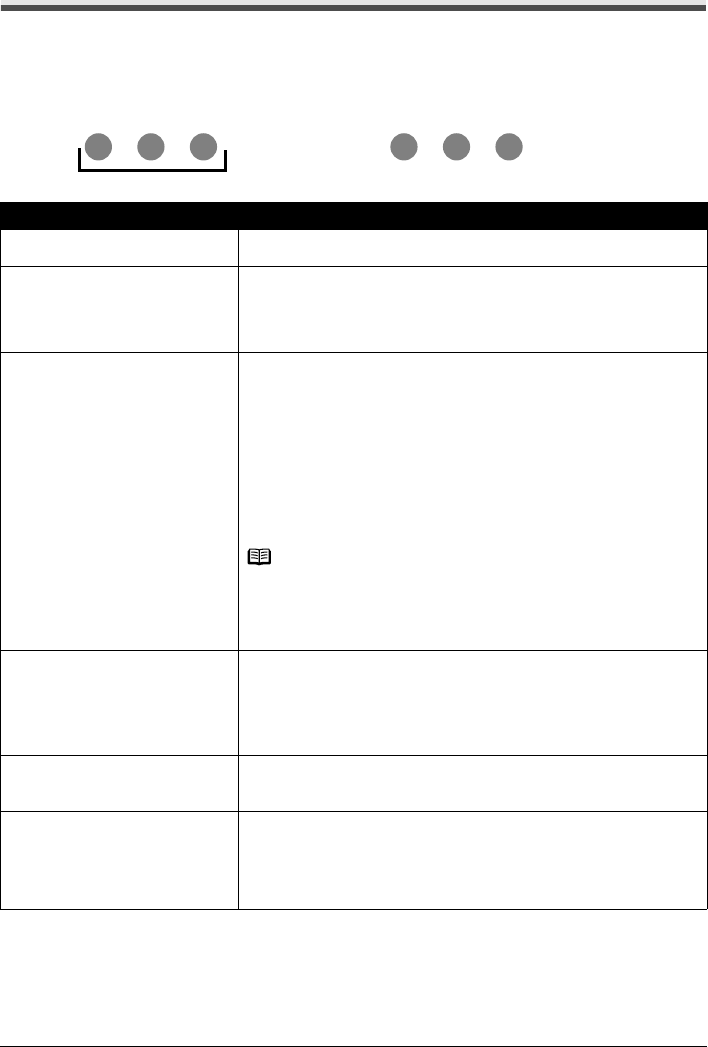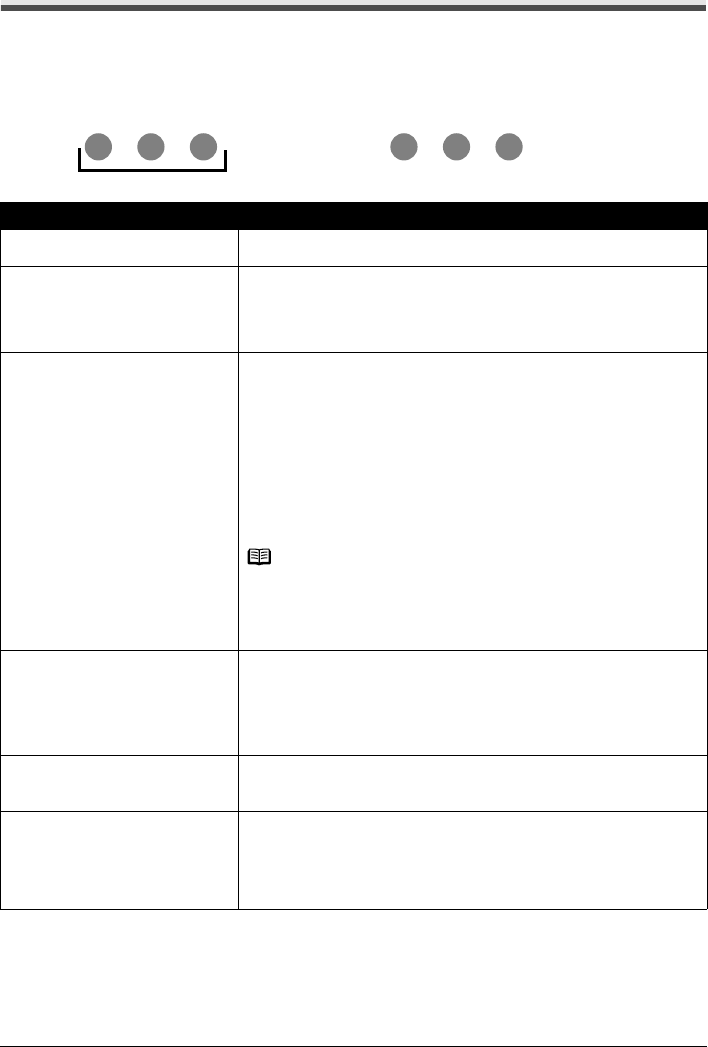
76 Troubleshooting
ALARM Lamp Flashes Orange
ALARM Lamp Flashes Orange
When a printer error occurs, the ALARM lamp flashes orange as shown below. The number of
flashes indicates the type of error that has occurred. Count the flashes and take the appropriate
action to correct the error.
Cause Action
Two flashes: Printer is out of paper. /
Paper does not feed.
Reload paper in the Auto Sheet Feeder or Cassette and press the RESUME/
CANCEL button.
Three flashes: Paper Output Tray is
closed. / Paper jam.
If the Paper Output Tray is closed, open it. The printer resumes printing.
If opening the Paper Output Tray does not resolve the problem, or if the tray
was open to begin with, the paper may be jammed. Remove the jammed paper,
reload paper properly in the printer, and then press the RESUME/CANCEL
button. See “Paper Jams” on page 72.
Four Flashes: Ink tank is not installed
properly. / Ink may have run out.
Possible causes are as follows:
z If the lamp on the ink tank is not lit, the ink tank may not be installed properly.
Install an appropriate ink tank.
z If the lamp on the ink tank is flashing, ink may have run out.
Replacing the ink tank is recommended.
If printing is in progress and you want to continue printing, press the
RESUME/CANCEL button with the ink tank installed. Then printing can
continue. Replacing the ink tank is recommended after the printing. The
printer may be damaged if printing is continued under the ink out condition.
See “Replacing an Ink Tank” on page 26.
Note
If multiple ink lamps are flashing, check how fast they are flashing. Fast flashing
(at about 1-second intervals) indicates the tank is empty. Slow flashing (at about
3-second intervals) indicates ink is low.
For details on different flashing speeds, see “Getting the Ink Level Information”
on page 26.
Five flashes: Print Head is not installed.
/ Print Head is defective.
Follow the directions given in the Easy Setup Instructions to install the Print
Head.
If the Print Head is already installed, remove the Print Head once and then
reinstall it.
If the error is still not resolved, the Print Head may be damaged. Contact your
Canon service representative.
Six flashes: Inner Cover is open. Close Inner Cover, then press the RESUME/CANCEL button on the printer.
Do not open or close the Inner Cover while printing is in progress, as this can
damage the printer.
Seven Flashes: Ink tank is not installed
in the correct position.
Possible causes are as follows:
z Some ink tanks are not installed in the correct position.
z More than one ink tanks of the same color are installed.
Confirm that the ink tanks are installed in the appropriate positions.
See “Replacing an Ink Tank” on page 26.
Note the number of flashes
Repeats