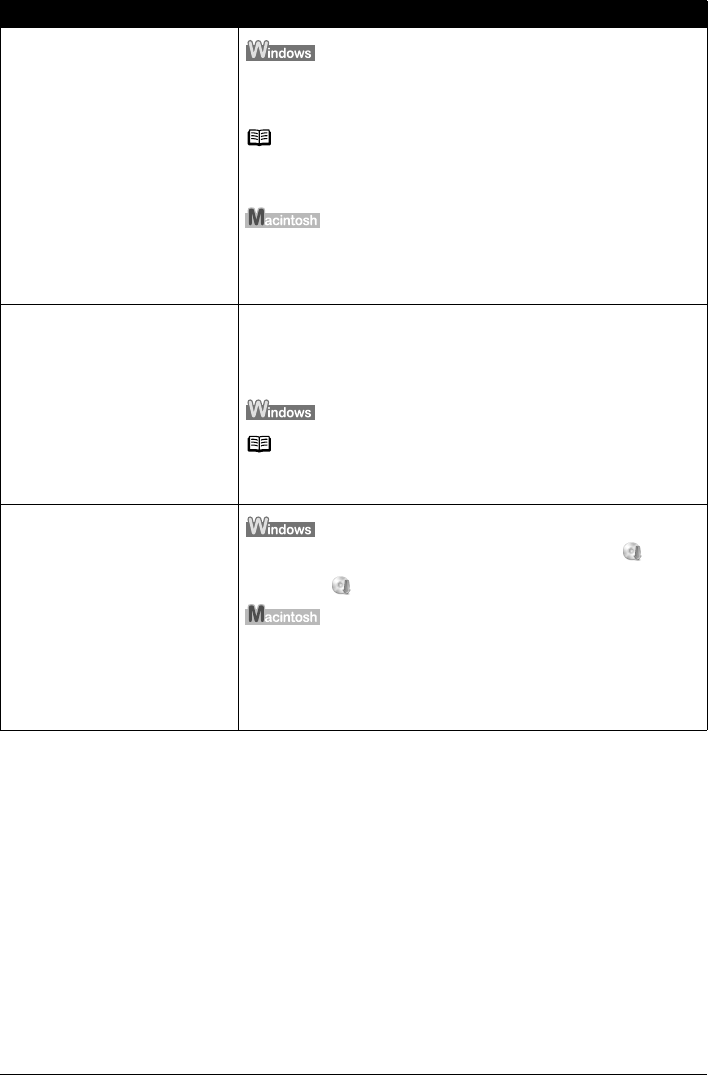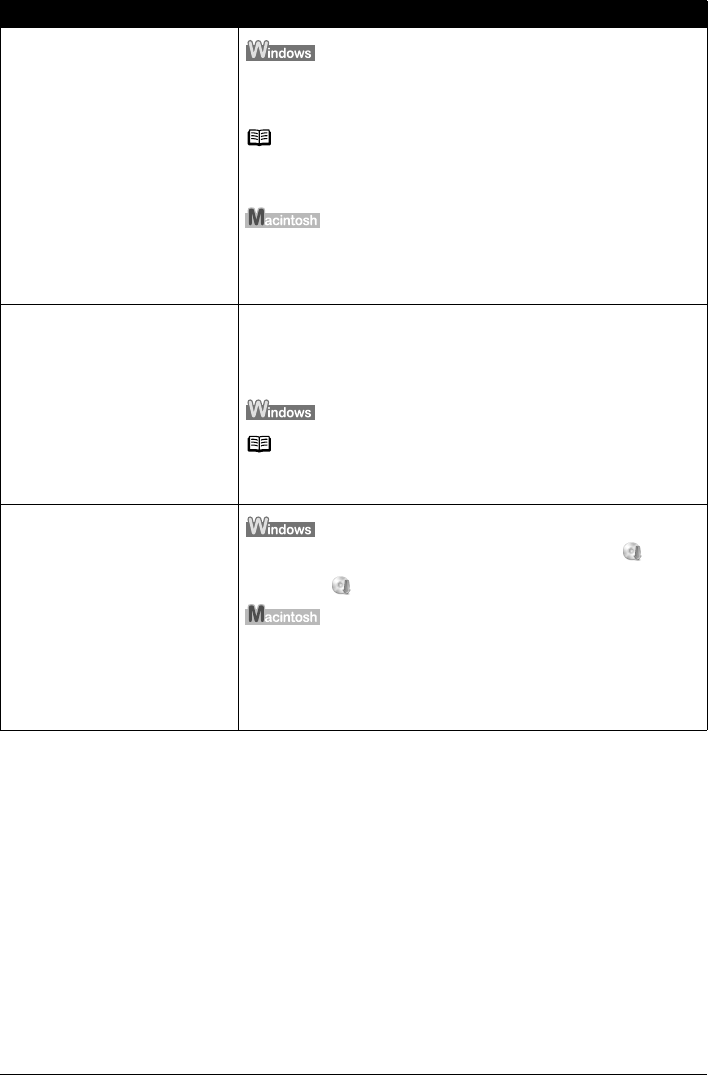
62 Troubleshooting
Installation does not start automatically
when the Setup CD-ROM is inserted
into your computer’s disc drive.
Click Start > My Computer > double-click the CD-ROM icon.
In non-XP Windows, open the My Computer window and then double-click the
CD-ROM icon.
Note
To use the Run command to start the setup program, specify your disc drive and
then the name of the setup program, Msetup4.exe. The drive letter of the disc
drive depends on your computer.
Double-click the CD-ROM icon on your desktop to start installation.
If the CD-ROM icon is not displayed on the desktop, there may be a problem
with the CD-ROM. Contact a Canon service representative.
Installation procedure not followed
correctly.
Follow the procedure described in the Easy Setup Instructions for proper
installation.
If the drivers were not installed correctly, uninstall the printer driver, restart your
computer, and then reinstall the drivers. Refer to the Printer Driver Guide on-
screen manual.
Note
If the installer was forced to be terminated due to an Windows error, the system
may be in an unstable condition and you may not be able to install the drivers.
Restart your computer before reinstalling.
The Setup CD-ROM is defective.
Click Start, select My Computer, and confirm that CD-ROM icon is visible.
In non-XP Windows, double-click the My Computer icon and confirm that the
CD-ROM icon is visible in the window.
Confirm that the CD-ROM icon is displayed when you insert the CD-ROM.
If the CD-ROM icon is not displayed, restart your computer. If the icon is still not
displayed, try different disks and see if they are displayed. If other disks are
displayed, there is a problem with the Setup CD-ROM. Contact a Canon service
representative.
Cause Action