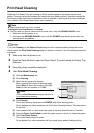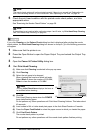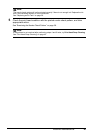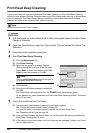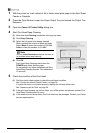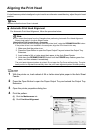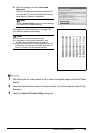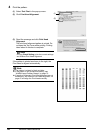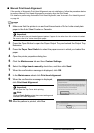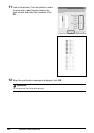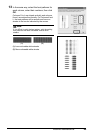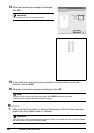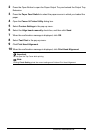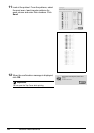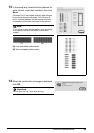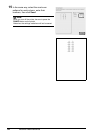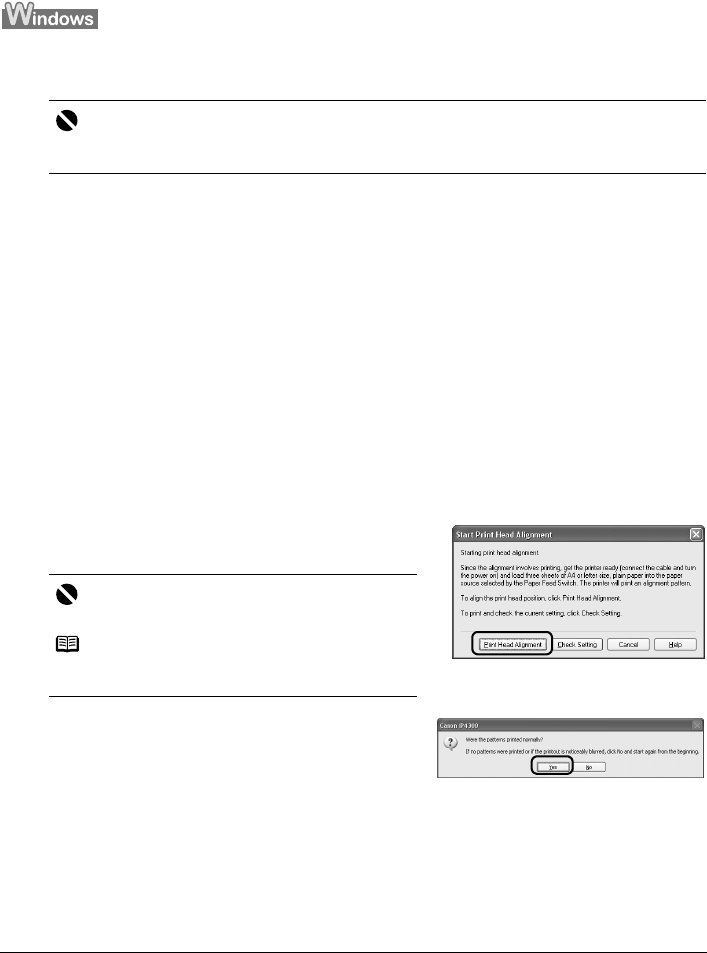
47Routine Maintenance
Manual Print Head Alignment
If the results of Automatic Print Head Alignment are not satisfactory, follow the procedure below
to perform Manual Print Head Alignment to precisely align the Print Head.
For details on performing Automatic Print Head Alignment, see
“Automatic Print Head Alignment”
on page 44.
1 Make sure that the printer is on and load three sheets of A4 or Letter-sized plain
paper in the Auto Sheet Feeder or Cassette.
2 Press the Open Button to open the Paper Output Tray and extend the Output Tray
Extension.
3 Press the Paper Feed Switch to select the paper source in which you loaded the
paper.
4 Open the printer properties dialog box.
5 Click the Maintenance tab and then Custom Settings.
6 Select the Align heads manually check box, and then click Send.
7 When the confirmation message is displayed, click OK.
8 In the Maintenance sheet click Print head alignment.
9 When the confirmation message is displayed,
click Print Head Alignment.
10 After the pattern is printed, click Yes.
Important
You cannot print the print head alignment pattern if paper of size other than A4 or Letter is loaded.
Be sure to use A4 or Letter-sized plain paper.
Important
Do not open the Top Cover while printing.
Note
Clicking Check Setting prints the current settings and
finishes Print Head Alignment.