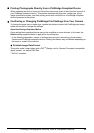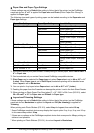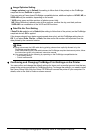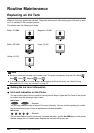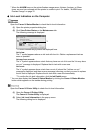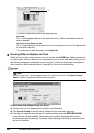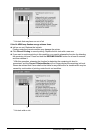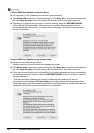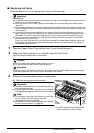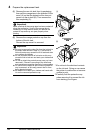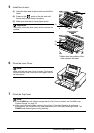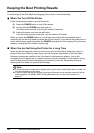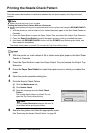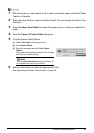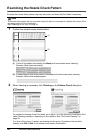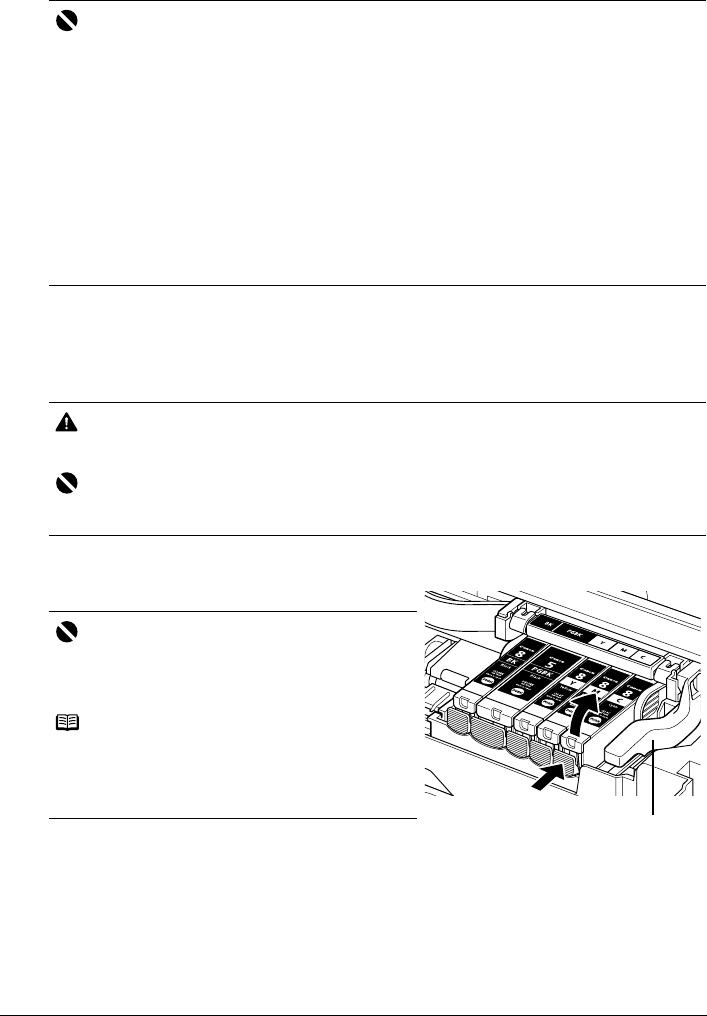
31Routine Maintenance
Replacing Ink Tanks
When ink tanks run out of ink, replace them using the following steps.
1 Open the Paper Output Tray and the Inner Cover forward to open it.
2 Make sure that the printer is on, and then open the Top Cover.
The Print Head Holder moves to the center.
3 Remove the ink tank whose lamp is flashing fast.
(1) Push the tab and remove the ink tank.
Important
Handling Ink
z To maintain optimal printing quality, we recommend the use of specified Canon brand ink tanks.
Refilling ink is not recommended.
z Once you remove an ink tank, replace it immediately. Do not leave the printer with ink tanks
removed.
z Replace empty tanks with new ones. Inserting partially used ink tanks may cause the nozzles to
clog. Furthermore, with such tanks, the printer will not be able to inform you when to replace the
tanks properly.
z Once an ink tank has been installed, do not remove it from the printer and leave it out in the
open. This will cause the ink tank to dry out, and the printer may not operate properly when it is
reinstalled. To maintain optimal printing quality, use an ink tank within six months of first use.
z Color ink may be consumed even when printing a black-and-white document or when black-
and-white printing is specified.
Color ink is also consumed in Print Head Cleaning and Print Head Deep Cleaning, which may
be necessary to maintain the printer’s performance. When an ink tank is out of ink, replace it
immediately with a new one.
Caution
z Do not hold the Print Head Holder to stop or move it.
z Do not touch the metallic parts inside the printer.
Important
If the Top Cover is left open for more than 10 minutes, the Print Head Holder moves to the right.
Close and reopen the Top Cover to return the holder to the center.
Important
z Handle ink tanks carefully to avoid staining clothing
or the surrounding area.
z Discard empty ink tanks according to the local laws
and regulations regarding disposal of consumables.
Note
z Do not remove more than one ink tank at a time. Be
sure to replace ink tanks one by one when
replacing more than one ink tank.
z For details on ink tank flashing speed, see “Getting
the Ink Level Information” on page 26.
*1
*1Do NOT touch the Print Head Lock
Lever; remove only the ink tank.