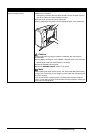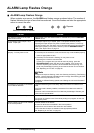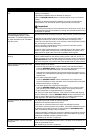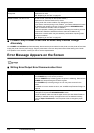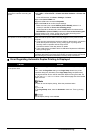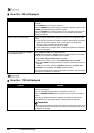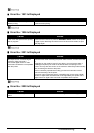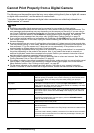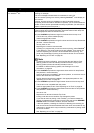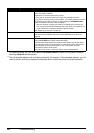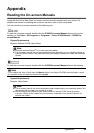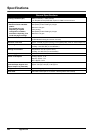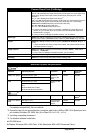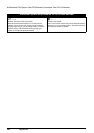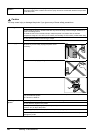83Troubleshooting
“Waste tank (ink absorber
*2
) full”/
“ink absorber
*2
full”
The printer has a built-in ink absorber to hold the ink used during Print head
cleaning, for example.
This error message indicates that the ink absorber is nearly full.
You can continue printing for a while by selecting Continue
*1
in the display on
your camera.
However, because printing is disabled once the ink absorber becomes
completely full and until the ink absorber is replaced, you are recommended to
contact a Canon service representative as early as possible. (You will need to
replace a particular part of the printer.)
“No ink” You can check the printer status according to the way the ALARM lamp on the
printer (orange) and ink lamps (red) flash. Check the status of each lamp and
take the appropriate action to resolve the error.
z Printer ALARM lamp flashes orange four times and the ink lamp is off
The ink tank may not be installed properly.
Install the appropriate ink tank.
z Printer ALARM lamp flashes orange four times and the ink lamp flashes fast
(at about 1-second intervals)
Ink may have run out.
Replacing the ink tank is recommended.
If printing is in progress and you want to continue printing, select Continue
*1
in the display on your camera with the ink tank installed. Then printing can
continue. Replacing the ink tank is recommended after the printing. The
printer may be damaged if printing is continued under the ink out condition.
See “Replacing an Ink Tank” on page 26.
Note
If multiple ink lamps are flashing, check how fast they are flashing. Fast
flashing (at about 1-second intervals) indicates the tank is empty. Slow
flashing (at about 3-second intervals) indicates ink is low.
For details on different flashing speeds, see “Getting the Ink Level
Information” on page 26.
z Printer ALARM lamp flashes orange seven times and the ink lamp flashes
fast (at about 1-second intervals)
Some ink tanks are not installed in the correct position, or more than one ink
tanks of the same color are installed.
Confirm that the ink tanks are installed in the appropriate positions. See
“Replacing an Ink Tank” on page 26.
z Printer ALARM lamp flashes orange fourteen times and the ink lamp is off
The ink tank is not compatible with this printer.
Install an appropriate ink tank. See “Replacing an Ink Tank” on page 26.
z Printer ALARM lamp flashes orange sixteen times and the ink lamp flashes
fast (at about 1-second intervals)
Ink has run out.
Replace the ink tank and close the Top Cover.
Printing under the current condition may damage the printer.
If you want to continue printing in this condition, you need to release the
function for detecting the remaining ink level. Press and hold the RESUME/
CANCEL button for at least 5 seconds, and then release it.
* With this operation, releasing the function for detecting the remaining ink
level is memorized. Please be advised that Canon shall not be liable for any
malfunction or trouble which may be caused by continuation of printing under
the ink out condition.
See “Replacing an Ink Tank” on page 26.
Error Message On Camera Action