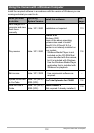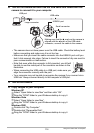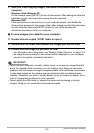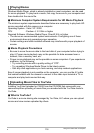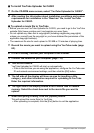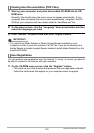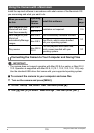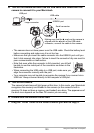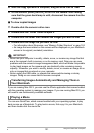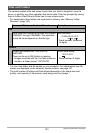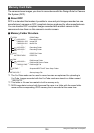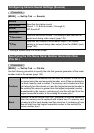120
Using the Camera with a Computer
4. Turn off the camera and then use the USB cable that comes with the
camera to connect it to your Macintosh.
• The camera does not draw power over the USB cable. Check the battery level
before connecting and make sure it is not too low.
• Make sure that you insert the cable connector into the USB/AV port until you
feel it click securely into place. Failure to insert the connector fully can result in
poor communication or malfunction.
• Note that even while the connector is fully inserted, you still will
be able to see the metal part of the connector as shown in the
illustration.
• When connecting the USB cable to a USB port, make sure you
align the connector correctly with the port.
• Your computer may not be able to recognize the camera if you connect via a
USB hub. Always connect directly to the computer’s USB port.
5. Turn on the camera.
The camera’s back lamp will light green at this time. In this mode, your Macintosh
recognizes the memory card loaded in the camera (or the camera’s built-in
memory if it does not have a memory card loaded) as a drive. The appearance of
the drive icon depends on the Mac OS version you are using.
6. Double-click the camera’s drive icon.
7. Drag the “DCIM” folder to the folder to which you want to copy it.
USB port
USB cable
Making sure that the 6 mark on the camera is
aligned with the 4 mark of the USB cable
connector, connect the cable to the camera.
USB/AV port
Large connector
Small connector