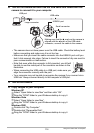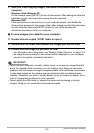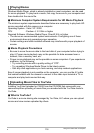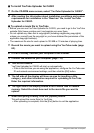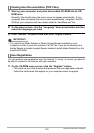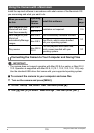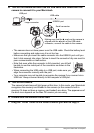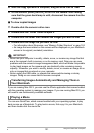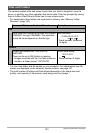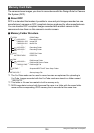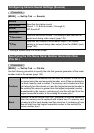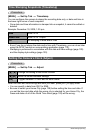122
Using the Camera with a Computer
. Minimum Computer System Requirements for HD Movie Playback
The minimum system requirements described below are necessary to play back HD
movies recorded with this camera on a computer.
• The above are recommended system environments. Configuring one of these
environments does not guarantee proper operation.
• Certain settings and other installed software may interfere with proper playback of
movies.
. Movie Playback Precautions
Proper movie playback may not be possible on some Macintosh models. If you
experience problems, try the following.
– Change the movie image quality setting to “STD”.
– Upgrade to the latest version of QuickTime.
– Shut down other applications that are running.
Even if proper playback is not possible on your Macintosh, you can use the AV cable
that comes bundled with the camera to connect to the video input terminal a TV or
Macintosh and play back movies that way.
IMPORTANT!
• Be sure to move the movie data to the hard disk of your Macintosh before trying to
play it. Proper movie playback may not be possible for data accessed over a
network, from a memory card, etc.
You must have Adobe Reader or Adobe Acrobat Reader installed on your computer
in order to view the contents of a PDF file. If you don’t, go to the Adobe Systems
Incorporated website and install Acrobat Reader.
1. On the CD-ROM, open the “Manual” folder.
2. Open the “Digital Camera” folder and then open the folder for the
language whose user’s guide you want to view.
3. Open the file named “camera_xx.pdf”.
• “xx” is the language code (Example: camera_e.pdf is for English.)
Internet registration only is supported. Visit the following CASIO website to register:
http://world.casio.com/qv/register/
Operating System : Mac OS X 10.3.9 or higher
Required Software: QuickTime 7 or higher
Viewing User Documentation (PDF Files)
User Registration
B