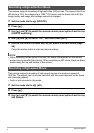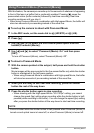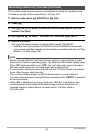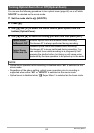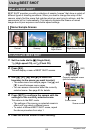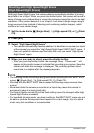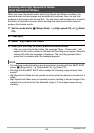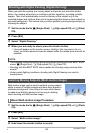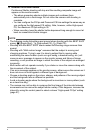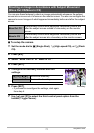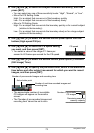65
Using BEST SHOT
. Using the Scene Information Screen
To find out more about a scene, select it with the boundary
on the scene menu and then slide the zoom controller in
either direction.
• To return to the scene menu, slide the zoom controller
again.
• To scroll between scenes, use [
4] and [6].
• To configure the camera with the settings for the currently
selected scene, press [SET]. To return to the scene information screen for the
currently selected BEST SHOT scene, press [BS].
. BEST SHOT Precautions
• BEST SHOT scene images were not shot using this camera.
• Images shot using a BEST SHOT scene may not produce the results you expected
due to shooting conditions and other factors.
• You can modify the camera settings that are configured after you select a BEST
SHOT scene. Note, however, that the BEST SHOT settings revert to their defaults
when you select another BEST SHOT scene or turn off the camera.
• The mode dial’s t (Single Shot),
× (High-speed CS), and ª (Flash CS)
settings are ignored when some BEST SHOT scenes are selected.
• The [BS] button is ignored while the mode dial setting is
©
(HS) or
³
(HD/STD).
• RAW+, 9M, 3:2, 16:9, and 8M cannot be selected for the image size while “High
Speed Anti Shake”, “Digital Panning”, “High Speed Night Scene”, “Move Out CS”,
“Move In CS”, or “Multi-motion Image” BEST SHOT scene is selected. An image
size setting of 7M is used if any one of the above image sizes is already selected
before selecting one of the above BEST SHOT scenes.