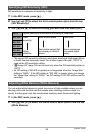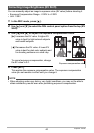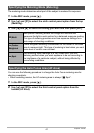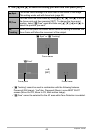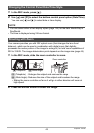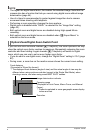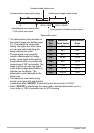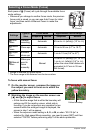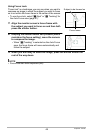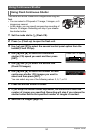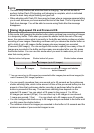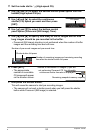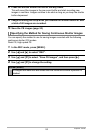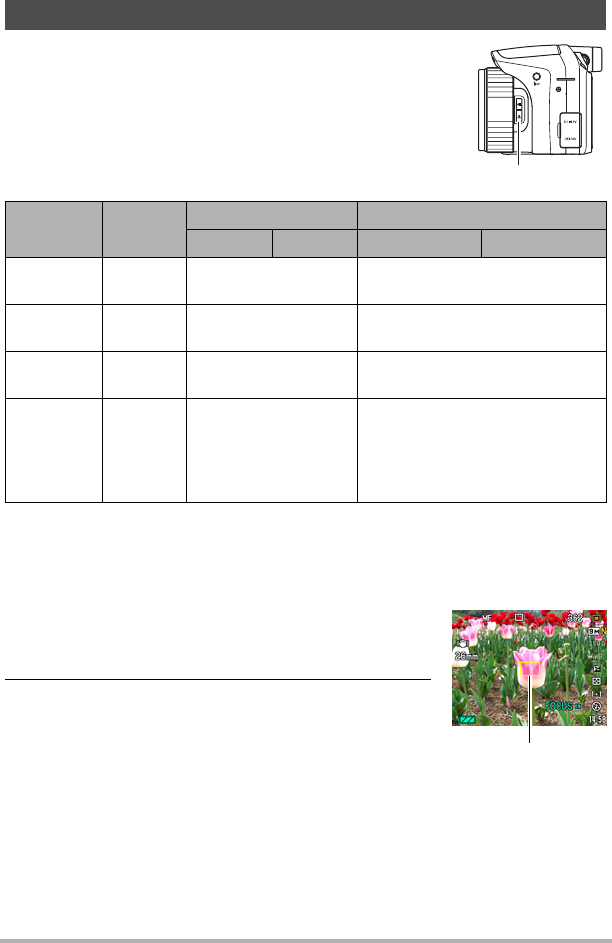
46
Snapshot Tutorial
Each press of
@
(Focus) will cycle through the available focus
mode settings.
• Whenever you change to another focus mode, the previous
focus point is saved, so you can use Auto Focus for initial
focus, and then switch to Manual Focus to make fine
adjustments.
• Range is affected by optical zoom.
* The focus range is the distance from the lens surface.
To focus with manual focus
1. On the monitor screen, compose the image so
the subject you want to focus on is within the
yellow boundary.
2. Watching the image on the monitor screen use
[4] and [6] to adjust focus.
• At this time the image that is within the boundary will
enlarge and fill the monitor screen, which aids in
focusing. If you do not perform any operation for two
seconds while the enlarged image is displayed, the
screen in step 1 will re-appear.
• When the exposure mode setting is A, S, or M, or when “30-210 fps” is
selected for High-speed Movie recording, you need to press [SET] and then
selected “FOCUS” before performing step 2 of the above procedure.
Selecting a Focus Mode (Focus)
Settings
Type of
Shot
Focus Mode Approximate Focus Range*
Snapshot Movies Snapshot Movies
Q Auto
Focus
General
recording
Automatic 40 cm to 9 (infinity) (1.3' to 9)
´ Macro
Focus
Close ups Automatic 12 cm to 50 cm (4.7" to 19.7")
Á Super
Macro
Extreme
close ups
Automatic 1 cm to 12 cm (0.4" to 4.7")
W Manual
Focus
When you
want to
focus
manually
Manual
12 cm to 9 (infinity) (4.7" to 9)
1 cm to 9 (infinity) (0.4" to 9)
(when the zoom focal distance is
equivalent to 57 mm in 35 mm
film format)
@
(Focus)
Yellow boundary
B