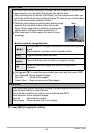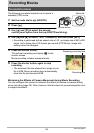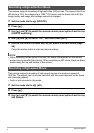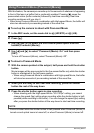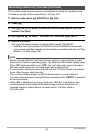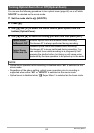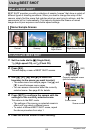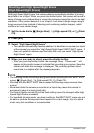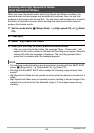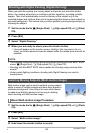62
Recording Movies
The YouTube mode records movies in a format that is optimal for uploading to the
YouTube movie site, which is operated by YouTube, LLC.
1. Set the mode dial to
³
(HD/STD) or
©
(HS).
2. Press [8].
3. Use [8] and [2] to select the second control panel option from the
bottom (YouTube).
4. Use [4] and [6] to select “YouTube: On” and then press [SET].
5. Record the movie.
The movie file will be stored in a camera folder named “100YOUTB”.
• Installing YouTube Uploader for CASIO from the CD-ROM that comes with
your camera simplifies uploading of movie files you recorded with the YouTube
Mode to YouTube (page 124).
NOTE
• Movies recorded with the YouTube mode are stored in a special folder to make
them easy to locate for uploading (page 116). When the Movie Mode setting (page
56) is “HS” (High-speed Movie) or “STD”, the YouTube mode movie is recorded
with the current movie size, recording speed and quality settings.
• To focus before starting to record a movie with the “YouTube” mode, use manual
focus. After focusing, start recording.
• The YouTube mode is always turned off (which means you cannot shoot a
YouTube optimized movie) during HD movie recording while “HD/STD” is selected
as the movie mode.
• When “HS” is selected as the movie mode and “1000 fps” is selected as the
recording speed, black bands will be added along to the top and bottom of
recorded images to adjust them to the ideal size for YouTube, which is
224
x
80 pixels.
Recording a Movie for YouTube (YouTube)