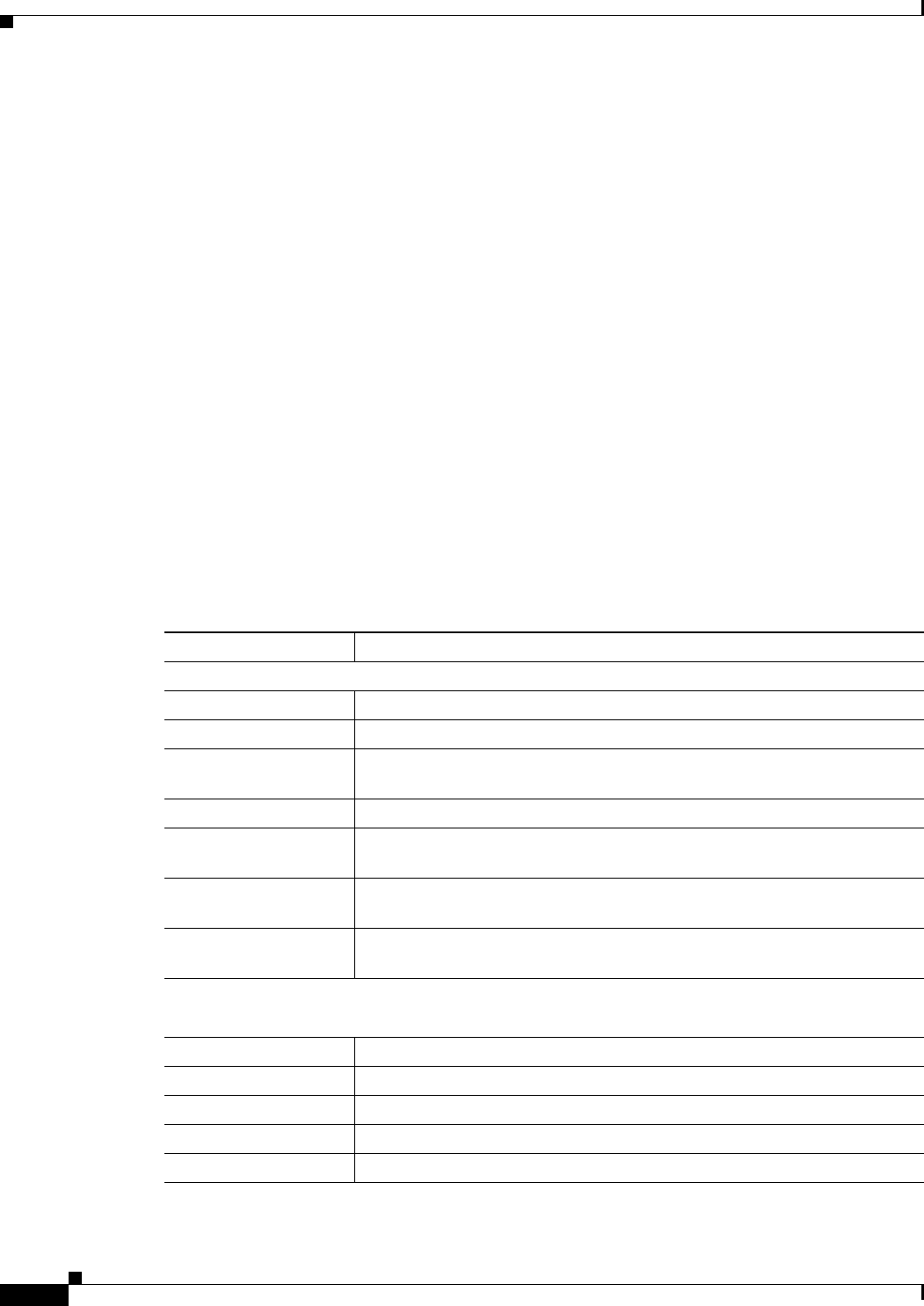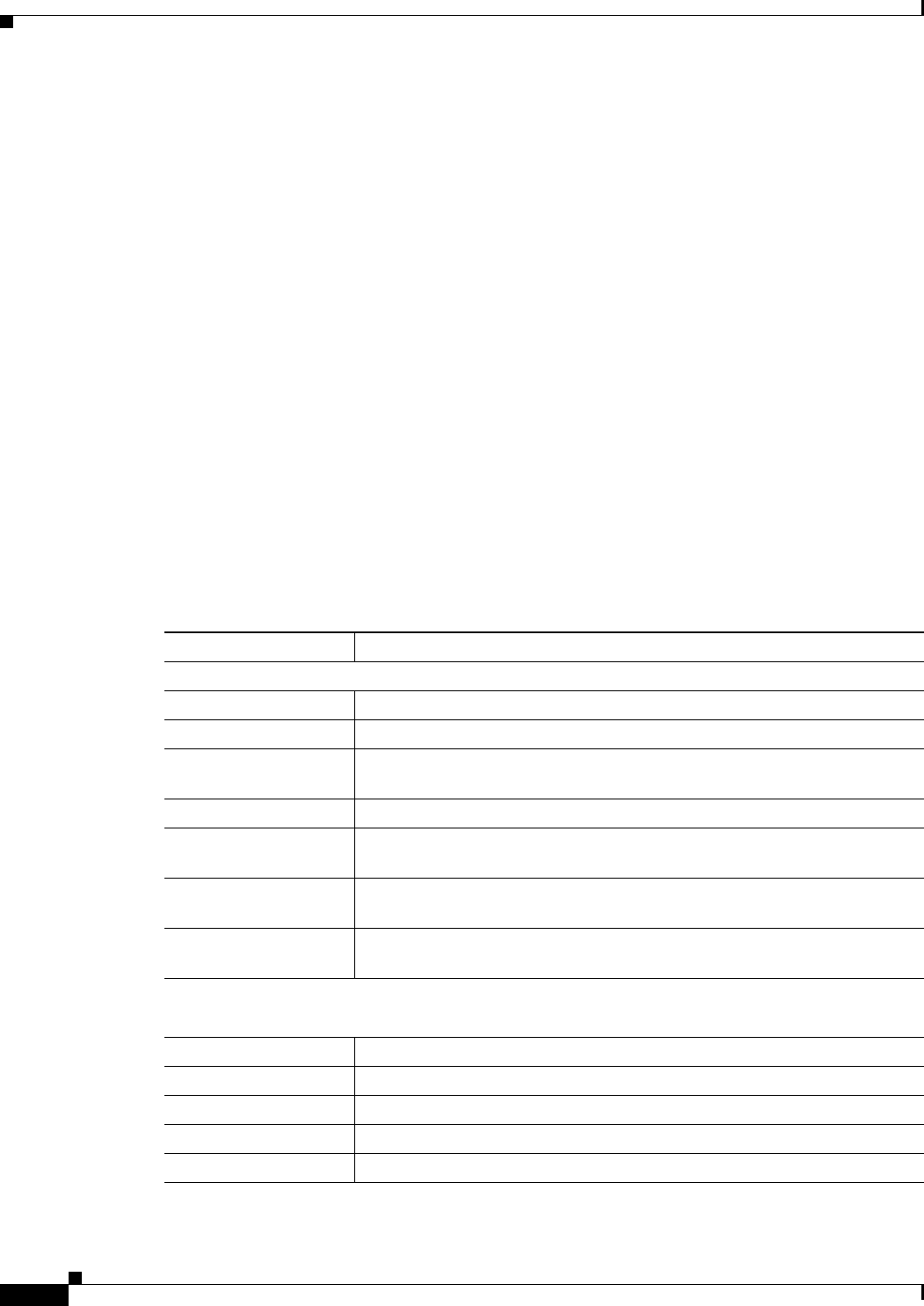
3-36
Cisco Video Surveillance 2630 IP Dome User Guide
OL-24130-02
Chapter 3 Configuring and Managing the IP Camera
Status Windows
Status Windows
The Status windows provide options for viewing and managing a variety of system information.
The following sections describe the Status windows in detail:
• System Window, page 3-36
• Audio/Video Window, page 3-37
• Network Window, page 3-38
• Syslog & Log Window, page 3-38
• Video Log Window, page 3-44
System Window
The System window displays information about the IP camera.
To display the System window, access the configuration windows as described in the “Accessing the IP
Camera Windows” section on page 2-16, click Status, then click System.
To make sure that the System window shows the most current information, click the Refresh button.
Table 3-20 describes the options in the System window. All options are for display only.
Ta ble 3-20 System Window Options
Option Description
System Status
Firmware Version Version of the firmware that is installed on the IP camera.
Hardware Version Not used.
Sensor Firmware
Version
Version of the sensor firmware that is installed by the factory on the IP
camera.
MAC Address MAC address of the IP camera.
Camera Name Name of the IP camera, as configured in the Basic Setup window. For more
information, see the
“Basic Setup Window” section on page 3-5.
Description Description of the IP camera, as configured in the Basic Setup window. For
more information, see the
“Basic Setup Window” section on page 3-5.
Date/Time Current date and time of the IP camera. To set the date and time, see the
“Basic Setup Window” section on page 3-5.
UDI
Note The Unique Device Identifier (UDI) provides information about Cisco devices.
Product Identifier Cisco product ID of the IP camera.
Version Identifier Not used.
Serial Number Serial number of the IP camera.
Entity Name Cisco top level assembly part number of the IP camera.
Product Description Revision of the Cisco top level assembly part number.