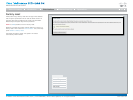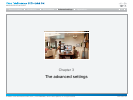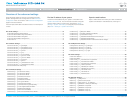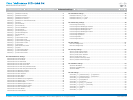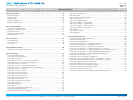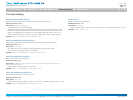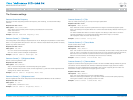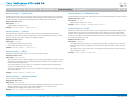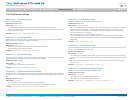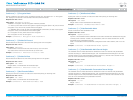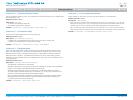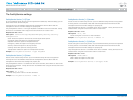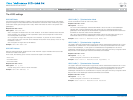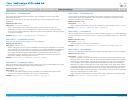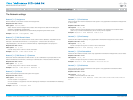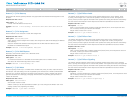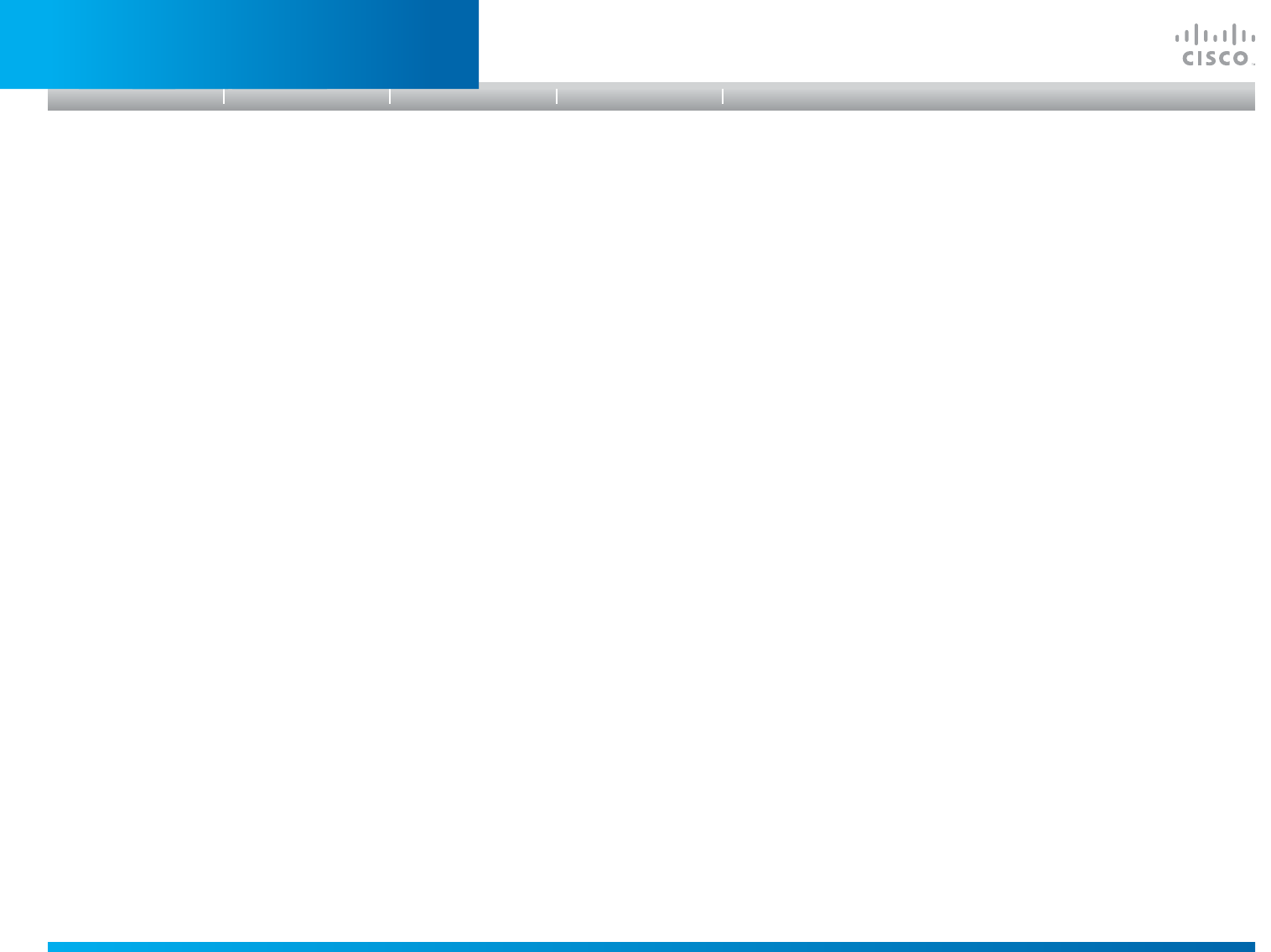
D14908.01 SX20 Administrator Guide (TC5.1) | 2012 FEBRUARY | © 2012 Cisco Systems, Inc. All rights reserved. www.cisco.com
34
Cisco TelePresence SX20 Quick Set
ADMINISTRATOR GUIDE
TheConferencesettings
Conference[1..1]AutoAnswerMode
Set the AutoAnswer mode.
Requiresuserrole: ADMIN
Valuespace: <On/Off>
On: Enable AutoAnswer to let the system automatically answer all incoming calls.
Off: The incoming calls must be answered manually by pressing the OK key or the green Call
key on the remote control.
Example: Conference 1 AutoAnswer Mode: Off
Conference[1..1]AutoAnswerMute
Determine if the microphone shall be muted when an incoming call is automatically answered.
NOTE: Requires the AutoAnswer Mode to be enabled.
Requiresuserrole: ADMIN
Valuespace: <On/Off>
On: The incoming call will be muted when automatically answered.
Off: The incoming call will not be muted.
Example: Conference 1 AutoAnswer Mute: Off
Conference[1..1]AutoAnswerDelay
Define how long (in seconds) an incoming call has to wait before it is answered automatically by
the system. NOTE: Requires the AutoAnswer Mode to be enabled.
Requiresuserrole: ADMIN
Valuespace: <0..50>
Range: Select a value from 0 to 50 seconds.
Example: Conference 1 AutoAnswer Delay: 0
Conference[1..1]MicUnmuteOnDisconnectMode
Determine if the microphones shall be unmuted automatically when all calls are disconnected. In
a meeting room or other shared resources this could be done to prepare the system for the next
user.
Requiresuserrole: ADMIN
Valuespace: <On/Off>
On: Un-mute the microphones after the call is disconnected.
Off: If muted, let the microphones remain muted after the call is disconnected.
Example: Conference 1 MicUnmuteOnDisconnect Mode: On
Conference[1..1]DoNotDisturbMode
Determine if there should be an alert on incoming calls.
Requiresuserrole: USER
Valuespace: <On/Off/Timed>
On: All incoming calls will be rejected and they will be registered as missed calls. The calling
side will receive a busy signal. A message telling that Do Not Disturb is switched on will
display on the Touch controller or main display. The calls received while in Do Not Disturb
mode will be shown as missed calls.
Off: The incoming calls will come through as normal.
Timed: Select this option when using the API to switch Do Not Disturb mode on and off
(xCommand Conference DoNotDisturb Activate and xCommand Conference DoNotDisturb
Deactivate).
Example: DoNotDisturb Mode: Off
Conference[1..1]FarEndControlMode
Lets you decide if the remote side (far end) should be allowed to select your video sources and
control your local camera (pan, tilt, zoom).
Requiresuserrole: ADMIN
Valuespace: <On/Off>
On: Allows the far end to be able to select your video sources and control your local camera
(pan, tilt, zoom). You will still be able to control your camera and select your video sources as
normal.
Off: The far end is not allowed to select your video sources or to control your local camera
(pan, tilt, zoom).
Example: Conference 1 FarEndControl Mode: On
Conference[1..1]FarEndControlSignalCapability
Set the far end control (H.224) signal capability mode.
Requiresuserrole: ADMIN
Valuespace: <On/Off>
On: Enable the far end control signal capability.
Off: Disable the far end control signal capability.
Example: Conference 1 FarEndControl SignalCapability: On
Introduction
Table of contents
Web interface
Advanced settings
Appendices
Advanced settings