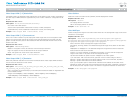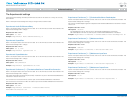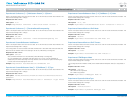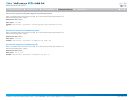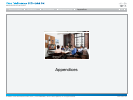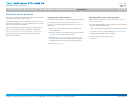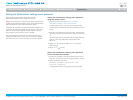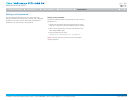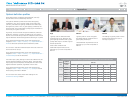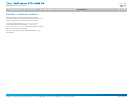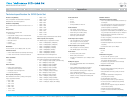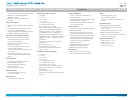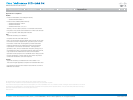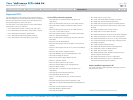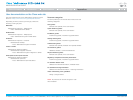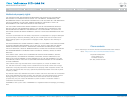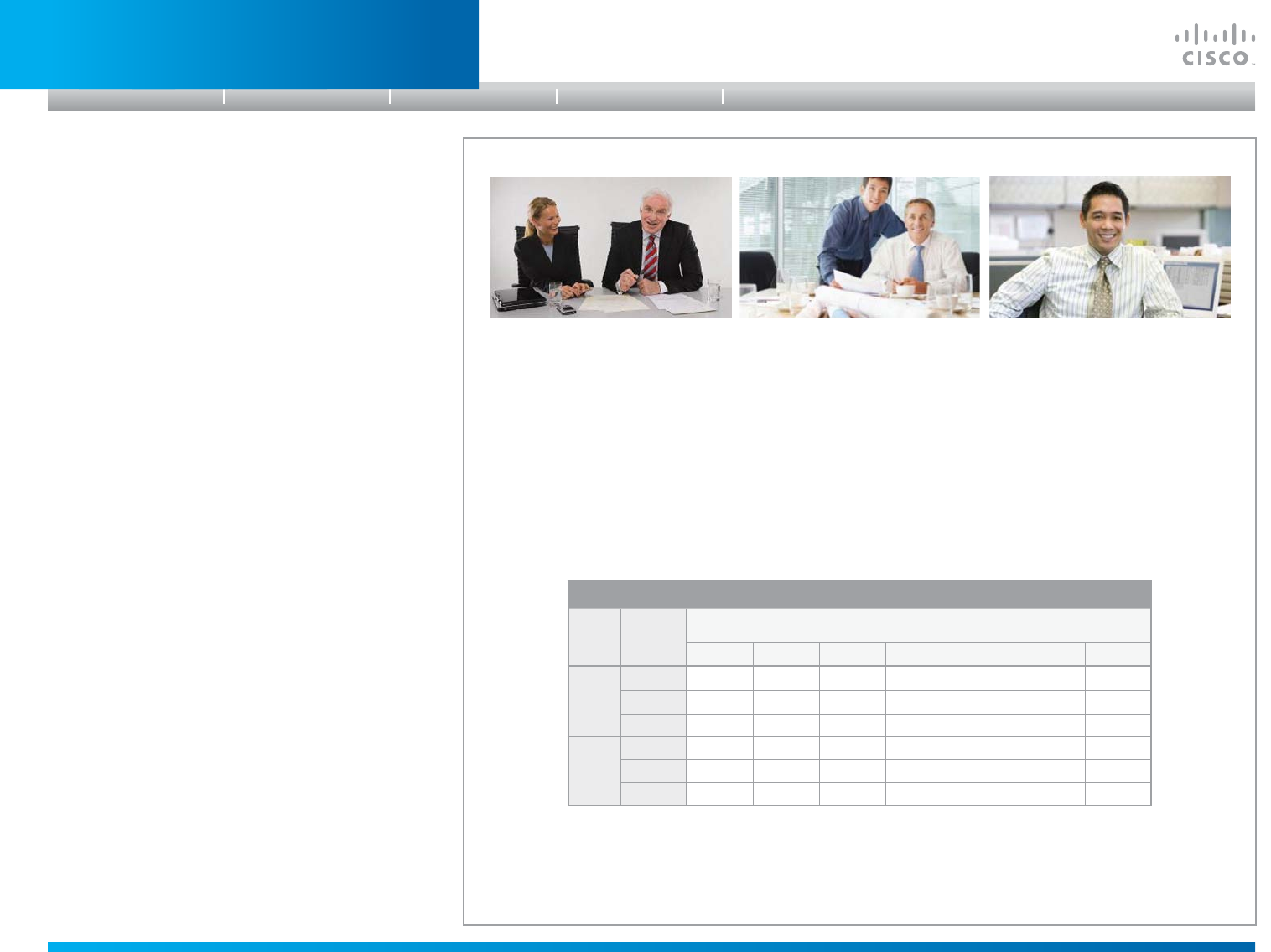
D14908.01 SX20 Administrator Guide (TC5.1) | 2012 FEBRUARY | © 2012 Cisco Systems, Inc. All rights reserved. www.cisco.com
73
Cisco TelePresence SX20 Quick Set
ADMINISTRATOR GUIDE
Optimaldefinitionprofiles
Under ideal lighting conditions the bandwidth (call rate)
requirements can be substantially reduced.
The optimal definition profile should reflect the lighting
conditions in your room and the quality of the video input
(camera); the better the lighting conditions and video input,
the higher the profile. Then, in good lighting conditions, the
video encoder will provide better quality (higher resolution or
frame rate) for a given call rate.
In general, we recommend the optimal definition profile set
to Medium. However, if lighting conditions are very good or
bad we recommend that you test the endpoint on the various
Optimal Definition Profile settings before deciding on a profile.
Go to Advanced Configuration on the web interface and
navigate to Video > Input > Source [1..n] > OptimalDefinition >
Profile to select the preferred optimal definition profile.
You can set a resolution threshold below which the maximum
frame rate will be 30 fps.
Go to Advanced Configuration on the web interface and
navigate to Video > Input > Source [1..n] > OptimalDefinition >
Threshold60fps to set the threshold.
The video input quality settings must be set to Motion for the
optimal definition settings to take any effect. With the video
input quality set to Sharpness, the endpoint will transmit the
highest resolution possible, regardless of frame rate.
Go to Advanced Configuration on the web interface and
navigate to Video > Input > Source [1..n] > Quality to set the
video quality parameter to Motion.
You can read more about these video settings in the
Advanced settings chapter.
High
Typically used in dedicated video
conferencing rooms. Requires very
good lighting conditions and a good
quality video input to achieve a good
overall experience.
Under ideal conditions the
bandwidth requirements can be
reduced by up to 50% compared to
Normal.
Medium
Typically used in rooms with good
and stable lighting conditions and a
good quality video input.
The bandwidth requirements can be
reduced by up to 25% compared to
Normal.
Normal
This setting is typically used in office
environments where the room is
normally to poorly lit.
Typical resolutions used for different optimal definition profiles, call rates and frame rates
Frame
rate
Optimal
Definition
Profile
Callrate
256 kbps 768 kbps 1152 kbps 1472 kbps 2560 kbps 4 Mbps 6 Mbps
30 fps
Normal 512 × 288 1024 × 576 1280 × 720 1280 × 720 1920 × 1080 1920 × 1080 1920 × 1080
Medium 640 × 360 1280 × 720 1280 × 720 1280 × 720 1920 × 1080 1920 × 1080 1920 × 1080
High 768 × 448 1280 × 720 1280 × 720 1920 × 1080 1920 × 1080 1920 × 1080 1920 × 1080
60 fps
Normal 256 × 144 512 × 288 768 × 448 1024 × 576 1280 × 720 1280 × 720 1920 × 1080
Medium 256 × 144 768 × 448 1024 × 576 1024 × 576 1280 × 720 1920 × 1080 1920 × 1080
High 512 × 288 1024 × 576 1280 × 720 1280 × 720 1920 × 1080 1920 × 1080 1920 × 1080
Introduction
Table of contents
Web interface
Advanced settings
AppendicesAppendices