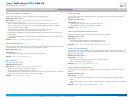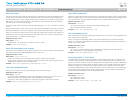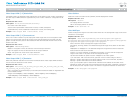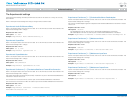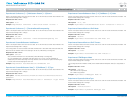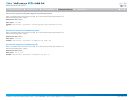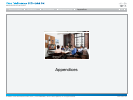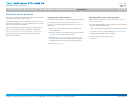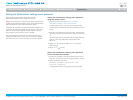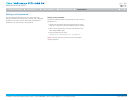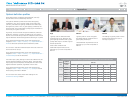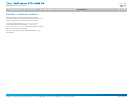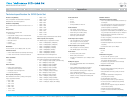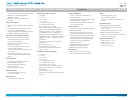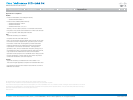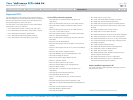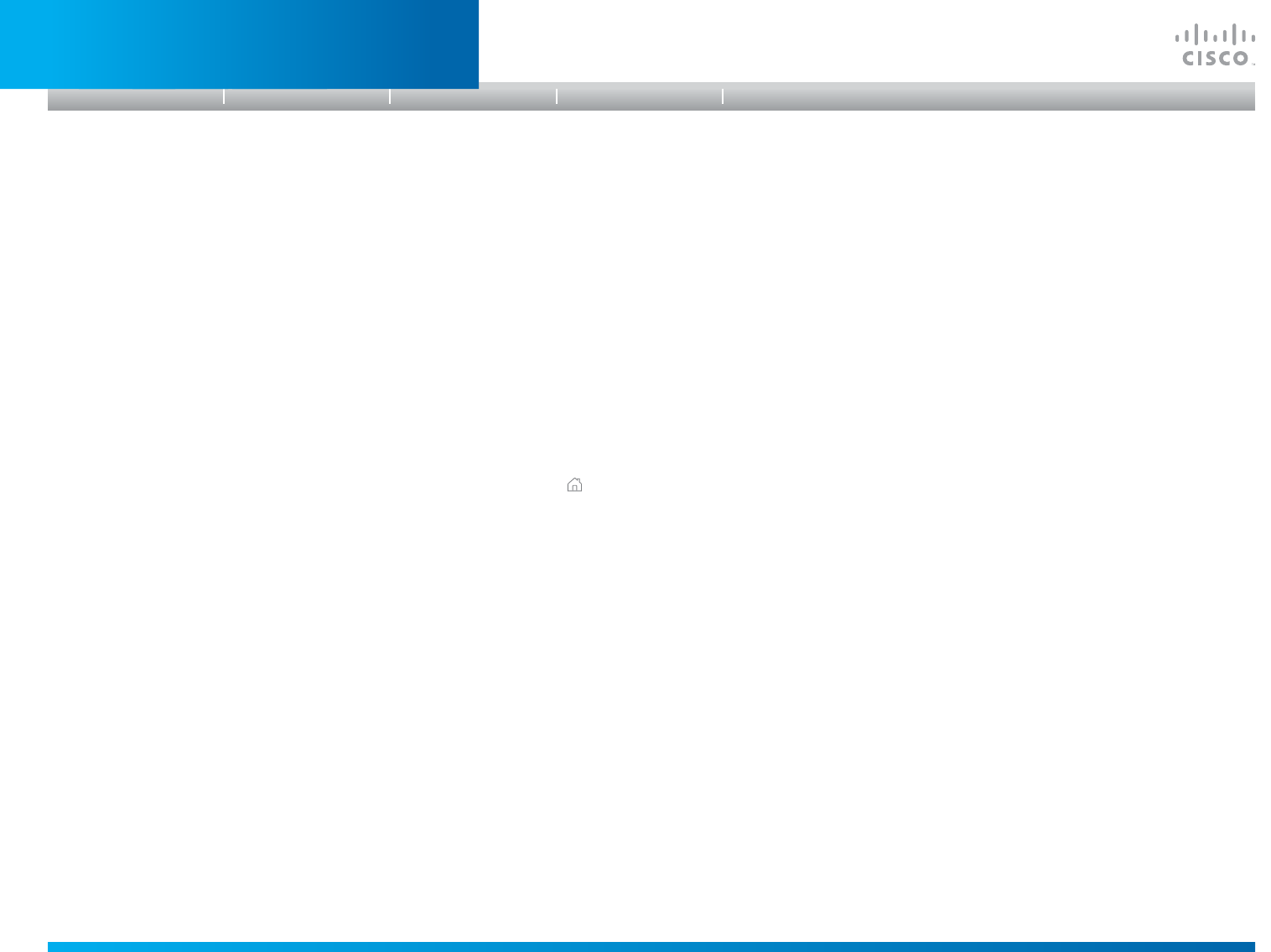
D14908.01 SX20 Administrator Guide (TC5.1) | 2012 FEBRUARY | © 2012 Cisco Systems, Inc. All rights reserved. www.cisco.com
71
Cisco TelePresence SX20 Quick Set
ADMINISTRATOR GUIDE
SettingtheAdministratorsettingsmenupassword
When starting up the system for the first time the
Administrator Settings menu password is not set.
NOTE: We strongly recommend that you define a password to
protect the Administrator Settings menu, since these settings
affect the behavior of the video conference system.
When you set a password for the Administrator settings menu,
all users must enter the password to get access to this menu,
either on screen when using the remote control, or on the
touch screen if you are using a Touch controller.
The menu password can be set from the on-screen menu,
using the remote control or from the command line interface;
you neither can use a Touch controller nor the web interface.
SettingtheAdministratorSettingsmenupassword
usingtheremotecontrol
1. In the on screen menu, go to Home > Settings >
Administrator settings > Set menu password.
The password format is a string with 0–255 characters.
To deactivate the password leave the password input field
empty.
2. Enter the menu password in the input field. The password
you enter is hidden; each character is replaced with a star
(*).
On the remote control, press the # key to toggle between
lower or upper case characters and numbers: abc/
ABC/123.
3. Select Save to save the changes, or Cancel to leave
without saving.
4. Press Home (
) to exit.
SettingtheAdministratorSettingsmenupassword
fromacommandlineinterface
1. Connect to the system through the network or the serial
data port, using a command line interface (SSH or Telnet).
2. Type the following command:
xCommand SystemUnit MenuPassword Set
Password: <password>
The password format is a string with 0–255 characters.
Introduction
Table of contents
Web interface
Advanced settings
AppendicesAppendices