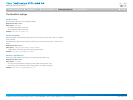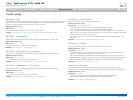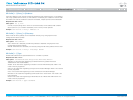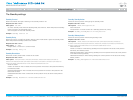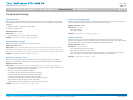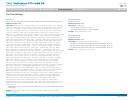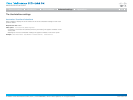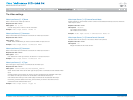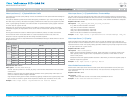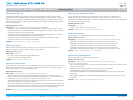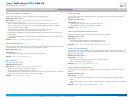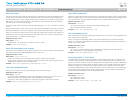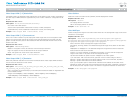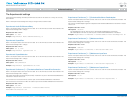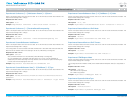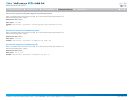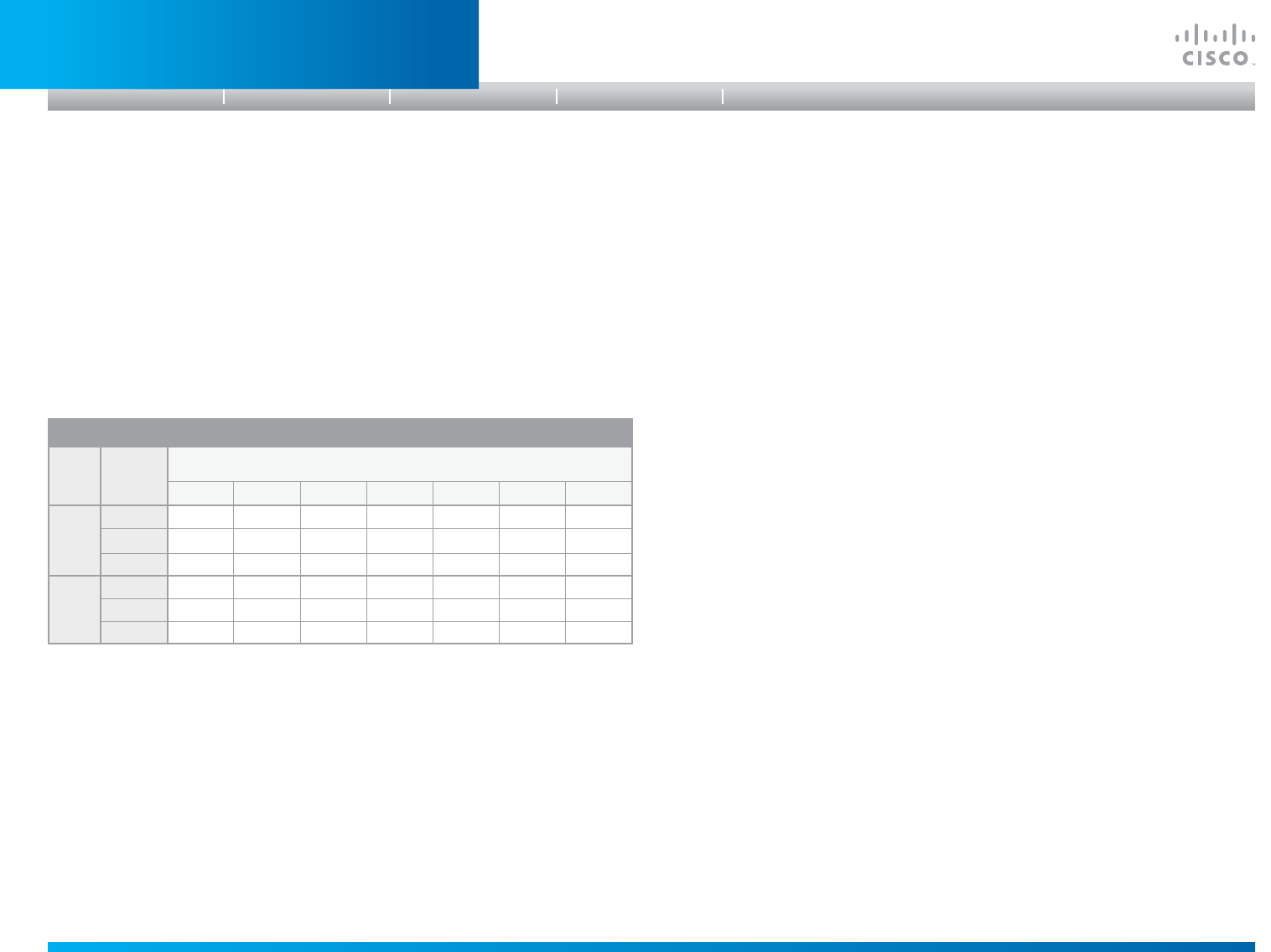
D14908.01 SX20 Administrator Guide (TC5.1) | 2012 FEBRUARY | © 2012 Cisco Systems, Inc. All rights reserved. www.cisco.com
61
Cisco TelePresence SX20 Quick Set
ADMINISTRATOR GUIDE
VideoInputSource[1..2]OptimalDefinitionProfile
The Video Input Source Quality setting must be set to Motion for the optimal definition settings to
take any effect.
The optimal definition profile should reflect the lighting conditions in your room and the quality of
the video input (camera); the better the lighting conditions and video input, the higher the profile.
Then, in good lighting conditions, the video encoder will provide better quality (higher resolution
or frame rate) for a given call rate.
Generally, we recommend using the Normal or Medium profiles. However, when the lighting
conditions are good, the High profile can be set in order to increase the resolution for a given
call rate.
Some typical resolutions used for different optimal definition profiles, call rates and transmit
frame rates are shown in the table below. It is assumed that dual video is not used. The
resolution must be supported by both the calling and called systems.
Use the Video Input Source OptimalDefinition Threshold60fps setting to decide when to use the
60 fps frame rate.
.
Requiresuserrole: ADMIN
Valuespace: <Normal/Medium/High>
Normal: Use this profile for a normally to poorly lit environment. Resolutions will be set rather
conservative.
Medium: Requires good and stable lighting conditions and a good quality video input. For
some call rates this leads to higher resolution.
High: Requires nearly optimal video conferencing lighting conditions and a good quality video
input in order to achieve a good overall experience. Rather high resolutions will be used.
Example: Video Input Source 1 OptimalDefinition Profile: Medium
VideoInputSource[1..2]OptimalDefinitionThreshold60fps
For each video input, this setting tells the system the lowest resolution where it should transmit
60fps. So for all resolutions lower than this, the maximum transmitted framerate would be 30fps,
while above this resolution 60fps would also be possible, if the available bandwidth is adequate.
Requiresuserrole: ADMIN
Valuespace: <512_288/768_448/1024_576/1280_720/Never>
512_288: Set the threshold to 512x288.
768_448: Set the threshold to 768x448.
1024_576: Set the threshold to 1024x576.
1280_720: Set the threshold to 1280x720.
Never: Do not set a threshold for transmitting 60fps.
Example: Video Input Source 1 OptimalDefinition Threshold60fps: 1280_720
VideoInputSource[1..2]Quality
When encoding and transmitting video there will be a trade-off between high resolution and
high framerate. For some video sources it is more important to transmit high framerate than high
resolution and vice versa. The Quality setting specifies whether to give priority to high frame rate
or to high resolution for a given source.
Requiresuserrole: ADMIN
Valuespace: <Motion/Sharpness>
Motion: Gives the highest possible framerate. Used when there is a need for higher frame
rates, typically when a large number of participants are present or when there is a lot of
motion in the picture.
Sharpness: Gives the highest possible resolution. Used when you want the highest quality of
detailed images and graphics.
Example: Video Input Source 1 Quality: Motion
VideoDefaultPresentationSource
Define which video input source shall be used as the default presentation source (when you
press the Presentation key on the remote control). The input source is configured to a video
input connector.
Requiresuserrole: USER
Valuespace: <1/2>
Range: Select the video source to be used as the presentation source.
Example: Video DefaultPresentationSource: 2
Typical resolutions used for different optimal definition profiles, call rates and frame rates
Frame
rate
Optimal
Definition
Profile
Callrate
256 kbps 768 kbps 1152 kbps 1472 kbps 2560 kbps 4 Mbps 6 Mbps
30 fps
Normal 512 × 288 1024 × 576 1280 × 720 1280 × 720 1920 × 1080 1920 × 1080 1920 × 1080
Medium 640 × 360 1280 × 720 1280 × 720 1280 × 720 1920 × 1080 1920 × 1080 1920 × 1080
High 768 × 448 1280 × 720 1280 × 720 1920 × 1080 1920 × 1080 1920 × 1080 1920 × 1080
60 fps
Normal 256 × 144 512 × 288 768 × 448 1024 × 576 1280 × 720 1280 × 720 1920 × 1080
Medium 256 × 144 768 × 448 1024 × 576 1024 × 576 1280 × 720 1920 × 1080 1920 × 1080
High 512 × 288 1024 × 576 1280 × 720 1280 × 720 1920 × 1080 1920 × 1080 1920 × 1080
Introduction
Table of contents
Web interface
Advanced settings
Appendices
Advanced settings