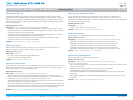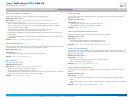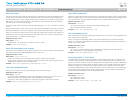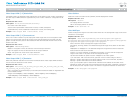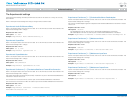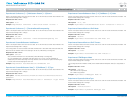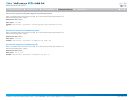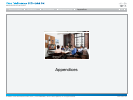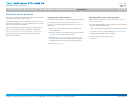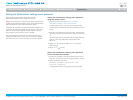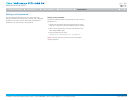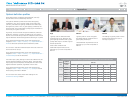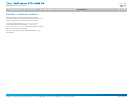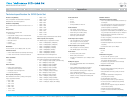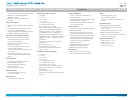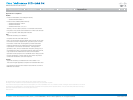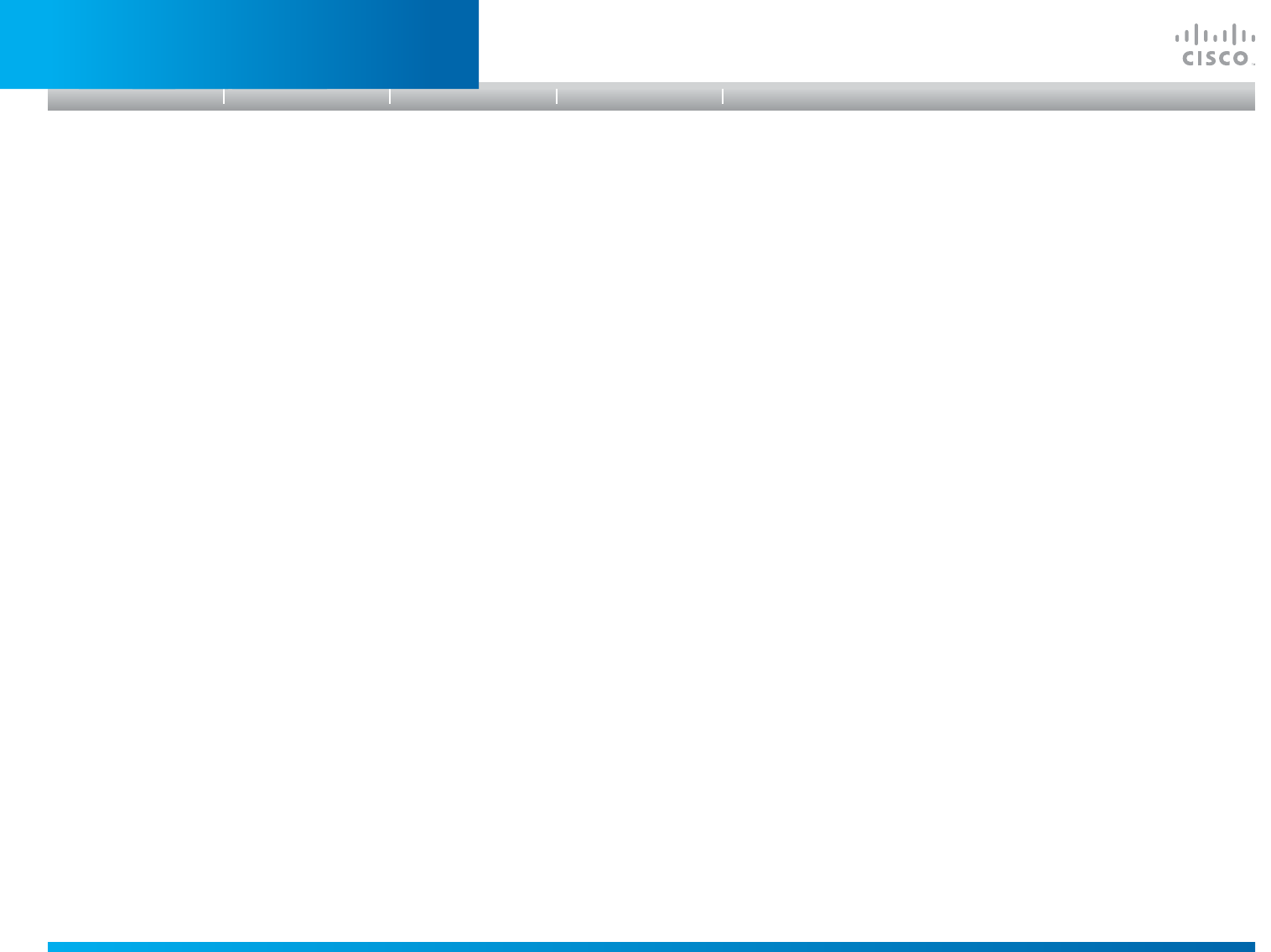
D14908.01 SX20 Administrator Guide (TC5.1) | 2012 FEBRUARY | © 2012 Cisco Systems, Inc. All rights reserved. www.cisco.com
70
Cisco TelePresence SX20 Quick Set
ADMINISTRATOR GUIDE
Settingthesystempassword
You need a username and password to sign in to the web and
command line interfaces of your system.
The video conference system is delivered with a default user
account with username admin and no password set. This user
has full access rights to the system.
NOTE: We strongly recommend that you set a password for
the admin user to restrict access to system configuration.
Make sure to keep a copy of the password in a safe place.
You have to contact your Cisco representative if you have
forgotten the password.
Changingyoursystempassword
Perform the following steps to change the system password.
If a password is currently not set, use a blank Current
password; to remove a password, leave the New password
fields blank.
1. Sign in to the web interface with your username and
current password.
2. Click your username in the upper right corner and select
Change password in the drop down menu.
3. Enter the Current password, the New password, and
repeat the new password in the appropriate input fields.
The password format is a string with 0–64 characters.
4. Click Change password.
Changinganotheruser’ssystempassword
Read more about creating more user accounts in the User
administration section.
If you have ADMIN rights, you can change all users’ passwords
by performing the following steps:
1. Sign in to the web interface with your username and password.
2. Go to the Maintenance tab and select User Administration.
3. Select the appropriate user from the list.
4. Enter a new password and PIN code.
5. Click Save.
Introduction
Table of contents
Web interface
Advanced settings
AppendicesAppendices