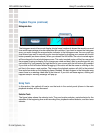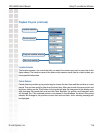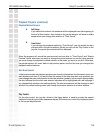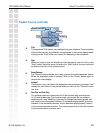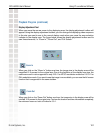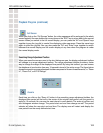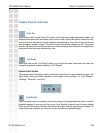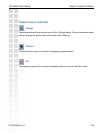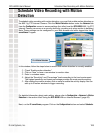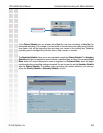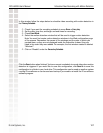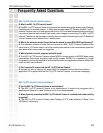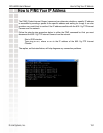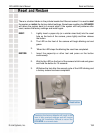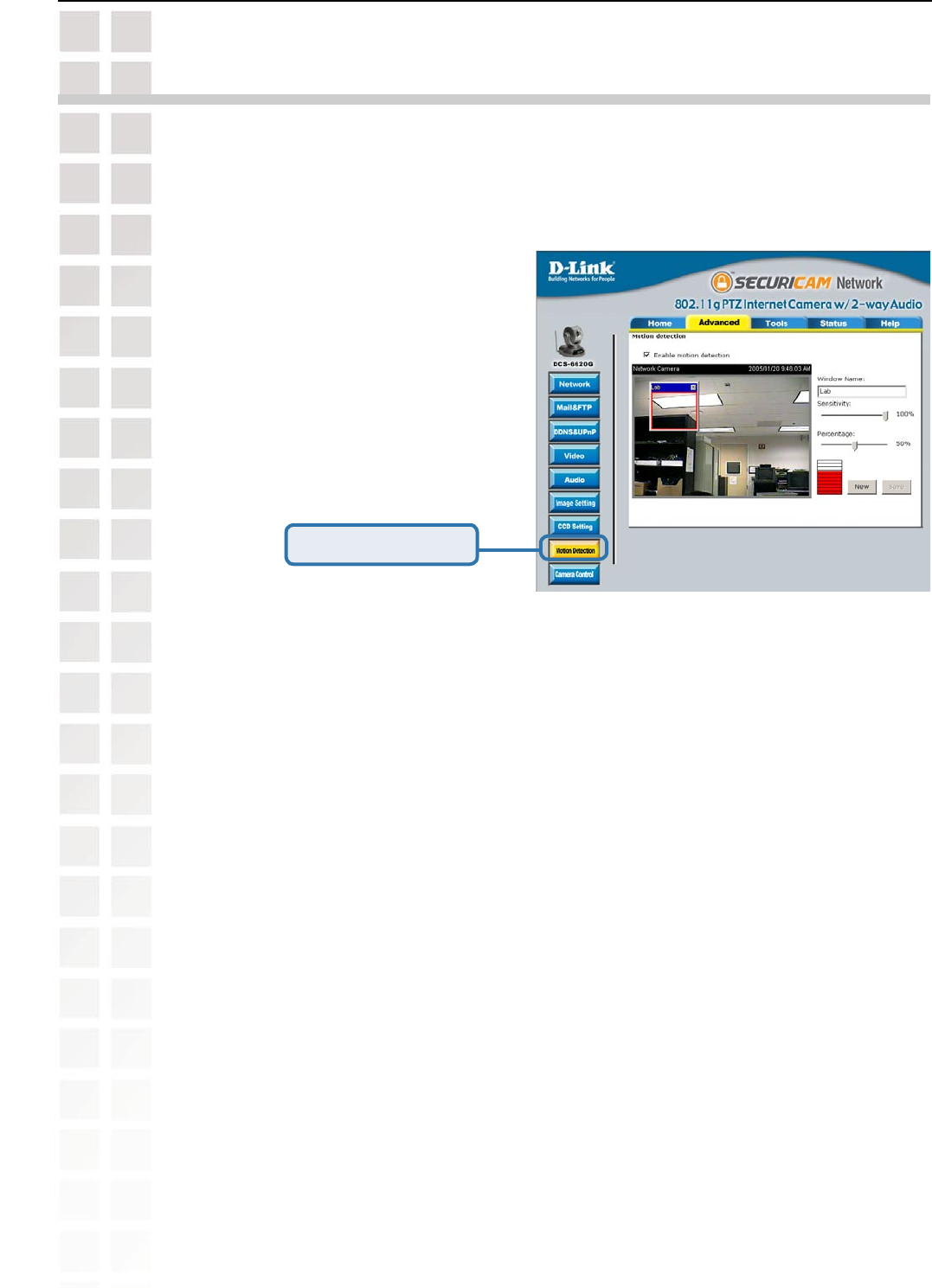
125
DCS-6620G User’s Manual
D-Link Systems, Inc.
Schedule Video Recording with Motion Detection
Schedule Video Recording with Motion
Detection
Next, run the IP surveillance program. Click on the Configurations button and select Scheduler.
Check “Enable motion detection.”
Click on “New” to have a new window to monitor video.
Enter in a window name.
Adjust the “Sensitivity” and “Percentage” levels according to the local environment.
The highest sensitivity and lowest percentage provides the most sensitive setting.
After adding the motion window, click on save to enable the activity display. You can
add up to 3 motion windows to trigger recording.
To schedule video recording with motion detection, you must first enable motion detection on
the 802.11g PTZ Internet Camera. Click the Motion Detection button under the Advanced tab
from the Configuration screen to access settings that affect how the DCS-6620G 802.11g PTZ
Internet Camera can serve as a security device by recording only when motion is detected.
Note: These settings can be configured in your Web browser and while logged into the IP
surveillance Program.
Click Motion Detection
In this window, follow the steps below to ensure that motion detection is correctly enabled:
For detailed information about each setting, please refer to Configuration > Advanced > Motion
Detection in the section titled “Using the DCS-6620G With an Internet Browser” (page 52).