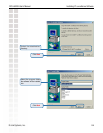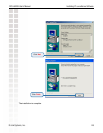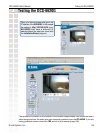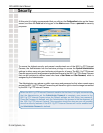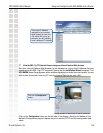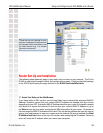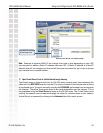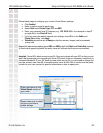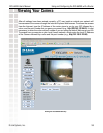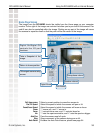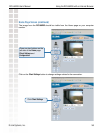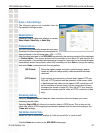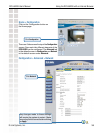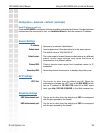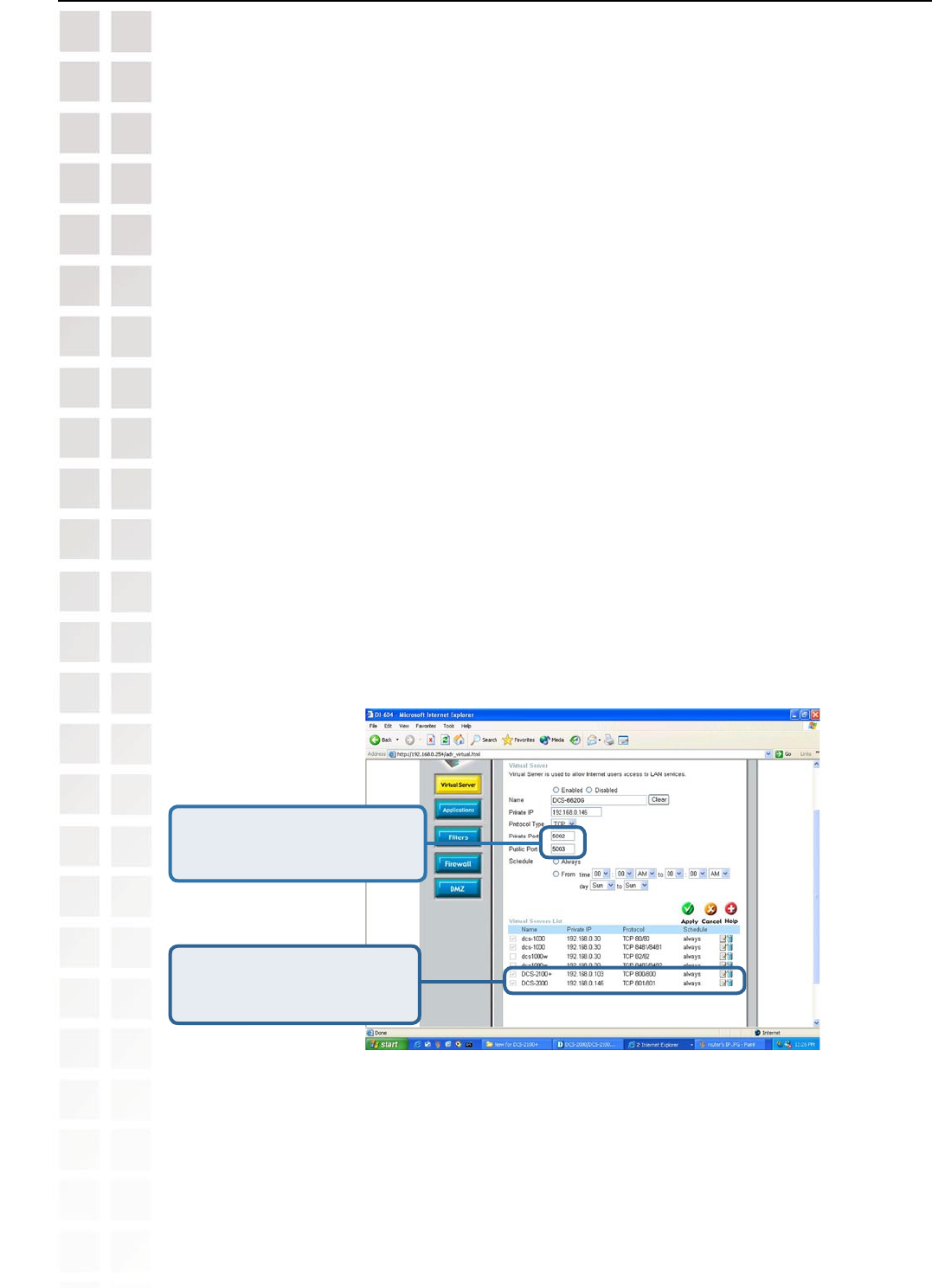
32
DCS-6620G User’s Manual
D-Link Systems, Inc.
Using and Configuring the DCS-6620G with a Router
Important: Some ISPs block access to port 80. Be sure to check with your ISP so that you can
open the appropriate ports accordingly. Some ISPs block traffic on commonly used ports to
conserve bandwidth. If your ISP does not pass traffic on port 80, you will need to change the
port the camera uses from 80 to something else, such as 800. Not all routers are the same,
so refer to your user manual for specific instructions on how to open ports.
Follow these steps to configure your router’s Virtual Server settings
Repeat the above steps adding ports 5002 and 5003 to both the Public and Private Port sections.
A check mark appearing before the entry name will indicate that the ports are enabled.
• Click Enabled.
• Enter a unique name for each entry.
• Select Both under Protocol Type (TCP and UDP)
• Enter your camera’s local IP Address (e.g., 192.168.0.120 in the example in step
on page 29) in the Private IP field.
• If you are using the default camera port settings, enter 80 in to the Public and
Private Port section, click Apply.
• Scheduling should be set to Always so that the camera images can be accessed
at any time.
Enter valid ports in the
Virtual
Server
section of
your router
Please make sure to check
the box on this line to
enable settings