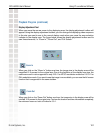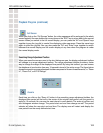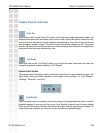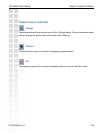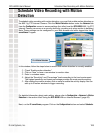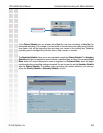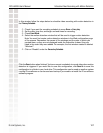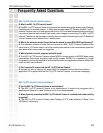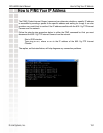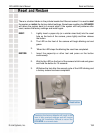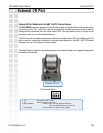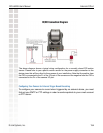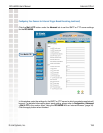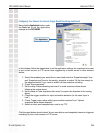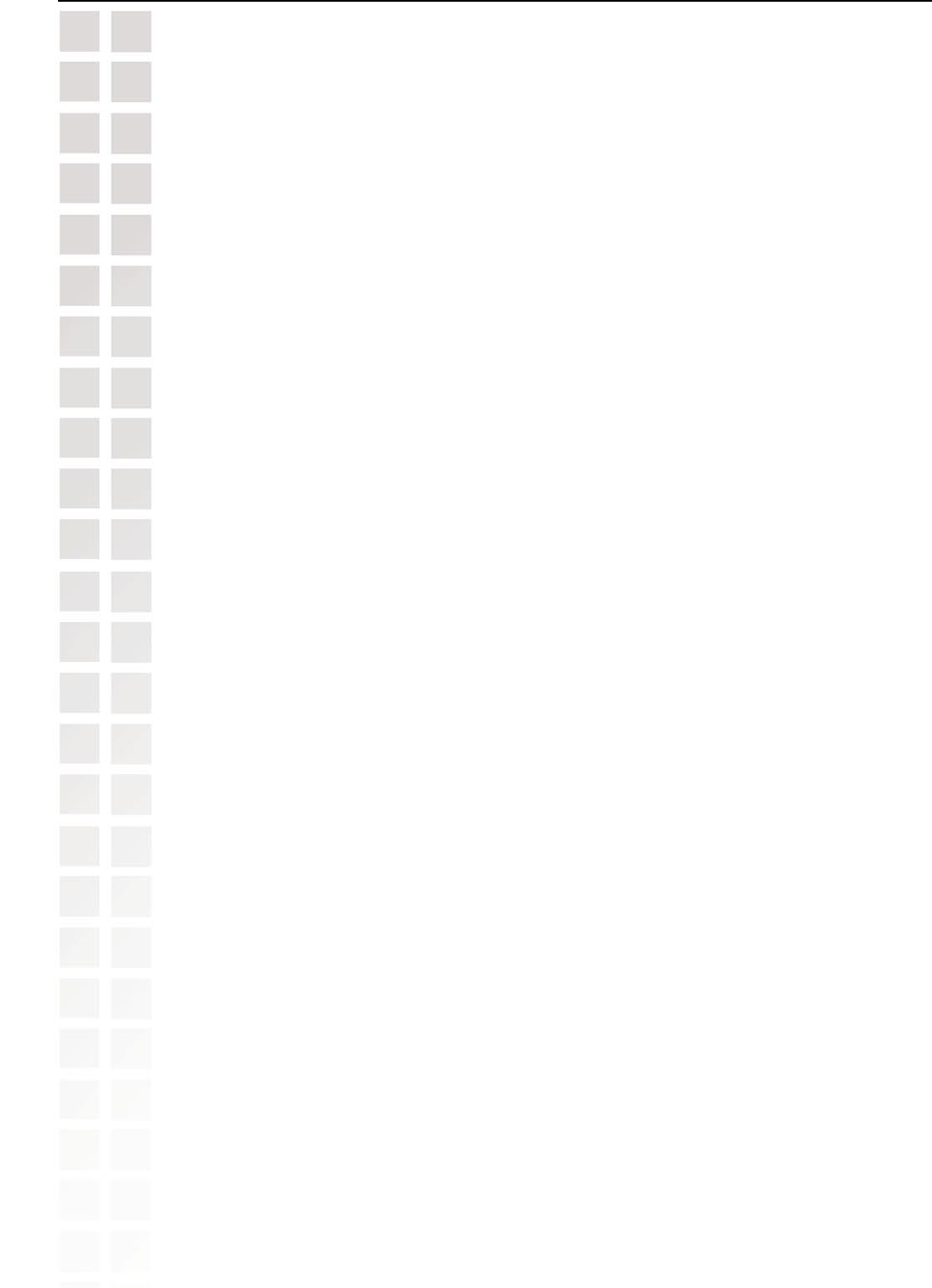
129
DCS-6620G User’s Manual
D-Link Systems, Inc.
Frequently Asked Questions
Q: Can the 802.11g PTZ Internet Camera be setup as a PC-cam on a computer?
A: No, the 802.11g PTZ Internet Camera is used only on an Ethernet or Fast Ethernet network.
The D-Link DSB-C110, DSB-C310, can be used as a PC Camera (Webcam).
Q: Can the 802.11g PTZ Internet Camera be connected to the network if it consists of only private IP
addresses?
A: The 802.11g PTZ Internet Camera can be connected to a LAN with private IP addresses.
Q: Can the 802.11g PTZ Internet Camera be installed and work if a firewall exists on the network?
A:
If a firewall exists on the network, port 80 is open for ordinary data communication. The
DCS-6620G
uses port 5002 for streaming audio and port 5003 for streaming video. These
ports (or the ports you specify from the Advanced Tab in the Configuration screen if you
change the default ports) need to be opened on the firewall. Please refer to page 28 for more
information.
Q: Why am I unable to access the 802.11g PTZ Internet Camera from a web browser?
A1: If a router or firewall is used on the network, the correct ports for the DCS-6620G may not
be configured on the router or firewall. To correct the problem, you need to determine if the
DCS-6620G is behind a router or firewall and if the router or firewall is properly configured for
the ports the DCS-6620G is using. Refer to page 28 for help in opening the correct ports on a
router or firewall for use with the DCS-6620G.
A2: Other possible problems might be due to the network cable. Try replacing your network
cable. Test the network interface of the product by connecting a local computer to the unit,
utilizing a Ethernet crossover cable. If the problem is not solved the 802.11g PTZ Internet
Camera might be faulty.
Q: Why does the 802.11g PTZ Internet Camera work locally but not remotely?
A1: This might be caused by network firewall protection. The firewall may need to have some
settings changed in order for the 802.11g PTZ Internet Camera to be accessible outside your
local LAN. Check with the Network Administrator for your network.
A2: Make sure that the 802.11g PTZ Internet Camera isn’t conflicting with any Web server you
may have running on your network.
A3: The default router setting might be a possible reason. Check that the configuration of the
router settings allow the 802.11g PTZ Internet Camera to be accessed outside your local LAN.
Please refer to page 31 for more information.