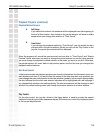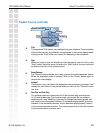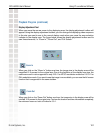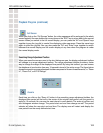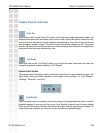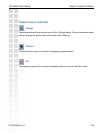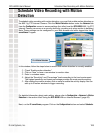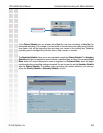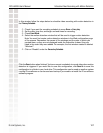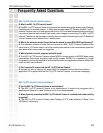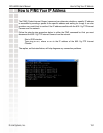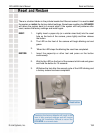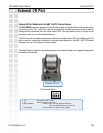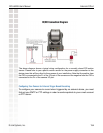127
DCS-6620G User’s Manual
D-Link Systems, Inc.
Schedule Video Recording with Motion Detection
Click the Save button when finished. You have now set a schedule to record video when motion
detection is triggered. If you would like to save this configuration, click Save As to save this
configuration to a folder in your hard drive. This configuration can be used on another system
running IP surveillance or can be used as a backup if you need to re-install the IP surveillance
software program.
Check if you want the recording schedule to occur Once or Every day.
Set the date, time-line, and begin and end times for recording.
Check Event Mode.
Select the motion detection window that will be used to trigger motion detection.
Note: You must first create motion detection windows in the Web configuration page
of the camera. Remember the names of the windows and the order in which you
created them, as they are not displayed inside the Scheduler. Instead, they are
listed in the order they were added. For example, the first window created is labeled
“Window1.”
Click on “Disable” under the Secondary Schedule.
In this window, follow the steps below to schedule video recording with motion detection in
the Primary Schedule: