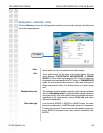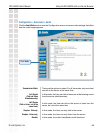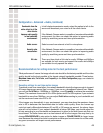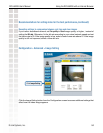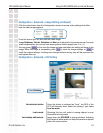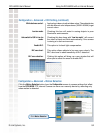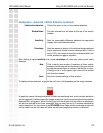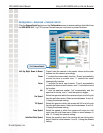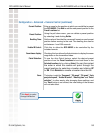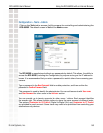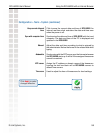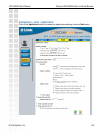53
DCS-6620G User’s Manual
D-Link Systems, Inc.
Using the DCS-6620G with an Internet Browser
Configuration > Advanced > Motion Detection (continued)
Click to add a new window. A maximum of three motion
windows can be opened simultaneously. Use your mouse
to drag the window frame to resize or the title bar to move.
Clicking on the ‘x’ at the upper right corner of the window
will close the window.
Saves the related settings of that window.
A green bar means the image variation is under the monitoring level, and no motion detection
alert is triggered. A red bar means the image variation is over the monitoring level and a motion
detected alert is triggered. When the bar goes red, the window that the motion is detected in
will also be outlined in red (note: remember that you can have up to 3 windows selected for
motion detection). You can return to the DCS-6620G Home Page and the monitored window will
not be visible, but the red frame will show on the home page when motion is detected.
Check this option to turn on the motion detection.
The text entered here will show at the top of the motion
window.
Sets the measurable difference between two sequential
images that would indicate motion.
Sets the amount of motion in the window being monitored
that is required to initiate a motion detected alert. If this is
set to 100%, this means that motion is detected within the
whole window to trigger a snapshot.
Note: Setting a higher sensitivity and a lower percentage will make any motion more easily
detected.
To display motion detection, a graphic bar will rise or fall depending on the image variation.
Enable motion detection:
Window Name:
Sensitivity:
Percentage:
New:
Save: