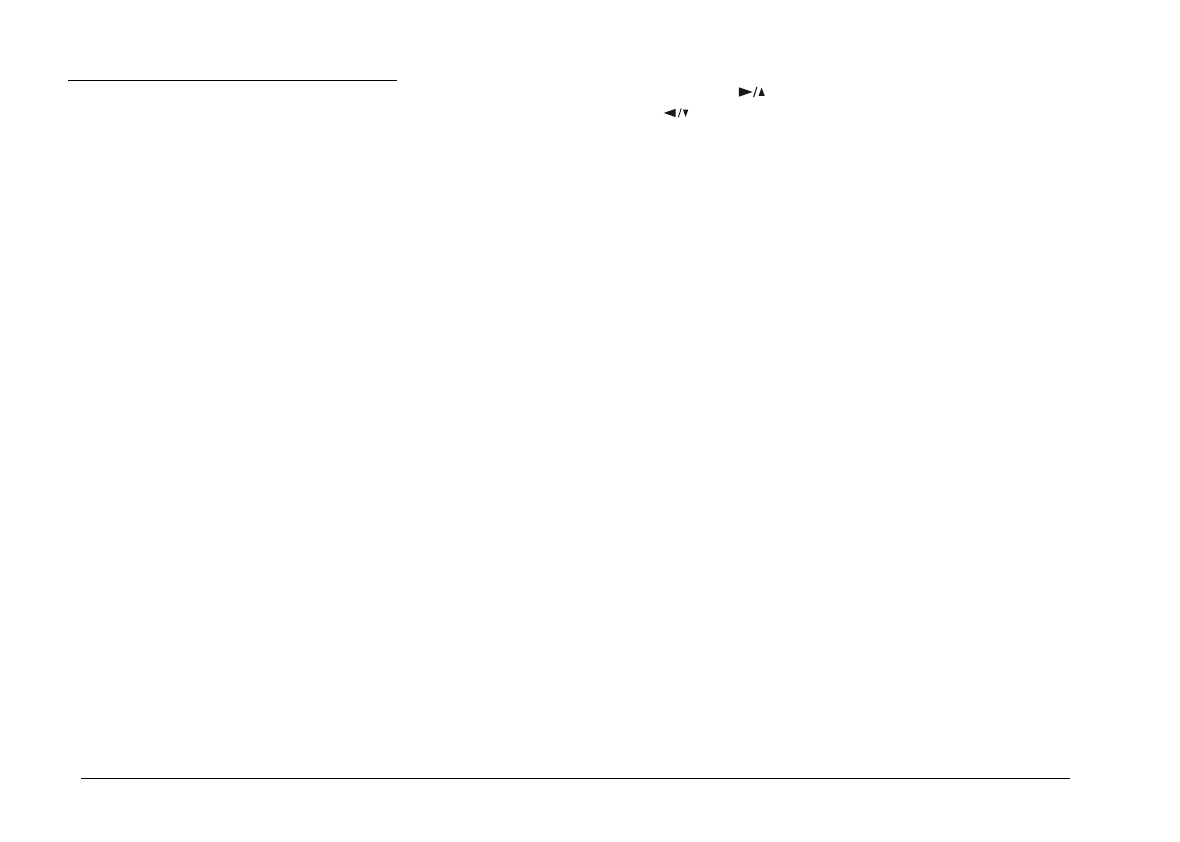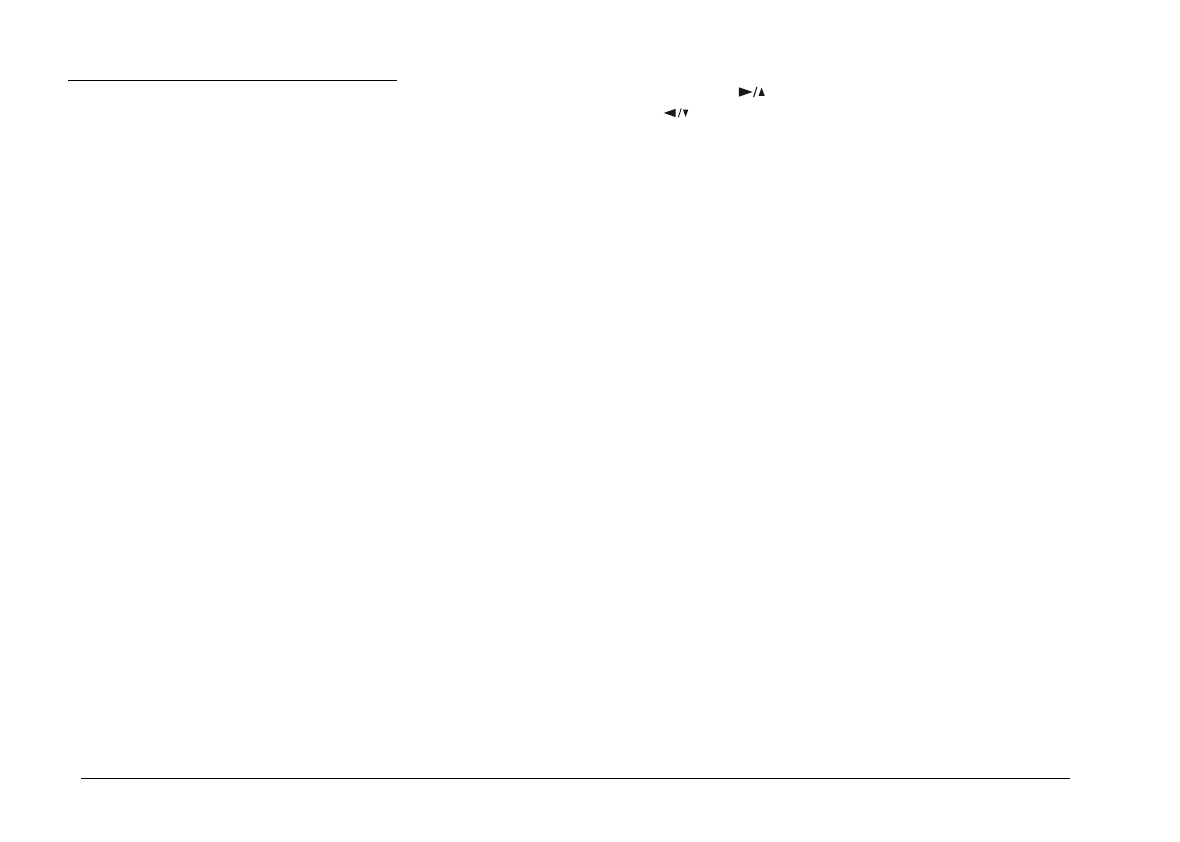
Setting the Date and Time
When you install the batteries for the first time, you need
to set the date (year, month, and day) and time (hour and
minutes).
After installing the batteries, follow these steps to set the
clock on the LCD monitor, and to have the date and time
of each picture automatically recorded.
Note:
If you connect PhotoPC 700 to your computer and access
EPSON Photo!2 when the camera’s clock is not set, the
camera’s date and time will be set to that of the computer’s
automatically. For instructions on connecting the camera to
the computer and accessing EPSON Photo!2, see your digital
camera software manual.
1. Slide the monitor mode switch on the back of the
camera to
View
or
Playback
. A message stating that
you need to reset the clock appears on the screen.
2. Press the
SELECT
button to set the clock. The clock
setting screen appears with the setting for the year
highlighted in red.
Note:
If you do not want to set the clock, press the
BACK
button
to return to the View or Playback mode.
3. Press the button to increase the number, or the
button to decrease the number, until the year is
correct.
4. Press the
SELECT
button. The year setting is saved
and the month setting is highlighted.
5. Adjust the month, day, hour, and minutes settings as
described above until the date and time are correctly
adjusted and saved.
Note:
If you want to reset any previous item, simply press the
BACK
button until the item you want to reset turns red.
When you finish making the minutes setting, press the
SELECT
button. The LCD screen returns to the View
or Playback mode.
You’re now ready to take pictures with your PhotoPC
700. Turn to Chapter 2 for simple, step-by-step
instructions.
L
Poppy+ Rev.C
A5 size Chapter 1
5/8/98 pass 0
1-8
Getting Started