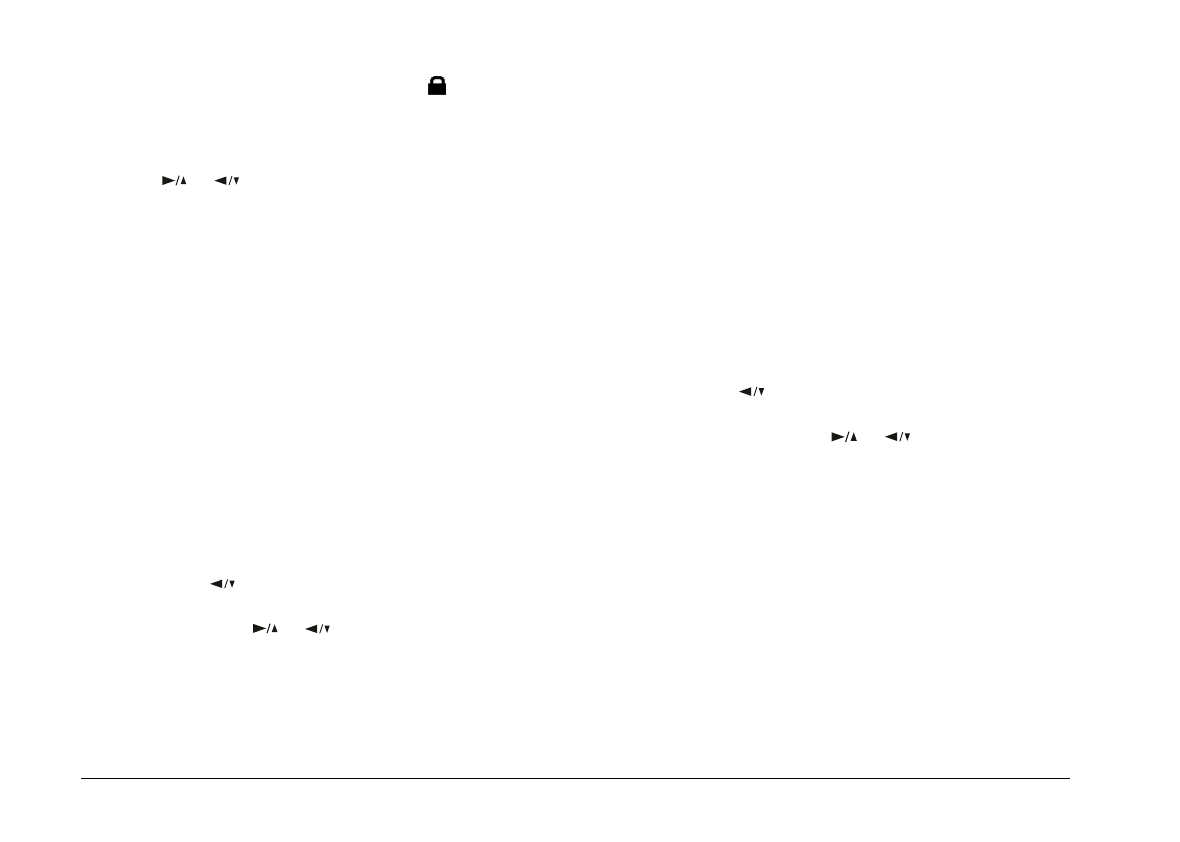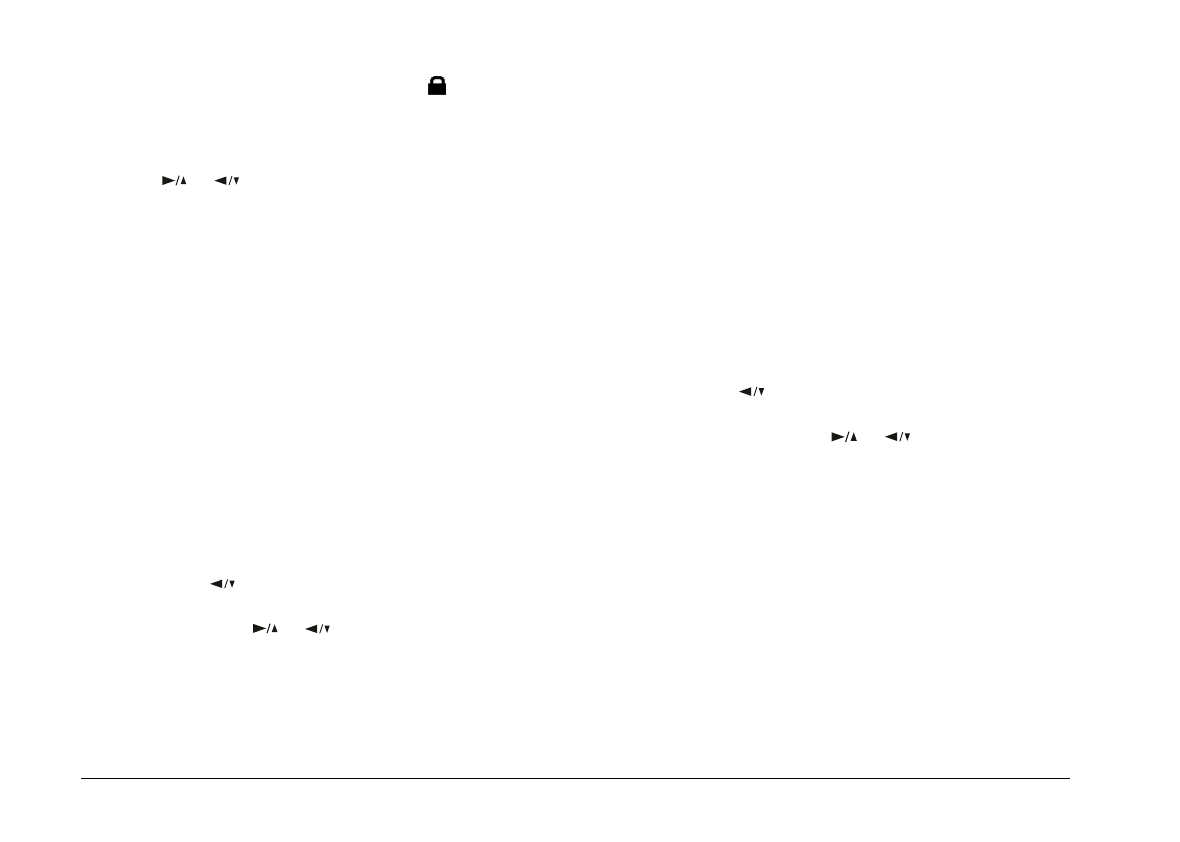
4. Press the
SELECT
button. A lock icon appears at the
bottom of the screen when the photo is locked, and
disappears when the photo is unlocked. If you want
to lock or unlock other photos at the same time, use
the or button to display them, then press the
SELECT
button.
5. When you have selected all the photos you want to
lock or unlock, press the
BACK
button. A message
appears asking you to confirm your selections.
6. Press the
SELECT
button to lock or unlock the images
and return to the Photo Control menu; press the
BACK
button to return to the Photo Control menu
without locking or unlocking the photos.
Lock All
1. With the Photo Control menu selected, press the
SELECT
button. The Photo Control features appear
on the screen, with the Erase option highlighted in
orange.
2. Press the button to select the Lock option, then
press the
SELECT
button to enter the Lock mode.
Then press the or button to choose Lock All.
3. Press the
SELECT
button. A message appears asking
you to confirm you want to lock all the photos in the
camera. Press the
SELECT
button to lock the photos
and return to the Photo Control menu; press the
BACK
button to return to the Photo Control menu
without locking the photos.
Unlock All
1. With the Photo Control menu selected, press the
SELECT
button. The Photo Control features appear
on the screen, with the Erase option highlighted in
orange.
2. Press the button until Lock is highlighted in orange.
Press the
SELECT
button to enter the Lock Photos
mode, then press the or button to choose
Unlock All.
3. Press the
SELECT
button. A message appears asking
you to confirm that you want to unlock all the photos
in the camera. Press the
SELECT
button to unlock the
photos and return to the Photo Control menu; press
the
BACK
button to return to the Photo Control
menu without unlocking the photos.
L
Poppy+ Rev.C
A5 size Chapter 3
5/12/98 pass 1
3-12
Using the LCD Monitor Menus