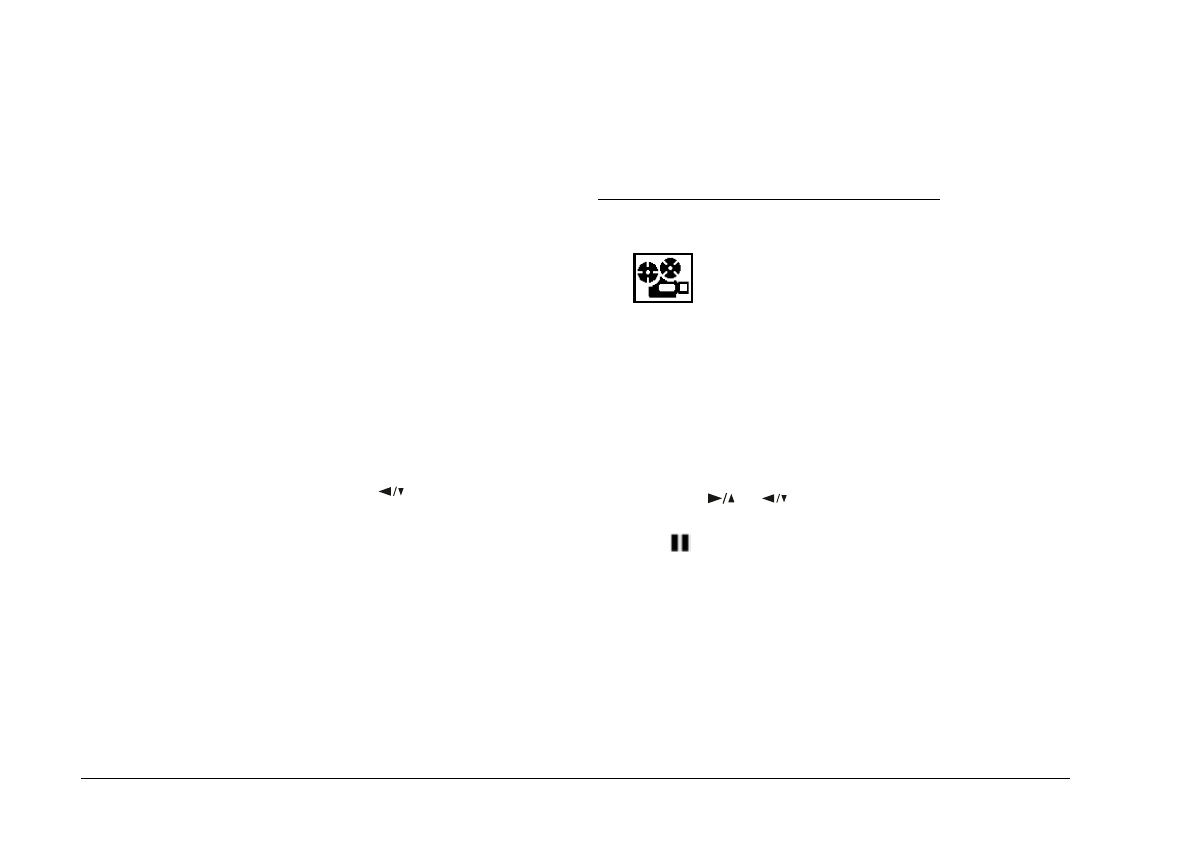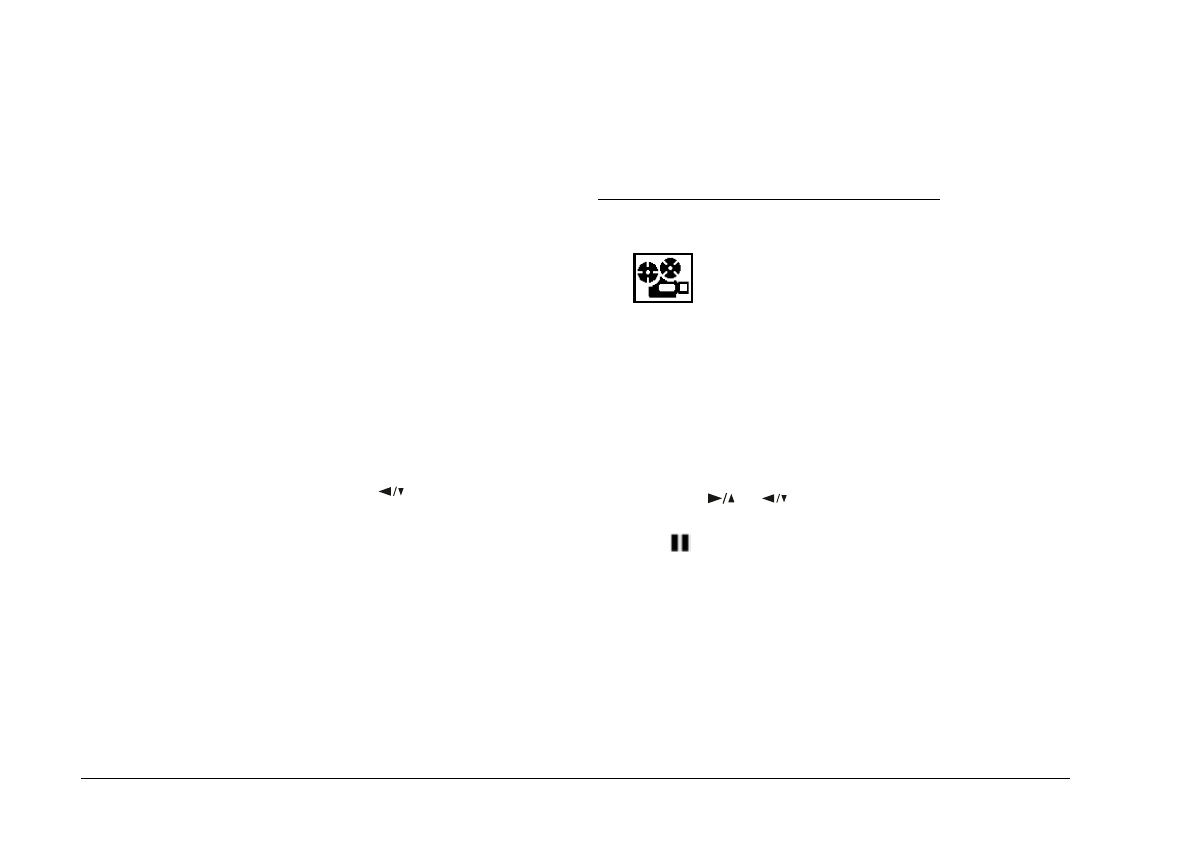
Formatting memory cards
To format optional CompactFlash Cards, follow these
steps:
c
Caution:
When you format a memory card, all the data on the
card is lost, including any locked images.
Note:
EPSON CompactFlash Cards are already formatted when you
buy them. You need to format a card only if you want to erase
all the data on the card or if a message on the LCD screen
instructs you to do so.
1. Make sure the memory card is installed in the camera.
2. With the Photo Control menu selected, press the
SELECT
button. Then press the button until
Format Card is highlighted.
3. Press the
SELECT
button. A message appears stating
that all data on the card will be erased and asking
you to confirm the procedure. Press the
SELECT
button again to format the card and return to the
Photo Control menu; press the
BACK
button to
return to the Photo Control menu without formatting
the card.
Note:
If no memory card is installed in the camera, the error
message “No Card” appears.
Using the Slide Show Menu
The Slide Show menu allows you to
automatically play back all the photos in your
camera one by one.
Access the LCD monitor menus in
Playback
mode and
select the Slide Show menu as described on page 3-2,
then press the
SELECT
button. The LCD monitor begins
playing back the photos in your camera one at a time at
regular intervals.
To move forward or back through the photos manually,
press the or button. To pause the slide show on a
particular photo, press the
SELECT
button. The pause
icon and current picture count appear at the bottom of
the screen.
Note:
A message saying No Photos in Memory appears when there
are no recorded images in the camera.
To stop the slide show and return to Playback mode,
press the
BACK
button.
L
Poppy+ Rev.C
A5 size Chapter 3
5/12/98 pass 1
3-14
Using the LCD Monitor Menus